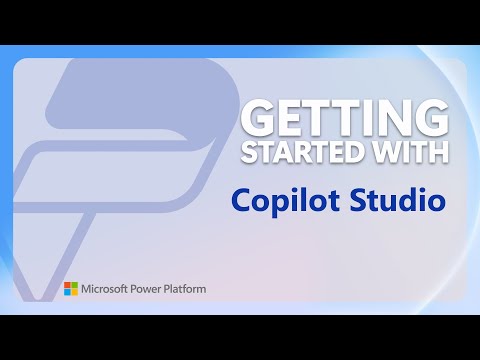
Add an Azure AI Search connector | Power Platform Shorts
Software Development Redmond, Washington
Azure AI Search, Copilot Studio, Power Platform, Microsoft Learn
Key insights
- Azure AI Search Integration: Integrating Azure AI Search with Copilot Studio allows retrieval of documents and relevant information from indexed datasets, enhancing system functionality and supporting intelligent workflows.
- Copilot Connectors: Use Copilot connectors as knowledge sources in Copilot Studio. These connectors can be configured by the tenant administrator to ground agent responses with enterprise data.
- Setting Up Azure AI Search: To use Azure AI Search as a knowledge source, you need an Azure account. Key steps include creating an Azure AI Search service, connecting using keys, and setting up a vector index for data chunking and embedding.
- Real-time Knowledge Connectors: Real-time connectors like Salesforce, ServiceNow Knowledge, ZenDesk, and Azure SQL Server allow automatic addition of enterprise data as a knowledge source without moving data between systems.
- Supported Enterprise Data Sources: Various connectors are supported in Copilot Studio including Power Platform connector actions, Azure DevOps Wiki, SharePoint Server, SAP, Jira, Oracle SQL database among others. These require configuration by the tenant admin.
- Microsoft Graph Connectors: For better search results with Microsoft Graph connectors, having a Microsoft 365 Copilot license is recommended. Preconfigured connectors like Salesforce and ServiceNow are available automatically.
Integrating Azure AI Search Connector with Copilot Studio: A Comprehensive Guide
The integration of Azure AI Search with Copilot Studio represents a significant advancement in leveraging artificial intelligence for intelligent workflows. In this article, we will explore the various facets of this integration, its benefits, and the steps involved in setting it up. Moreover, we'll delve into the challenges and tradeoffs associated with different approaches to using Azure AI Search as a knowledge source.
Understanding Azure AI Search and Copilot Studio
Azure AI Search is a robust search engine capable of sifting through extensive collections of documents. By integrating it with Copilot Studio, users can enhance the functionality and efficiency of their systems. This integration allows for the retrieval of documents and relevant information from an indexed dataset, thus supporting intelligent workflows.
Copilot Studio serves as a platform where makers can ground their agent responses with enterprise data available through Copilot connectors. By utilizing these connectors, users can add Azure AI Search as a knowledge source, thereby enriching the agent's ability to provide informed responses.
Setting Up Azure AI Search Connector
To begin with, setting up the Azure AI Search connector requires an Azure account. If you do not have one, you can create it on the Microsoft Azure platform. Once you have your Azure account, the next steps involve setting up and configuring the Azure AI Search service.
- Create an Azure AI Search service in the portal.
- Connect to Azure AI Search using keys.
- Create a vector index.
- Quickstart: Vectorize text and images using the Azure portal.
- Integrated data chunking and embedding in Azure AI Search.
It is important to note that currently, you must create vectorized indexes using integrated vectorization. This process involves preparing your data and choosing an embedded model, which is then used to vectorize both the data and incoming prompts at runtime.
Adding Azure AI Search Connector to Copilot Studio
Once the Azure AI Search service is set up, you can proceed to add it as a connector in Copilot Studio. The steps are as follows:
- Enter a unique name and description for the connector.
- Select "Create" and enter the Authentication type, Azure AI Search Endpoint URL, and Azure AI Search Admin Key.
- Select "Create" again to complete the connection. A green check mark will confirm the successful connection.
- Enter the Azure AI Search vector index to be used for the connector.
- Select "Add" to complete the connection.
After adding the connector, it appears in the knowledge sources table. The status will display as "In progress" while Copilot Studio indexes the metadata in the tables. Once indexing is complete, the status updates to "Ready," allowing you to begin testing the knowledge source.
Real-time Knowledge with Connectors
For users with real-time knowledge connectors, enterprise data residing in your system can be automatically added as a knowledge source. Microsoft only indexes metadata such as table names and column names, ensuring no data movement between systems. Each request is processed at runtime and executed against the target system, with all runtime calls authenticated using user authentication tokens.
This configuration ensures that only users with access to the enterprise system receive responses to their questions. Connections are established in Power Platform, and the same connection is used with Copilot Studio. This allows customers to govern and manage the use of the knowledge source and actions through the same data loss prevention policies.
Supported Real-time and Enterprise Data Sources
Copilot Studio supports a variety of real-time connectors, including:
- Salesforce (API version 51.0 or higher)
- ServiceNow Knowledge
- ZenDesk
- Azure SQL Server
Additionally, supported enterprise data sources using Microsoft Graph connectors include:
- Power Platform connector actions
- Azure AI Search
- Azure DevOps Wiki
- Azure SQL Server
- Salesforce
- ServiceNow Knowledge
- ZenDesk
- ADLS Gen2
- MediaWiki
- File share
- SharePoint Server
- SAP
- Ado Git
- CSV
- Jira
- Oracle SQL database
- Microsoft SQL server (New)
- ServiceNow Catalog
- Confluence
- ServiceNow Tickets
- Custom Connector
For better search results with Microsoft Graph connectors, it is recommended to have a Microsoft 365 Copilot license in the same tenant as your agent and turn on Enhanced search results. Most Microsoft Graph connectors allow customers to use the same data sources to ground agent responses that are used to augment Microsoft Search.
Challenges and Tradeoffs
While the integration of Azure AI Search with Copilot Studio offers numerous benefits, it also presents certain challenges and tradeoffs. One of the primary challenges is ensuring data security and privacy when integrating enterprise data sources. Users must carefully manage authentication settings and access controls to prevent unauthorized access to sensitive information.
Another challenge is the complexity involved in setting up and configuring the Azure AI Search service and its connectors. Users need to be familiar with Azure's platform and services to effectively utilize this integration. Additionally, balancing the need for real-time data access with system performance can be difficult, as real-time connectors require efficient data processing and indexing capabilities.
Despite these challenges, the integration provides a powerful tool for enhancing intelligent workflows and improving the accuracy and relevance of agent responses. By carefully managing the setup and configuration process, users can maximize the benefits of Azure AI Search and Copilot Studio integration.
In conclusion, integrating Azure AI Search with Copilot Studio offers a wealth of opportunities for improving intelligent workflows and leveraging enterprise data. By understanding the setup process, supported connectors, and potential challenges, users can effectively harness the power of this integration to enhance their systems and projects.

Keywords
Azure AI Search connector Power Platform Azure AI integration SEO keywords Microsoft Power Platform Azure search tools AI-driven search solutions Cloud-based search optimization