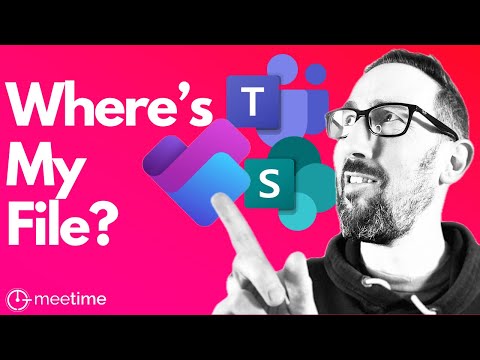
Microsoft Planner Guide: Managing File Attachments
Uncover Microsoft Planner Attachment Secrets - Never Lose Files Again!
Key insights
- Understanding the location of file attachments in Microsoft Planner is a common concern among users.
- The video explains how to prevent losing files within Planner and addresses common pitfalls.
- When a Plan is associated with a Microsoft Team, the location of Planner attachments is specific and distinct.
- It also covers the process of deleting Planner attachments and where these attachments reside post-deletion.
- The distinction between where attachments live in Teams channels versus Teams chat, and in Plans not within a Team, is clarified.
The Intricacies of File Management in Microsoft Planner
Microsoft Planner, a vital component of the Microsoft 365 suite, offers a streamlined approach to project management and collaboration. However, one of the persistent challenges users face revolves around managing and locating file attachments within Planner. This becomes particularly convoluted when files are shared across different platforms, such as Microsoft Teams. The video provides essential insights into not only preventing file loss but also understanding the nuanced storage structures depending on whether the plan is integrated with a Teams environment or not.
Introduction to Microsoft Planner File Management
Microsoft Planner is a widely used tool that, despite its advantages, can sometimes be tricky in terms of file management. Users often find themselves questioning where their lost files could be, especially when dealing with the latest version. This summary will unravel the mysteries of file attachments within Microsoft Planner, providing insights into their locations and how to manage them effectively.
Understanding File Locations in Planner
The core issue with lost files in Microsoft Planner stems from its complex structure. When working within Planner, it’s crucial to understand that attachments can reside in different locations based on whether your Plan is integrated within a Team or not. Recognizing the nuances of these locations is key to not losing valuable documents and ensuring efficient file management.
For Plans that are part of a Team, attachments live in a specific location that allows for better organization and accessibility. However, for Plans that stand alone, not integrated with Teams, the storage location varies, which often leads to confusion among users. This differentiation significantly affects how one should approach file storage and retrieval in Planner.
Managing Attachments and Avoiding Loss
- Ensuring you know where your Planner attachments live can save time and prevent frustration.
- Understanding the distinction between files attached to Plans within Teams and standalone Plans is crucial.
- Regularly checking and organizing these files can mitigate the risk of losing important documents.
Furthermore, the video delves into the specific scenarios of deleting Planner attachments, and where attachments reside when related to Teams channels and chats. Understanding these specifics can greatly enhance one’s ability to manage files within a Planner environment.
Conclusion
To sum up, effectively managing files in Microsoft Planner necessitates an understanding of where attachments are stored, based on the nature of the Plan. By grasping the outlined concepts, users can ensure their important files are always accessible, organized, and secure. This knowledge not only prevents file loss but also enhances overall productivity within Microsoft Planner.
People also ask
Where are Microsoft Planner attachments stored?
In the context of Microsoft Planner, the files related to Planner plans are systematically organized within Microsoft 365 Groups. Specifically, these files are stored in a corresponding SharePoint document library that is associated with the group in question. To access these Planner files, individuals can navigate to their plan, click on the three dots located next to the plan name, symbolized as (...), and subsequently select 'Files' to view the storage location.
Where is Planner data stored in Teams?
Regarding the storage of data for the Microsoft Planner app within Microsoft Teams, it's noteworthy that tasks synced with Todo and Outlook are stored within Exchange. Meanwhile, plans and the tasks encompassed within these plans are securely housed in Azure. Furthermore, any attachments linked to tasks within these plans or projects can be found in the SharePoint location attributed to the specific group.
What is the file extension for Microsoft Planner?
The dedicated file extension utilized for Microsoft Project Planner files is denoted as (.mpp). It is important to note that Microsoft Project possesses the capability to open files with the .mpp extension, thereby facilitating the integration and accessibility of Microsoft Project Planner files within the broader Microsoft ecosystem.
Where are Microsoft Planner comments stored?
The storage of comments within Microsoft Planner follows a structured approach, where these comments are housed in the mailbox of the Microsoft 365 Group associated with the planner. This ensures a centralized and secure location for storing communication related to planning tasks, complementing the file storage system in an associated SharePoint document library.
Keywords
"Microsoft Planner file attachments, Planner attachment storage, Microsoft Planner features, manage attachments in Planner, Planner tasks file storage, Microsoft 365 file management, Planner collaboration files, Organizer Planner attachments storage"
