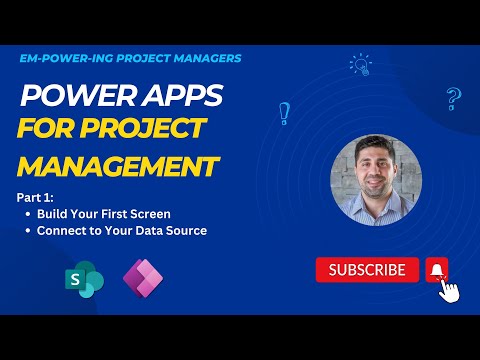
Boost Efficiency: Power Apps in Project Management Pt. 1
IT Program Manager @ Caterpillar Inc. | Power Platform Solution Architect | Microsoft Copilot | Project Manager for Power Platform CoE | PMI Citizen Developer Business Architect | Adjunct Professor
Unlock Efficient Project Management with Microsoft Power Apps | Explore Step-by-Step Creation
Key insights
- Introduction to creating a project management app with Power Apps, highlighting key initial steps like creating a vision board and understanding the Software Development Life Cycle (SDLC).
- Emphasis on the practical application of Power Apps by connecting to a SharePoint list and utilizing various controls and properties to enhance the app’s functionality.
- Discussion on the range of configurable control features within Power Apps, from basic properties like height and width to more specific attributes like CheckboxSize.
- Overview of advanced controls such as the barcode reader, camera functions, and mixed reality features to enrich apps with interactive and multimedia elements.
- Detailed explanation of control properties categorized under color and border, core settings, and text adjustments, providing an extensive customization toolkit for users.
Building effective project management applications with Microsoft Power Apps involves a blend of strategic planning and technical skills. The process begins with the creation of a product vision board, which helps define the final goal of the application. Following this, the designer must consider the Software Development Life Cycle (SDLC), which is crucial for systematic app development. The practical steps in the app creation involve connecting to data sources like SharePoint lists and employing various predefined controls to customize the app according to project needs.
Rafsan Huseynov, as an instructor, guides beginners through this complex process using a detailed and accessible tutorial format which breaks down the technicalities into comprehensible sections. Every application requires initial configurations such as setting up the screen and connecting to the necessary data sources. Once set up, users can then manipulate data using diverse controls such as checkboxes, input forms, and even interactive features like cameras and barcode scanners, adding layers of interactivity and functionality to the project management app.
One of the strengths of Power Apps is its ability to integrate various data visualization controls such as charts and galleries. These are essential for project management apps that often rely heavily on data representation. By effectively utilizing the detailed properties of each control, from aesthetic changes like color and border to functional settings like alignment and text properties, project managers can build a highly tailored application that aligns perfectly with their management style and project needs.
Overall, the development of a project management app with Power Apps as taught by Rafsan Huseynov is a journey through initial conceptualization to the detailed actualization of a functional and dynamic tool. This tool leverages Microsoft's powerful platform to not only manage projects efficiently but also to create an engaging user experience through a rich set of features and controls.
Introduction to Power Apps for Project Management
Welcome to the first session of our video series on using Power Apps for Project Management. In this introductory video, Rafsan Huseynov explores the basics of building a project management app, starting with creating the initial screen and connecting to a SharePoint list. The focus lies on leveraging Power Apps to simplify and enhance project management tasks.
The tutorial series promises to be comprehensive, aimed at helping viewers construct a functional app by showcasing the step-by-step process. This is an excellent starting point for anyone looking to understand how to integrate Power Apps into their project management workflows effectively.
Setting up the Application
- Understand the initial steps helpful before developing the app.
- Learn about incorporating the Software Development Life Cycle (SDLC) using Power Apps.
- Importance of wireframing in Miro for laying out the app's structure.
Rafsan guides through the essential early steps such as envisioning the product and mapping out the application structure via wireframes. These preparations are critical in developing a robust application using Power Apps, ensuring that the project management tool is both efficient and scalable. This approach makes viewers understand underlying concepts integral in creating a practical app.
Key Features of Canvas Apps and Controls
Rafsan elaborates on various canvas apps and controls accessible in Power Apps. These controls range from basic functionalities like buttons, text inputs, and checkboxes, to more advanced features such as card views, complex data tables, and integration with other services like Microsoft Stream and PDF viewing capabilities.
Equally, the guide details the extensive list of properties available for each control, enhancing customization according to specific needs. For instance, properties managing the appearance, behavior, accessibility, and layout of the controls provide a tailored user experience and nuanced app control.
This detailed exploration assists users in comprehending the breadth of customization available, encouraging them to experiment and utilize these controls to suit particular project management needs.
![]()
People also ask
What is the difference between Power Apps Plan 1 and 2?
Power Apps Plan 1 offers capabilities to store and manage data via the Common Data Service, giving users the ability to harness premium connectors and access on-premises data. Additionally, it supports the operation of canvas apps built on the Common Data Services. In contrast, Power Apps Plan 2 extends these functionalities by supporting model-driven apps, along with the implementation of code plugins and the execution of real-time workflows.
How difficult is Power Apps?
Power Apps provides a more accessible entry point into app development compared to conventional programming techniques. However, mastering its full potential requires dedication and effort.
What are the three types of Power Apps?
Power Apps is categorized into three distinct types: Canvas apps, which are highly customizable, model-driven apps that are built from the data up, and Power Pages, designed for creating websites.
Are Power Apps included in Office 365?
Within the Microsoft 365 suite, the integration of Power Apps enhances organizational capabilities. It is important to note that while Power Apps is available to Microsoft 365 users, there are specific considerations regarding its subscription details.
Keywords
Power Apps Project Management, Microsoft Power Apps, Project Management Software, Low-code Development, Business Process Automation, Power Platform Project Management, Improve Project Efficiency with Power Apps, Power Apps Workflow Management