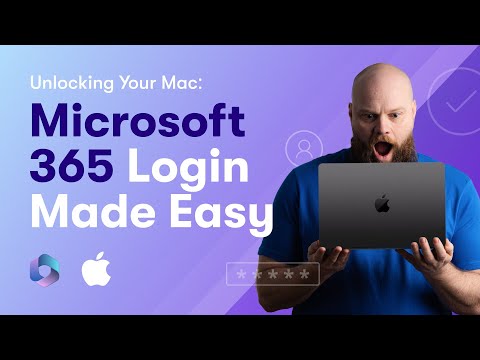
Easy Microsoft 365 Login Guide for Mac Users
No-Faffing Managed IT Support & Cyber Security Support. Made in Yorkshire, built for the UK.
Unlock Your Mac with Microsoft 365 Login: Seamless Apple & Microsoft Integration!
Key insights
- Unlock the power of Microsoft 365 Login on your Apple devices through Platform Single Sign-On (SSO) utilizing either Microsoft credentials or secure enclave biometrics.
- Enhanced productivity and security are key benefits, as the system eliminates the need for multiple passwords, thereby streamlining access.
- The video presented by Jonathan Edwards goes in-depth into this new tech feature, offering a clear guide on how to synthesize Apple and Microsoft technologies.
- Resources such as a Facebook group and a comprehensive Microsoft 365 guide are available to help users maximize their Microsoft 365 investment and improve their cybersecurity by 99.9%.
- The video content also includes chapters on creating SSO configuration policies, improving login experiences, and detailed guides on installing necessary apps like the Company Portal App.
Exploring Platform Single Sign-On (SSO) for Microsoft 365 and Apple Integration
The recent developments in integrating Microsoft 365 with Apple devices underscore a significant shift towards more unified digital ecosystems. This integration allows users to log into their Apple computers using Microsoft 365 credentials or biometrics, which simplifies the user experience significantly. Jonathan Edwards' recent video delves into this technology, demonstrating how users can improve both their productivity and security by reducing the need for multiple passwords.
The video not only explores the technical setup but also provides practical resources and tips through a dedicated Facebook group and downloadable guides. These resources are tailored to help users leverage the full potential of Microsoft 365, enhancing both security and efficiency. The detailed chapters in the video cover the configuration of SSO policies, enhancing login procedures, and the necessary steps for integrating the Company Portal App, making it invaluable for users keen on streamlining their device management.
With cybersecurity threats on the rise, the video emphasizes a significant increase in security measures, offering users nearly perfect protection enhancements. Such technological advancements are pivotal for individuals and businesses aiming to maintain robust security protocols while ensuring seamless access across different platforms.
Introduction to Platform Single Sign-On
The recent video by Jonathan Edwards introduces a novel feature for Apple and Microsoft 365 users: Platform Single Sign-On (SSO). This technology allows users to log in to their Apple computers using Microsoft 365 credentials or biometrics. This integration signifies a leap towards greater convenience, eliminating the need for multiple passwords. Microsoft 365
Edwards highlights the dual benefits of this system: enhanced productivity and security. By streamlining the login process, users can access their devices and applications faster and more securely. He encourages viewers to like, subscribe, and enable notifications for future tech updates.
Community Engagement and Resources
Jonathan Edwards also introduces resources aimed at maximizing the use of Microsoft 365. He mentions a free Facebook group titled "Microsoft 365 Mastery Group," where members can share tips and tricks. Additionally, a free guide offered on his website promises insights into saving time and money, as well as bolstering cybersecurity by a significant margin.
Detailed Video Content Overview
The video is methodically structured with chapters that delve deeper into various facets of the Single Sign-On feature. It opens with a general introduction followed by detailed exploration of authentication methods. Other segments include creating policies for SSO configuration, enhancing the login experience, and installing necessary company applications.
From the detailed User Experience chapter at 11:55 minutes, viewers can understand the practical impact of SSO on daily device usage. The final portion addresses provisions for additional device users, underscoring the flexible and inclusive nature of this Microsoft 365 feature.
In-Depth Review: Platform Single Sign-On for Apple and Microsoft 365 Users
The latest feature from Microsoft, as explored by Jonathan Edwards in his recent video, marks a continuation of efforts to streamline user access across different platforms. With the Platform Single Sign-On capability, Apple users who also use Microsoft 365 can enjoy an uninterrupted, secure, and efficient login experience using just their Microsoft credentials or biometric data.
This technological advancement frees users from the burden of remembering multiple passwords, thus enhancing security by reducing the chances of password theft. The integration also simplifies access to various applications and resources, pivotal for professional environments where time and security are of the essence.
Additionally, the user engagement options, such as a dedicated Facebook group and a free downloadable guide via Edwards' website, reflect a strong commitment to community building and resource sharing. These platforms not only help users leverage their Microsoft 365 investment but also foster a collaborative environment where users can exchange knowledge and best practices.
Through structured video chapters, viewers gain a thorough understanding of the technology, from setting up the configuration to actual user experiences. Each segment is designed to walk through different stages of the implementation process, ensuring that users of all technical skill levels can follow along and apply this new feature effectively.
Jonathan Edwards' approach not only demystifies advanced technological concepts but also addresses the practical aspects of adopting such innovations in everyday use. His direct and engaging delivery encourages user interaction, which is likely to enhance viewer retention and apply the knowledge they've gained.
This progression from theoretical benefits to practical applications, without overwhelming the user with overly technical jargon, makes this video an effective educational tool for anyone looking to enhance their interaction with Microsoft 365 and Apple products.
https://hubsite365cdn001img.azureedge.net/oal/Images01/Editors/portland,-or,-usa---dec-30,-2022--software-update-page-is-seen-in-the-system-preferences-on-a-macbook-air-laptop-computer..jpeg
People also ask
"How do I unlock a user in Microsoft 365?"
Visit the Microsoft 365 Defender portal at https://security.microsoft.com/ and log in using your administrative credentials. Navigate to the "Restricted users" page where you will find a list of users who have been restricted. To locate a specific user, scroll through the list or use the search function. Once found, you can proceed to unblock the user.
"How do I access Microsoft 365 on my Mac?"
Open the Finder application from the top menu bar, select 'Applications,' and browse through to find Microsoft Office applications. Launch any application such as Microsoft Word. A window titled 'What's New' will appear; click on 'Get Started.' Follow by clicking on 'Sign in' on the 'Sign in to activate Office' screen to access your Microsoft 365 environment.
"How do I access my Microsoft account on my Mac?"
Access to Microsoft account features is integrated directly within Office applications installed on your Mac.
"How do I switch between Office 365 accounts on my Mac?"
Within the Office application, locate either the account settings or profile icon, usually found in the top-right corner. From there, navigate to the account settings or preferences menu. You will find options to either sign out or switch between different accounts.
Keywords
Unlocking Your Mac, Microsoft 365 Login, Microsoft 365 Mac Setup, Easy Office Login Mac, Mac Microsoft 365 Access, Microsoft 365 Tips, Simplify Microsoft 365 Login, Microsoft Office Mac Guide