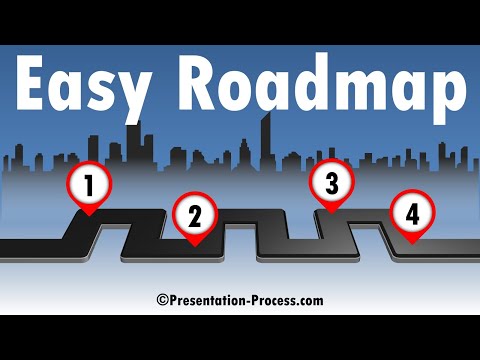
Stylish Roadmap Made Easy in PowerPoint
Discover how you can create a Stylish Roadmap easily in PowerPoint. 4500 Premium Templates
Looking to create a stylish roadmap in PowerPoint, this text takes us step-by-step on how to achieve it. Here are the steps:
- In our roadmap, we first define what we need, such as a timescale and guiding sections or swimlanes. Instead of drawing boxes for each of these, it's suggested we organize all the information in a table.
- To insert a table, navigate to the Insert tab, then select Table, and choose the number of rows and columns. The appearances can be adjusted later according to our needs.
- After the table is inserted, we then adjust it to fit our roadmap design. To do this, the Header Row and Banded Rows are unchecked in Table Tools and Design.
- Next, we need to take care of the timescale. We adjust the font size of the entire table to a smaller size to make space for other elements. We further change the color and size of our timeband located on the first row of the table.
- Following the timescale, we create project swimlanes using different colors for differentiation and easier understanding. Then, we add in project phases, tasks, and milestones using shapes, which are placed within the swimlane based on their time attributes.
- The next step involves customizing the roadmap by changing color and size of the shapes, and adding text labels to them. The alignment of the shapes is also edited for precision.
- The final steps include adjusting the color of the roadmap shapes to match their associated project headers, and inserting text labels into the shapes to indicate project phases, tasks, and milestones.
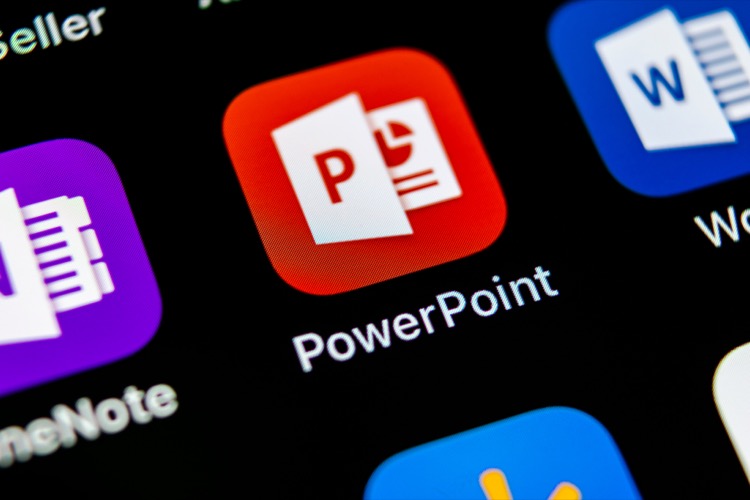
In conclusion, creating a stylish, visually appealing roadmap in PowerPoint involves organizing a table to represent timescale, project phases, tasks, and milestones. Colors, text, and shape sizes can be customized to preference.
Diving Deeper into Roadmap Creation in PowerPoint
Providing a clear and organized representation of a project, roadmaps are essential in any project planning or progress tracking. While creating a roadmap in PowerPoint seems like a daunting task, it's actually quite manageable with the right steps and some patience. By utilizing tables and PowerPoint's suite of design tools, we can create dynamic and informative roadmaps that effectively communicate the timeline and progress of a project.
Learn about Stylish Roadmap Made Easy in PowerPoint
The text discusses creating a stylish roadmap in PowerPoint. The author suggests using a table to organize information instead of drawing individual boxes, as it saves time. The author continues by providing steps to customize the table according to the needs of the project. These steps include creating a timescale, setting a smaller font size for better visibility, and formatting the first two rows to create a double-layered timeband. The roadmap thus produced is a visual that correlates specific time references with a project, its components, tasks, and milestones on the way.
More links on about Stylish Roadmap Made Easy in PowerPoint
- PowerPoint Roadmap Tutorial + Free Template
- From simple project overviews with milestones and tasks to unique, stylish charts, roadmaps have one mission: to show all the info you need at a glance.
- How to Create a Professional Roadmap in PowerPoint
- Sep 21, 2022 — Go to the search box, enter Roadmap, and hit the search button. After a few seconds, the PowerPoint templates library will populate. Select a ...
- Customizable project timeline and roadmap templates
- Build your next project timeline or roadmap using customizable templates. No matter what kind of project ... Colorful product roadmap timeline modern-simple.
- 55+ Editable Roadmap PowerPoint Templates & Slides for ...
- Download editable project roadmap templates for presentations on strategy, project planning, marketing and business purposes.
- 7 Tips to Create a Roadmap in PowerPoint (Easy Guide)
- Oct 13, 2022 — 1. Use Office Timeline to easily design your roadmap ... With Office Timeline, you can create stylish timelines and roadmaps in no time at all ...
- How to Create a Project Roadmap in PowerPoint
- Jul 28, 2023 — Roadmaps are a fantastic way to illustrate your project's timeline and milestones. Making a roadmap is easy in Microsoft PowerPoint.
- Free Roadmap PowerPoint Presentations, Slides and PPT ...
- PPT slide representing timeline roadmap. Easy to incorporate your company name and logo in the slide. Convertible into numerous format options like JPEG or PDF.
- 30+ Best PowerPoint Roadmap Templates 2023
- Nov 6, 2022 — This PowerPoint roadmap template features a set of clean and minimal slide designs. It comes with 20 unique slide templates you can easily ...
Keywords
Microsoft Expert Guides, Microsoft Specialist Knowledge, Expert Microsoft Tips, Advanced Microsoft Guides, Microsoft Professional Advice