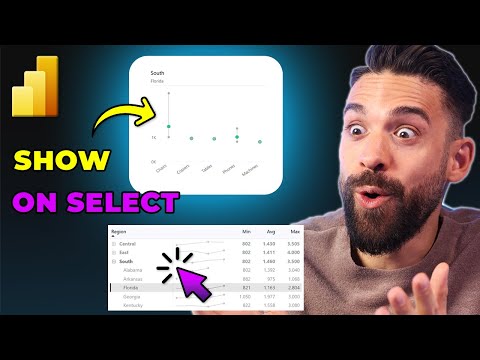
Show Charts ONLY When Relevant! UX elements in Power BI
Power BI, Power BI Desktop, PL-300 Certification Training
Key insights
- Introduction to "Show Charts ONLY When Relevant UX elements in Power BI": This technique enhances user experience by dynamically displaying charts based on the relevance of selected data, ensuring meaningful insights and improving report usability.
- Technology Overview: Utilizes conditional formatting and dynamic measures in Power BI to control chart visibility. Interactive dashboards display only relevant charts, maintaining a clutter-free environment focused on pertinent information.
- Advantages of the Technology:
- Enhanced User Experience: Displays charts only when they provide insights, reducing clutter and focusing on relevant data.
- Improved Report Design: Allows customization and flexibility, tailoring reports to specific user needs with dynamic chart visibility.
- Basics of Implementation:
- Create dynamic measures to check conditions like item or region selection.
- Apply conditional formatting using these measures for chart visibility based on conditions.
- Configure visual interactions for dynamic chart updates according to user selections.
- Innovations in Approach: Leverages Power BI's advanced features for interactive dashboards, presenting users with the most relevant information for easier analysis of complex data sets.
- Key Innovations:
- Dynamic Visibility: Real-time interaction-based visibility enhances report dynamism.
- Integration with Features: Combines with slicers and filters for comprehensive dashboards.
Introduction to "Show Charts ONLY When Relevant UX Elements in Power BI"
The concept of "Show Charts ONLY When Relevant UX elements in Power BI" revolves around enhancing user experience by dynamically displaying charts based on the relevance of the selected data. This technique ensures that charts are only visible when they provide meaningful insights, thereby improving the overall usability and effectiveness of Power BI reports. The YouTube video by "How to Power BI" delves into this approach, providing viewers with practical insights and techniques to implement this strategy effectively.
What is This Technology About?
This technology involves using conditional formatting and dynamic measures in Power BI to control the visibility of charts. It allows users to create interactive dashboards where charts are displayed only when the selected data is relevant. For instance, if a user selects a specific region, only the charts related to that region will be shown. Consequently, this ensures that the dashboard remains clutter-free and focused on the most pertinent information.
Advantages of Using This Technology
Enhanced User Experience
- Relevance: Charts are displayed only when they provide meaningful insights, reducing clutter and improving focus on relevant data.
- Efficiency: Users can quickly identify and analyze the most important trends without being overwhelmed by unnecessary visualizations.
Improved Report Design
- Customization: Reports can be tailored to specific user needs by dynamically adjusting the visibility of charts based on selections.
- Flexibility: This approach allows for more flexible and interactive report designs, enhancing the overall usability of Power BI dashboards.
Basics of the Technology
To implement this technology, users typically follow these steps:
- Create Dynamic Measures: Develop measures that check for specific conditions, such as the selection of a particular item or region.
- Apply Conditional Formatting: Use these measures to apply conditional formatting to charts, making them visible only when the conditions are met.
- Use Visual Interactions: Configure visual interactions to ensure that charts update dynamically based on user selections.
What is New About This Approach?
The novelty of this approach lies in its ability to leverage Power BI's advanced features to create highly interactive and user-friendly dashboards. Unlike static reports, this method ensures that users are always presented with the most relevant information, making it easier to analyze complex data sets.
Key Innovations
- Dynamic Visibility: Charts can be made visible or hidden based on real-time user interactions, enhancing the dynamic nature of Power BI reports.
- Integration with Other Features: This approach can be combined with other Power BI features, such as slicers and filters, to create comprehensive and intuitive dashboards.
Overall, "Show Charts ONLY When Relevant UX elements in Power BI" represents a significant advancement in report design and user experience, offering a more streamlined and effective way to analyze data in Power BI. By adopting this technique, users can achieve a balance between displaying comprehensive data and maintaining a clean, user-friendly interface.

Keywords
Power BI, UX elements, relevant charts, data visualization, user experience, dashboard design, interactive reports, Power BI tips