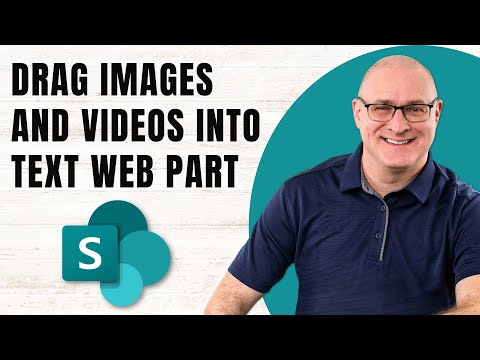
SharePoint How to drag and drop images and text into the Text Web Part
I help organizations to unlock the power of SharePoint
In this video, I explain how you can easily add images to a SharePoint page.
The SharePoint Text Web Part is a critical feature that allows users to add, edit, and format text on a SharePoint page. Serving as the building blocks, the Text Web Part provides flexibility in adding and modifying text as per user requirements. Features offered by Text Web Part in SharePoint include:
- Adding text anywhere on the page.
- Formatting text including altering font size, color, alignment etc.
- Creating hyperlinks within the text.
- Embedding dynamic content using expressions.
- Enabling collaboration where multiple users can participate in text editing simultaneously.
- Supports accessibility features making SharePoint more accessible for all users.
Using the Text Web Part in SharePoint is straightforward. Click on the '+' button to add the web part, select the Text Web Part from the options available, start typing or paste existing text, and format it using the toolbar.
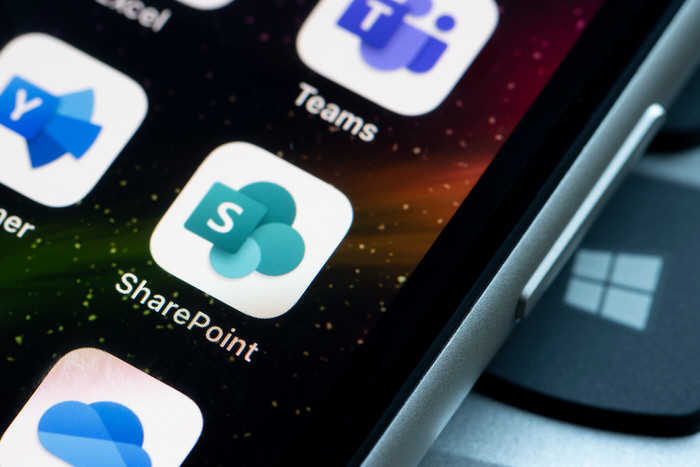
Detailed Overview of SharePoint's Text Web Part:
The Text Web Part in SharePoint, beyond its primary function of adding text, has diverse features that boost its applicability and utility. The power of formatting text, creating hyperlinks, and even embedding dynamic content using expressions enhances the text editing experience. Moreover, the collaboration feature takes teamwork to a whole new level, as team members can now jointly contribute to content. Comprehensive support for accessibility features adds up to the utility by making the platform more inclusive. Therefore, the Text Web Part stands as an essential pillar in SharePoint environment, simplifying the text handling process and offering various powerful functionalities.
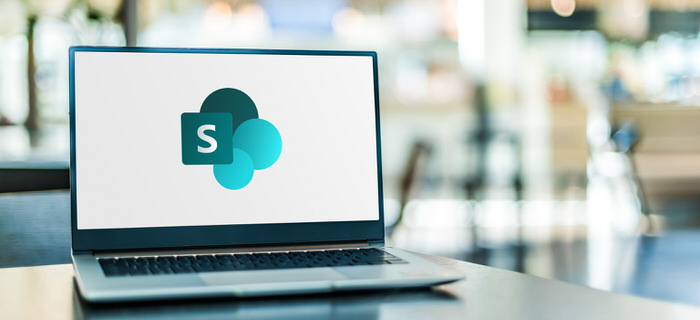
Learn about SharePoint How to drag and drop images and text into the Text Web Part
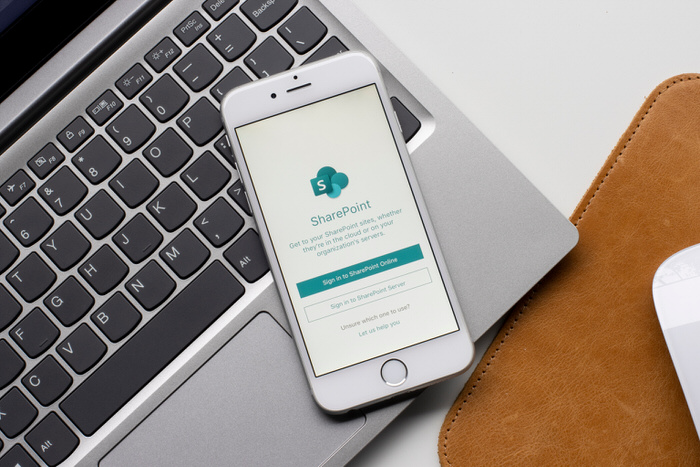
The Text Web Part in SharePoint is a useful tool for adding and formatting text on a page. It allows users to add text, format it according to their needs, insert links, embed expressions, collaborate with multiple users, and make the SharePoint site more accessible. To use the Text Web Part, simply click on the plus button (+) where you want to add it and select it from the available options. You can then start typing directly or paste text from another source, and use the toolbar to format it as desired.
With the Text Web Part, you can add headings, paragraphs, lists, and other text elements. You can also format the text by changing the font size, color, alignment, and other attributes. Additionally, you can create hyperlinks to other pages, documents, or external websites. Depending on the version of SharePoint and your permissions, you may also be able to insert dynamic content using expressions. Finally, the Text Web Part supports adding alternative text and other accessibility features.
More links on about SharePoint How to drag and drop images and text into the Text Web Part
- Add text, tables, and images to your page with the Text web ...
- Click + and then choose Text from the list of web parts. Click inside the box and the formatting toolbar will display. screenshot of the text web part with ...
- Use the Image web part
- Drag and drop If you're not in edit mode already, click Edit at the top right of the page. Select the image you want to replace the existing image with. On ...
- Adding a picture to Page Text Webpart
- Nov 11, 2020 — ie I add a picture, and get a Picture Web Part, and I can crop and move. If I add text, I get a Text Web Part, and can change the font. ' ...
- Using web parts on SharePoint pages
- Simply select your images with the file picker or drag them onto the web part. Once you've created your collection, you can drag and drop the images to reorder ...
- Add a picture or image file to a SharePoint page
- Click Edit web part Web part edit button (on the left) to change the image, add a link to the image, add text over the image, and to add or change ...
- Uploading/Inserting Images | Basics | SharePoint Responsive
- Step-by-Step Tutorial · Click in the Main Content area wherever you would like the image. · Click on the Insert tab in the ribbon and then click on Insert Image.
- How To Add Image In SharePoint Online Text Web Part
- Oct 6, 2022 — Open the SharePoint page in edit mode and insert the web part in the section, from the formatting menu pain by selecting the image option insert ...
- SharePoint Text Web Part
- Apr 1, 2022 — Open the SharePoint site page in an edit mode and select the Text web part, where we can insert an image to the text web part is by selecting ...
Keywords
SharePoint Text Web Part, Insert Links, Embed Expressions, Collaborate, Accessibility, Alternative Text