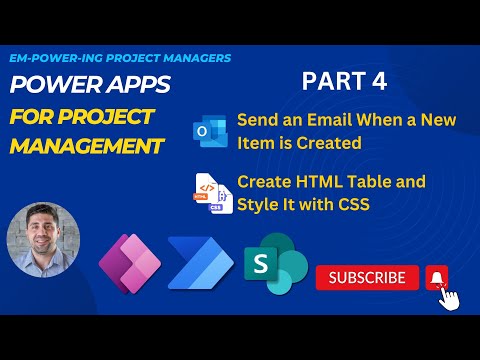
Automate Emails for New Items with Power Automate
IT Program Manager @ Caterpillar Inc. | Power Platform Solution Architect | Microsoft Copilot | Project Manager for Power Platform CoE | PMI Citizen Developer Business Architect | Adjunct Professor
Streamline Task Management: Automate Email Alerts with Power Automate & CSS Styling
Key insights
- Understand the integration of solutions in Power Apps.
- Create a Power Automate flow that activates when a new item is added.
- Learn to incorporate an HTML table in Power Automate to manage data effectively.
- Utilize Copilot Web for generating CSS to style HTML tables.
- Explore the process of task assignment notification in project management via Power Automate.
Overview of Power Automate in Project Management
Introduction to Automation in Project Management
Part 4 of the series on Power Apps for Project Management features Rafsan Huseynov utilizing workflow automation tools to revolutionize the task notification process. This particular installment in the series delves into utilizing Power Automate to seamlessly notify team members of new assignments. Through this insightful narrative, Rafsan aims to profoundly impact productivity and streamline communication within teams.
Core Learning Achievements
- Understanding the application of solutions within Power Apps.
- Creating a workflow in Power Automate, which activates upon the addition of a new item.
- Integrating a structured HTML table to enhance data presentation in Power Automate.
Detailed Breakdown of the Video Content
In the initial segment of the video, Rafsan provides a brief overview, setting the stage for the subsequent technical demonstrations. As the video progresses, viewers are guided on how to add a new task in Power Apps, which is crucial for managing project tasks effectively. This setup is foundational for triggering the workflow automation.
By the fifth minute, the focus shifts to setting up the workflow automation tool for sending email notifications. This part is crucial as it ensures team members receive immediate updates, boosting responsiveness and project continuity. Rafsan meticulously explains each step to ensure that viewers can easily replicate the process in their own projects.
The tenth minute marks a detailed walkthrough on incorporating an HTML table into the workflow. This technique is instrumental in presenting data in a clear and organized manner, making it easier for team members to understand and utilize the information. Rafsan harnesses the functionality of an HTML table gives to elevate the presentation style within email notifications sent through workflow automation.
Power Automate Power Apps Teams Planner Power BI
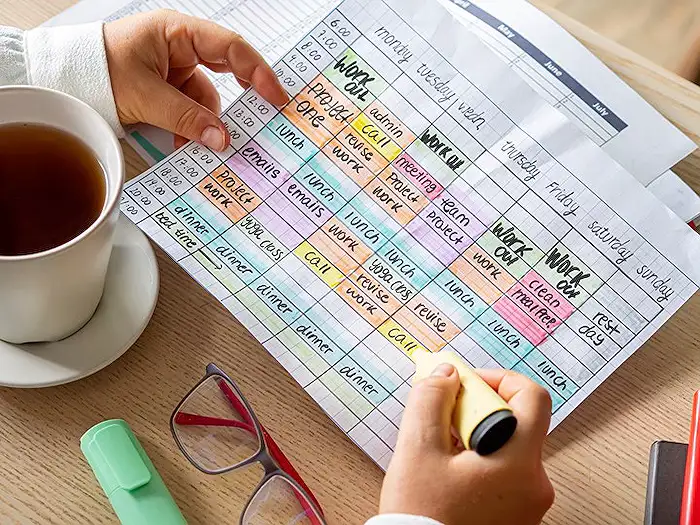
People also ask
## Questions and Answers about Microsoft 365How to create Power Automate flow to send email?
Answer: "Initialize a cloud flow based on the sender of an email."When an item is created in SharePoint, send an email.?
Answer: "Choose the ‘Create a flow’ option. Within the 'Create a flow' panel, browse through the available templates tailored to your list. Use the template to send a custom email when a new SharePoint list item is created. Provide a name and description for your selected template."How do I send an email at a certain time in Power Automate?
Answer: "Access Power Automate. Navigate to 'My flows'. Opt for the ‘Scheduled’ flow option. Configure your desired time for the email dispatch (for example, 7:30am, approximately one hour prior to the start of your workday) and select the frequency of repetition - weekly, specifying the days it should activate, ideally excluding the weekends."When an item is created, SharePoint Power Automate?
Answer: "Utilize the Microsoft Power Automate template, which triggers upon the creation of an item in a designated SharePoint List to request an approval. Post approval, the template facilitates the creation of the same item in another specified SharePoint List. This template enables integration with your preferred applications to streamline repetitive tasks."
Keywords
Power Automate tutorial, email automation flow, create Power Automate flow, Power Automate new item trigger, automate email notifications, Microsoft Power Automate guide, workflow automation Power Automate, Power Automate SharePoint integration