
Optimize M365 Data Search with Purview eDiscovery Premium!
Microsoft MVP | Author | Speaker | YouTuber
Master M365 Copilot Data Deletion & Security with Purview eDiscovery!
Key insights
- Discover how to search for Microsoft Copilot data within Microsoft 365 using Microsoft Purview eDiscovery Premium and Microsoft Graph Explorer, enhancing compliance and data security.
- Learn about the importance of data security and incident response, including how to promptly delete Copilot-related data to protect your organization's integrity.
- Explore Copilot interactions across Microsoft 365 applications like Word, Excel, PowerPoint, and Teams, for better data management and incident response.
- Understand the necessity of role-based access for effective utilization, highlighting roles like eDiscovery Manager, Data Investigator, and Organization Management.
- Gain insights on creating and managing eDiscovery cases, collecting estimates, and executing targeted deletions to efficiently handle sensitive or inappropriate Copilot activities.
Enhancing Data Management with Microsoft Purview eDiscovery Premium
Microsoft Purview eDiscovery Premium stands as a pivotal tool for modern organizations looking to streamline their data management processes, particularly in handling sensitive or inappropriate content produced by AI-driven services like Microsoft Copilot. Its capability to search across various applications within the Microsoft 365 suite, including Word, Excel, PowerPoint, and Teams, affords users a comprehensive oversight of data interactions. Moreover, its emphasis on data security and swift incident response measures ensures that organizations can act promptly to safeguard their data integrity. The platform also underscores the importance of role-based access, highlighting specific roles such as eDiscovery Manager and Data Investigator, which are crucial for executing the tool's advanced features effectively.
With detailed guides on creating eDiscovery cases, collecting estimates, and performing targeted deletions, Microsoft Purview eDiscovery Premium arms users with the necessary knowledge to tackle the complexities of Copilot data management and compliance, marking a significant step forward in the responsible governance of AI-generated content within the professional environment.
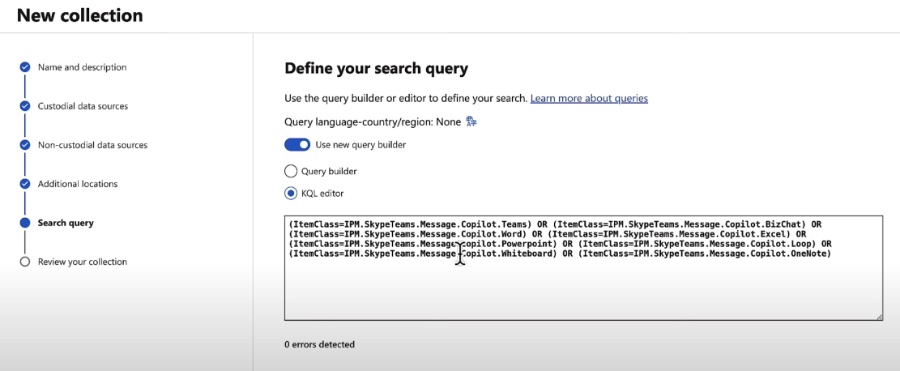
In a recent YouTube video by Peter Rising [MVP], viewers are introduced to the advanced capabilities of Microsoft Purview eDiscovery Premium, particularly in searching for Copilot Data across Microsoft 365 applications. The video showcases how to utilize eDiscovery (Premium) alongside Microsoft Graph Explorer to identify user prompts and responses generated by Microsoft Copilot, ensuring sensitive information is securely managed. This feature is crucial for maintaining data integrity and compliance within an organizational environment.
The video further delves into the topic of data security and incident response, outlining the steps to efficiently remove Copilot-related data. Peter Rising guides viewers through the process of creating an eDiscovery case, making collection estimates, and performing targeted deletions. This functionality underscores the importance of the tool in protecting an organization's data infrastructure.
Covering a wide range of applications including Word, Excel, PowerPoint, and Teams, the tutorial equips viewers with the knowledge to navigate the complexities of Copilot interactions. The importance of understanding role-based access is also highlighted, introducing roles such as eDiscovery Manager, Data Investigator, and Organization Management, which are pivotal for operating within the sphere of eDiscovery.
The video is a must-watch for anyone keen on mastering the management of Copilot data through Microsoft Purview eDiscovery Premium, aiding in the swift identification and removal of inappropriate content. Besides providing a thorough walk-through, Peter Rising points to valuable resources for further learning, such as how to search for and delete Copilot data, assign eDiscovery permissions, and work with Graph Explorer to maximize utilization of Microsoft's technologies.
Understanding Microsoft Purview eDiscovery Premium
Microsoft Purview eDiscovery Premium stands as an integral component of Microsoft's suite of compliance tools designed for data management and legal investigations. It enables organizations to efficiently search, identify, and manage data across various Microsoft 365 applications and services. This powerful tool is pivotal for ensuring data compliance, managing data security incidents, and effectively responding to legal requests. With the ability to search for specific information, including sensitive data and communications, organizations can swiftly address potential data breaches or inappropriate content.
eDiscovery (Premium) allows for the creation of cases, collection of relevant data, and execution of complex queries, which makes it invaluable for legal teams and IT professionals dealing with data-related investigations. The incorporation of Microsoft Graph Explorer enhances these capabilities, providing a comprehensive approach to managing data incidents and ensuring compliance.

People also ask
Questions and Answers about Microsoft 365
"What is eDiscovery premium?"
eDiscovery (Premium) distinguishes itself as the premier solution that enables you to effectively oversee your discovery workflows, conduct internal reviews, and manage disputes. Contrary to the basic and standard licenses, which primarily focus on the identification and preservation of potentially relevant information, eDiscovery (Premium) offers extensive capabilities that extend beyond the preliminary phases of the Electronic Discovery Reference Model (EDRM).
"How do I search emails on eDiscovery?"
To initiate an email search in eDiscovery, navigate to the case's Home page, then proceed to the Searches tab, and select the option to create a New search. Within the New search wizard, you will be prompted to assign a unique name to your search and provide an optional description for easier identification. It's imperative that the search name is distinct within the context of your organization.
Keywords
Microsoft 365 Copilot, eDiscovery Premium, Purview Data Search, Peter Rising MVP, Microsoft Purview, M365 eDiscovery, Copilot Data Search, Purview eDiscovery Tips