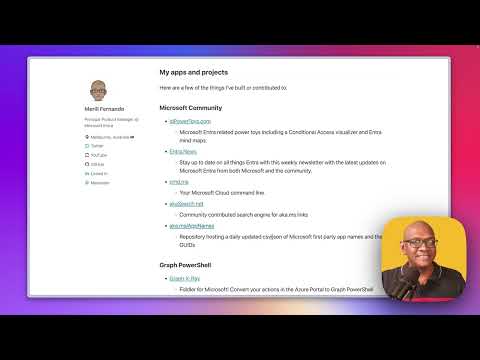
Top Microsoft 365 Admin Hacks & Tips for 2024!
Product Manager @ Microsoft 👉 Sign up to Entra.News my weekly newsletter on all things Microsoft Entra | Creator of cmd.ms & idPowerToys.com
Elevate Microsoft 365 Admin Skills: Explore Tools & Tips for Entra, Graph, and More!
Key insights
Microsoft 365 admins, here's your 2024 power-up! Boost your productivity with these featured tools and sites:
- Stay informed with Entra.News, a free weekly newsletter.
- Automate your Entra tenant management via the Entra Exporter PowerShell module.
- Enhance Microsoft Entra's experience with idPowerToys including a Conditional Access visualizer and mind maps.
Tap into the full potential of Microsoft Graph with Graph X-Ray and explore API permissions with the Graph Permissions Explorer.
- Graph X-Ray translates Azure Portal actions into Graph PowerShell.
- The Graph Permissions Explorer details API data access based on permissions.
Discover shortcuts to streamline your workflow:
- cmd.ms: The Microsoft Cloud command line interface.
- akaSearch.net: The community-supported search engine for aka.ms links.
Microsoft Entra ID is a potent IAM tool offering a range of services, including:
- Identity management - Centralized user identity storage and access management.
- Access governance - Comprehensive control and monitoring of resource access.
- Verifiable credentials - Use of digital credentials for secure identity verification.
Key advantages of Entra ID feature reduced security risks, boosted user productivity, and decreased IT costs. It's particularly suitable for any size organization with hybrid or multicloud environments. To dive deeper into Microsoft Entra ID, visit official Microsoft resources.
Microsoft Entra
✅ Entra.News: Free weekly newsletter
→ entra.news
✅ Entra Exporter: PowerShell module that exports all the config and data of a Microsoft Entra tenant.
→ github.com/microsoft/EntraExporter
✅ idPowerToys: Microsoft Entra related power toys including a Conditional Access visualizer and Entra mind maps.
→ idPowerToys.com
Microsoft Graph
✅ Graph X-Ray: Fiddler for Microsoft! Convert your actions in the Azure Portal to Graph PowerShell commands.
→ graphxray.merill.net/
✅ Graph Permissions Explorer: Site that shows all the Graph APIs and data exposed for a given Graph Permission.
→ graphpermissions.merill.net/
Shortcuts
✅ cmd.ms: Your Microsoft Cloud command line.
→ cmd.ms
✅ akaSearch.net: Community contributed search engine for aka.ms links
→ akasearch.net/
✅ My site: More links to apps and tools that I didn't cover in this video
→ merill.net/about
What is Microsoft Entra ID
Microsoft Entra ID represents the evolving landscape of identity and access management solutions. Its design caters to modern organizational needs, enabling secure, streamlined access across hybrid and multicloud systems. It aims to enhance user efficiency whilst maintaining strong security protocols through advanced features like single sign-on, multi-factor authentication, and conditional access.
The addition of verifiable credentials with Microsoft Entra Verified ID brings a new layer of security, aiding organizations in authenticating identities with greater confidence and less risk of exposure. With Entra ID, businesses can govern access more effectively, manage identities at scale, and integrate with various cloud environments, ensuring that resources are safeguarded and user authentication is both robust and user-friendly. As the cybersecurity landscape continues to challenge organizations, Microsoft Entra ID stands as a key solution in protecting digital identities, reducing the potential for breaches, and supporting compliance efforts.
Welcome to our guide on Power user tips for Microsoft 365 Admins in 2024! If you're an admin looking to enhance your skills, you've come to the right place. This quick overview will highlight some very useful tools and resources.
First off, Microsoft Entra, a crucial component for identity and access management, offers various helpful tools. One of such tools is Entra.News, a free weekly newsletter providing the latest updates and insights.
Enhance your Microsoft Entra experience with the Entra Exporter, a PowerShell module that efficiently exports configuration and data from your Microsoft Entra tenant. Additionally, idPowerToys offers a Conditional Access visualizer and mind maps to further assist admins.
For those interested in Microsoft Graph, tools like Graph X-Ray, akin to Fiddler for Microsoft, are remarkable. This tool allows you to translate actions in the Azure Portal into Graph PowerShell commands, simplifying the conversion process.
With the Graph Permissions Explorer, you can easily understand the Graph APIs and the data that is exposed for any Graph Permission. This can significantly enhance your ability to manage permissions within your organization's network.
We shouldn't overlook shortcuts that save time and streamline tasks. Cmd.ms serves as a handy command line for your Microsoft Cloud, while akaSearch.net is a user-contributed search engine for quick access to aka.ms links.
The video creator also shared a number of other valuable resources on their website, where you can find more apps and tools that weren't covered in the YouTube presentation. Don't forget to visit the creator's site for additional resources.
Microsoft Entra ID is more than just a cloud-based identity and access management solution. It enables organizations to expertly manage employee, partner, and customer identities, safeguarding crucial data and allowing only authorized access to necessary resources.
- Centralized identity management includes SSO, conditional access, and MFA, streamlining user access to applications and resources.
- Access governance with fine-grained policy definition and extensive auditing and reporting capabilities to manage and oversee resource access.
- Verifiable credentials through Microsoft Entra Verified ID, enhancing the security and authenticity of digital identity verification.
The benefits of using Microsoft Entra ID are vast, including a significant reduction in security breach risks and improved user productivity by simplifying the login process. It also holds the potential to reduce IT costs by automating identity and access management tasks.
Organizations of various sizes, especially those using hybrid or multicloud environments and managing numerous identities, will find Microsoft Entra ID to be an ideal solution. It's designed to enhance security and simplify user login procedures while also aiming to cut down IT expenditures.
For those seeking further information on Microsoft Entra ID, numerous resources are available to explore its features and benefits, sans the need to visit external links.

People also ask
How do I add 100 users to Office 365 admin portal?
To add 100 users to the Office 365 admin portal, follow these steps:
- Log in to the Office 365 admin portal using your administrator account.
- Navigate to the "Users" > "Active users" section.
- Select "Add multiple users" to upload a list of users.
- You can either download a sample CSV file and add your users' details in the prescribed format or use your own CSV file, ensuring it matches the required format.
- Upload your completed CSV file and follow the prompts to create new users with or without assigning licenses.
- Review the user information, and if everything is correct, finalize the bulk user creation process.
Bulk adding users through a CSV file is the most efficient way to add a considerable number of users to your Office 365 admin portal.
What can a user administrator do in Office 365?
A user administrator in Office 365 has several responsibilities, including:
- Creating and managing user accounts and groups.
- Resetting passwords for users.
- Assigning administrative roles to other users.
- Managing service requests.
- Monitoring the overall health of services.
This role is crucial in maintaining the organization's user management and ensuring proper control of access to various Office 365 services.
How to efficiently use Office 365?
To use Office 365 efficiently, consider the following tips:
- Take advantage of the collaboration tools such as Teams and SharePoint for effective teamwork.
- Use OneDrive for business to store and share documents securely.
- Implement automation with Power Automate to streamline repetitive tasks.
- Utilize the built-in security features to protect data and comply with regulations.
- Stay current with the training and resources provided by Microsoft to fully leverage all Office 365 features.
How do I manage admins in Office 365?
Managing admins in Office 365 involves:
- Going to the Office 365 admin portal and signing in with an account that has administrator privileges.
- Accessing the "Users" > "Active users" section, then selecting the user you wish to assign admin roles to, or managing existing admins.
- Choosing "Manage roles," then selecting the appropriate admin roles from the list provided such as Global admin, Billing admin, etc.
- Saving your changes to update the user's administrative permissions.
It is important to regularly review and adjust admin roles to maintain security and effective management of Office 365 services.
Keywords
Microsoft 365 admin tips, Power user strategies, Office 365 administration, Advanced Microsoft 365, Microsoft 365 best practices, Improve Microsoft 365 management, Expert Microsoft 365 guide, Optimize Office 365 setup, Microsoft 365 tricks for admins, Enhancing Microsoft 365 productivity.