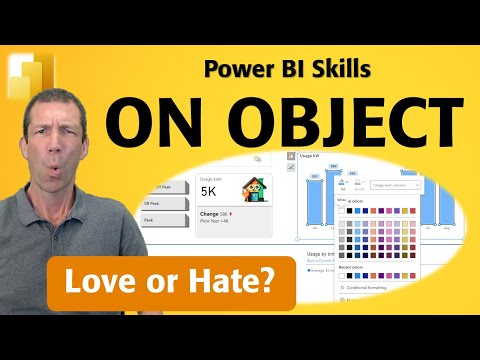
Power BI
Jan 24, 2025 11:30 PM
Power BIs On-Object Interaction: Revolutionizing Efficiency or a Work in Progress?
by HubSite 365 about Wyn Hopkins [MVP]
Microsoft MVP | Author | Speaker | Power BI & Excel Developer & Instructor | Power Query & XLOOKUP | Purpose: Making life easier for people & improving the quality of information for decision makers
Power BI On Object Formatting boosts efficiency with intuitive design, seamless field swaps, and improved report productivity.
Key insights
- On Object Interaction in Power BI has evolved significantly, addressing initial flaws to become a vital tool for efficient report design.
- This feature allows users to make changes directly on visuals, enhancing workflow efficiency by avoiding the need to use the visual settings pane.
- Key improvements include intuitive double-click formatting and the ability to swap fields without losing formatting, maintaining productivity.
- The tutorial suggests disabling the default auto-arrange feature for better visual adjustments and offers tips for handling occasional glitches.
- User feedback is encouraged to further enhance this feature, indicating ongoing development and community involvement with Microsoft.
- Access Analytic provides Power BI and Excel solutions globally, with experts like Wyn Hopkins sharing knowledge through books and YouTube tutorials.
Introduction to On-Object Interaction in Power BI
The On-Object Interaction feature in Power BI has been a subject of significant discussion among users and experts alike. Initially, this feature faced criticism due to its flaws; however, recent updates have transformed it into a tool worth considering for efficient report design. This video by Wyn Hopkins, a Microsoft MVP, delves into the intricacies of On-Object Formatting, showcasing its potential to streamline workflows and enhance productivity. By allowing users to make changes directly on their visuals without navigating away from the report canvas, this feature aims to make Power BI more intuitive, especially for newcomers. Power BIActivating On-Object Formatting: A Step-by-Step Guide
In the video, Wyn Hopkins provides a comprehensive tutorial on how to activate On-Object Formatting. This process is straightforward and involves enabling the feature within the Power BI settings. Once activated, users can enjoy a more seamless experience when designing reports. The tutorial emphasizes the superiority of On-Object Formatting over traditional methods, highlighting its intuitive double-click formatting and the ability to swap fields without losing formatting. These enhancements not only boost productivity but also maintain the familiar side panel for users transitioning from older workflows.Advantages and Challenges of On-Object Interaction
The introduction of On-Object Interaction brings several advantages to Power BI users. Firstly, it streamlines design workflows by reducing the need to switch between different panes, thus saving time and effort. Additionally, it increases efficiency by allowing direct manipulation of visuals, which can be particularly beneficial for new users who may find traditional methods cumbersome. However, despite these benefits, some users still encounter challenges when adapting to this new approach. There are limitations and known issues that Microsoft continues to address, which can affect the overall user experience.Balancing Efficiency and Usability
While On-Object Interaction offers numerous benefits, it is essential to balance efficiency with usability. The feature allows for a more direct and intuitive interaction with visuals, but it also requires users to adapt to a new way of working. For some, this transition may be challenging, especially if they are accustomed to traditional methods. Moreover, occasional glitches and limitations can hinder the user experience. Therefore, it is crucial for users to weigh the trade-offs between adopting this new feature and sticking to familiar workflows. Feedback to Microsoft can play a significant role in refining the feature further.Practical Tips and Settings
Wyn Hopkins shares practical tips for navigating the On-Object Interaction feature effectively. One of the key settings highlighted in the video is the option to disable the default auto-arrange feature. This setting can complicate visual adjustments, and disabling it allows for more precise control over report design. Additionally, the tutorial provides insights into handling occasional glitches, ensuring that users can make the most of the feature despite its current limitations. By leveraging these tips, users can enhance their productivity and create more polished reports.Conclusion: Embracing On-Object Interaction
In conclusion, the On-Object Interaction feature in Power BI represents a significant step forward in report design efficiency. Despite its initial flaws, recent improvements have made it a valuable tool for many users. By enabling direct interaction with visuals, it simplifies workflows and enhances productivity. However, as with any new feature, there are challenges and trade-offs to consider. Users must decide whether the benefits outweigh the potential drawbacks and adapt accordingly. Sharing feedback with Microsoft can help refine the feature further, ensuring it meets the needs of all users. As the Power BI community continues to explore and embrace this feature, it is clear that On-Object Interaction has the potential to transform the way reports are designed and interacted with.

Keywords
Power BI On Object Interaction Boosting Efficiency Flaws Data Visualization Business Intelligence Analytics User Experience Performance
HubSite 365 Apps