
Master Power Automate: Correctly Update JSON Array Items
Solutions Architect, YouTuber, Team Lead
Elevate Your Power Automate Skills: Master JSON Updates the Smart Way
Key insights
Key Insights on Updating Items in a JSON Array with Power Automate
- Utilize "Set variable" Action: Without a direct "setProperty" or "Add Property," use "Set variable" with expressions for JSON manipulation.
- Step-by-Step Process: Begin with initiating a variable, optionally parse JSON, apply iteration, evaluate conditions, and modify items through "Compose" or "Set variable" actions.
- Simplified Example Provided: The process includes initializing a variable, iterating over the array, applying conditions, and updating the item where condition meets.
- Reconstruction Required for Updates: Direct in-place modifications aren't supported, necessitating array reconstruction or individual property manipulations through additional variables.
- Advanced Manipulations via External Tools: For more intricate needs, integrate Azure Functions or custom connectors for broader capabilities beyond the built-in actions.
Steps to Update a JSON Array Item
- Initialize Variable: Begin by setting up a variable for the JSON array.
- Parse JSON: Optionally parse the JSON if it's in a string format, aiding in structure navigation.
- Apply to each: Loop through the array elements with this action.
- Condition or Expression: Identify the item to update using condition checks.
- Compose or Set Variable: Modify the targeted item using a relevant action.
An example given involves updating the 'name' property of an array item by initializing a variable, iterating with "Apply to each", applying a condition, and then updating the item through actions, showcasing the workaround for in-place array item modifications.
For direct modifications, the creation suggests reconstructing the array or employing individual property manipulations. It also proposes considering Azure Functions or custom connectors for more intricate JSON data manipulations, extending Power Automate's capabilities.
Understanding JSON Array Manipulations in Power Automate
Power Automate offers extensive capabilities for automating workflows, and JSON manipulation plays a critical role in handling data within these processes. The lack of direct JSON property modification functions like "setProperty" or "Add Property" in Power Automate necessitates creative workarounds. This involves the use of variables, expressions, and control loops to effectively update items within JSON arrays. Despite these limitations, Power Automate remains a powerful tool for automating tasks, as it can efficiently handle JSON data through initializing variables, parsing JSON when necessary, and applying iterative and conditional logic to update specific items.
To navigate these challenges, users often start by initializing a variable to store their JSON array, parsing the JSON if it's in string form to make it easier to work with, and then using "Apply to each" loops combined with conditional checks to identify and update the desired item. Although this process might seem extensive, it allows for precise control over data manipulation within workflows. In situations where built-in features fall short, utilizing Azure Functions or custom connectors can provide the additional functionality required, thus highlighting the flexibility and adaptability of Power Automate in managing complex automation tasks involving JSON data.
Power Automate is a powerful tool that helps automate tasks, but updating an item in a JSON array can be challenging due to its limitations. The video by Sean Astrakhan (Untethered 365) provides a detailed guide on handling JSON arrays the right way, moving beyond the simple 'select' method. It emphasizes using a combination of actions and expressions for effective JSON manipulation.
Exploring JSON Manipulation in Power Automate
Handling JSON arrays in Power Automate can seem daunting, especially when users are required to update specific items within these arrays. Despite the challenge, the flexibility offered by Power Automate and similar automation tools in managing JSON data is significant for automating workflows. JSON, or JavaScript Object Notation, is a lightweight format for storing and transporting data, making it ideal for various applications, from web development to cloud-based automation.
Power Automate, also known as a powerful tool for creating automated workflows, connects various apps, files, and services to streamline tasks. JSON manipulation within such workflows often requires an understanding of both the structure of the data and the capabilities of the automation tool being used. The absence of a straightforward 'setProperty' function in Power Automate means users must find creative ways to update JSON arrays, as shown by Sean Astrakhan's tutorial.
Expanding on JSON Array Modifications in Automation Tools
Modifying JSON objects within arrays is a common need in various automation and workflow scenarios. This process typically involves identifying and updating specific items based on their properties. Automation tools like Power Automate provide a platform for streamlining such tasks, but they often require creative workarounds or external solutions for direct JSON manipulation. Techniques like variable initialization, parsing, conditions, and expressions come into play, facilitating the tailored adjustment of JSON structures.
For users looking to enhance their workflow efficiency, understanding the nuances of JSON manipulation within these platforms is crucial. It not only opens up possibilities for more dynamic data handling but also encourages the exploration of additional tools such as Azure Functions for advanced scenarios. Overall, mastering these techniques allows users to leverage the full potential of automation tools for their JSON manipulation needs, ensuring data is processed accurately and efficiently according to their specific programmatic requirements.
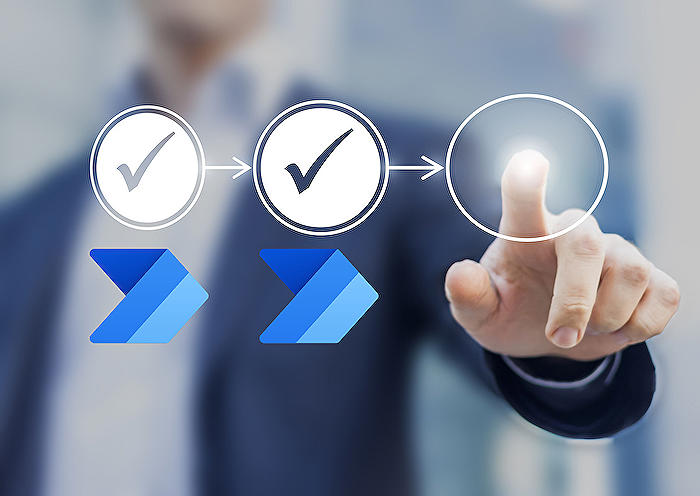
People also ask
Questions and Answers about Microsoft 365
"How do you apply to each object in Power Automate?"
Select the "Apply to Each" action from Power Automate's actions list to iterate over a list or array. Within this loop, choose the list or array you aim to go through and incorporate the necessary actions that need to be executed for each item.
"How do you add items to an array in Power Automate?"
Start with the "Initialize Variable" action, assigning it a name and a data type. Then, to add elements to the array, use the "Append to Array Variable" action, indicating the variable's name and each item's value. This step should be repeated for every element you intend to include in the array.
"How do you use objects in Power Automate?"
Initiating Object Variables in Power Automate involves understanding how to effectively leverage the platform's capabilities for manipulating data objects within your automated workflows.
"How do you apply to each property in Power Automate?"
The "Apply to Each" action in Power Automate stands out as a fundamental loop mechanism, designed to execute specific actions for every individual item within an array or collection. This function proves particularly beneficial when dealing with data from platforms like SharePoint or Excel, streamlining processes and enhancing efficiency by eliminating the need for manual task repetition.
Keywords
Power Automate, Update item, JSON array, setProperty, Add Property, Update JSON, Automate JSON Update, JSON Property Management, JSON Update Techniques, Power Automate Tutorial