
Optimize Workflows: Mastering Power Automate Parameters
Master SharePoint & Dataverse Data with Power Automates OData Queries - A Complete Guide!
Key insights
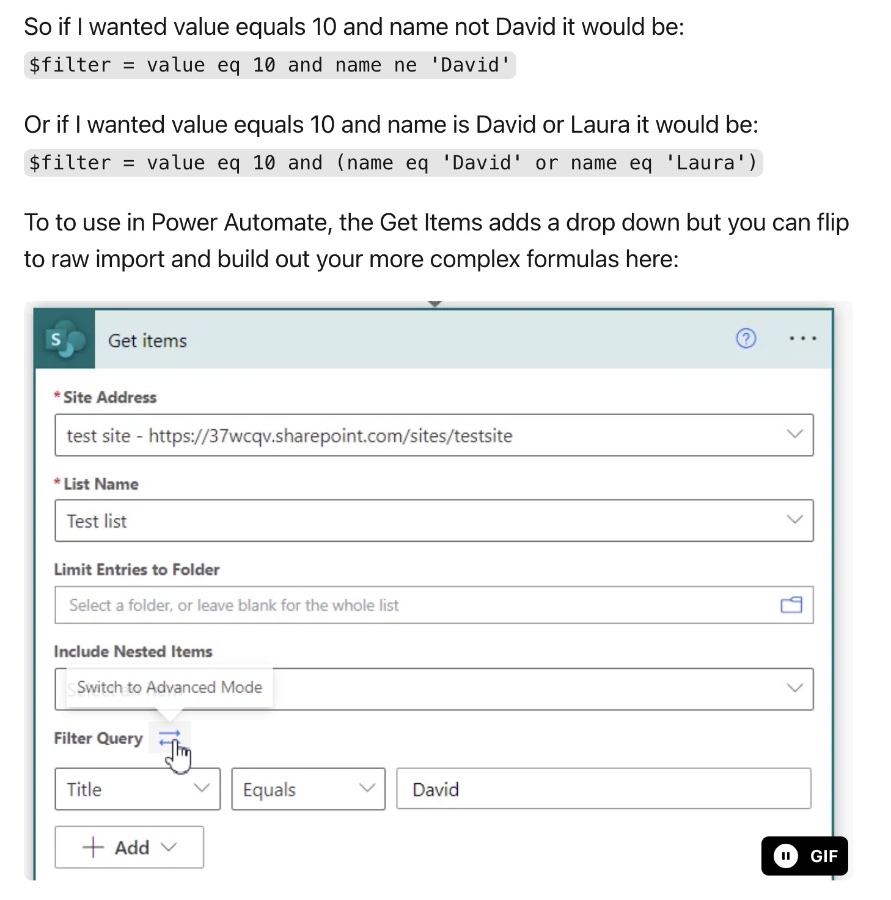
- OData is a universal API standard that facilitates easy integration and learning across various platforms, including Power Automate.
- The key query parameters in Power Automate—$filter, $expand, $select, $orderBy, $top, and $skip/$skiptoken—significantly alter data retrieval.
- $filter allows specifying the data to be returned using conditions, enhancing data specificity and relevance for tasks.
- $expand improves data context by allowing retrieval of related records from different tables, enriching the information available for each item.
- Differences in handling of commands in SharePoint and Dataverse suggest varied approaches to similar tasks, affecting how data is queried and presented.
Understanding OData in Power Automate and Beyond
The integration of OData in platforms like Power Automate unlocks powerful data manipulation capabilities for users. Not confined to Power Automate, this standard is widely supported, ensuring a broad documentation base and enabling cross-platform operability. The key to harnessing this potential lies in understanding the various query parameters such as $filter, $expand, $select, $orderBy, and $top, which allow precise and efficient data retrieval tailored to specific requirements.
However, the practical application of these parameters can vary between different platforms like SharePoint and Dataverse, necessitating a tailored approach to each. For instance, the way $expand retrieves related records might differ in complexity and implementation between SharePoint and Dataverse. Additionally, features like $skip and $skiptoken offer flexibility in handling data sets but again show variation in support between platforms.
This variability underlines the importance of understanding both the universal principles of OData and the specific implementation details of each platform. Users who can navigate these aspects can leverage Power Automate and similar tools to create more efficient, accurate, and powerful data workflows, enhancing productivity and data insights.
Read the full article Power Automate - Get Items Parameters
Keywords
Power Automate get items parameters, Microsoft Power Automate parameters, Get items action in Power Automate, Power Automate SharePoint get items, Filter query Power Automate, OData filter Power Automate, Power Automate list items parameters, Power Automate query parameters