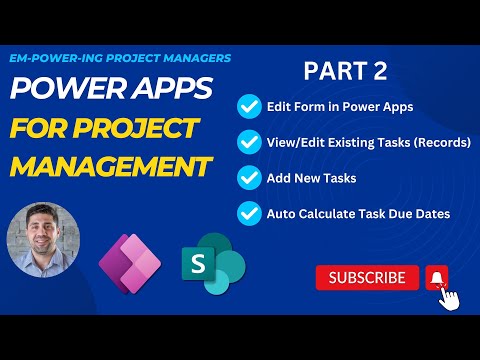
Optimize Projects: Power Apps Edit Forms Guide | Part 2
IT Program Manager @ Caterpillar Inc. | Power Platform Solution Architect | Microsoft Copilot | Project Manager for Power Platform CoE | PMI Citizen Developer Business Architect | Adjunct Professor
Explore Power Apps: Edit, Customize & Publish in Our Latest Tutorial!
Key insights
- Edit and Modify: Learn to edit/modify existing records and add new tasks within a project management context using Power Apps.
- Edit Form Mastery: Gain a thorough understanding of the Edit Form, its function, and applications.
- Global Variables and Automation: Discover how to create global variables and auto-calculate task due dates based on duration and start dates.
- Customization: Customize controls within an edit form to suit specific project needs.
- Publication: Understand the steps to publish your Power Apps, making the application ready for user engagement.
Main Topic Overview: Power Apps for Project Management
Microsoft Power Apps provides an innovative platform for building custom business applications without needing extensive coding knowledge. Particularly beneficial in project management, these apps streamline project tracking and management processes, ensuring efficiency and accuracy. The series on Power Apps for project management specifically focuses on creating, modifying, and optimizing apps to handle tasks such as managing project tasks, calculating due dates, and customizing user interfaces.
The process of building an app includes defining requirements, planning design, setting up the environment, and creating the app with either Canvas or Model-driven approaches. Subsequent steps involve designing user interfaces, adding logic and automation using formulas and workflows, and testing the app. Finally, the app is shared, published, and maintained based on user feedback and business needs.
The flexibility of Power Apps allows developers and project managers to craft tailored solutions that integrate seamlessly with other Microsoft services like Office 365, SharePoint, and Microsoft Dataverse. This fosters an enhanced collaborative environment, improving overall productivity and project delivery.
Overview of Project Management App Development
The video tutorial delves deep into the practical steps of enhancing project management through the digital app platform, Power Apps. The series, which has now advanced to Part 2, focuses on features such as editing tasks, adding new tasks, and the overall understanding of using the Edit Form. Furthermore, it touches upon more advanced functionalities like creating global variables and auto-calculating task due dates, crucial for efficient project management.
Key Features Explained
Starting with the basics, the video demonstrates how to modify existing project tasks and add new ones, ensuring viewers can manage their projects dynamically. Essential to these operations is the Edit Form, a tool that the tutorial explains comprehensively. Beyond task management, the tutorial introduces viewers to setting up global variables and customizing control elements within an app, which are pivotal for tailoring the app to specific organizational needs.
Advance Techniques and Publishing
The tutorial is instrumental for users interested in more complex functionalities like calculating due dates based on given parameters - a feature that can significantly automate and streamline project management processes. Lastly, it guides users through the final but crucial step of publishing their app, making it accessible to users and rounding off the development process.
The video also indicates future tutorials which will explore filtering and searching capabilities within Power Apps, hinting at the continuous learning path in app development.
Getting Started with Your App
Firstly, it's vital to clearly define the app's purpose and its users to ensure it meets the intended needs.
Subsequent steps involve designing the UI and deciding on the app's features, where sketching main screens and deciding capabilities take precedence.
Setting up the Power Apps environment is streamlined through Microsoft 365 or the Power Apps site, with options for different development environments.
Developing and Testing the App
Developers can choose between creating a Canvas app or a Model-driven app, each serving different requirements and customization levels.
The addition of logic and automation through formulas and workflows further enhances the app's functionality, similar to functions found in Excel but more integrated.
Testing plays a crucial role, and running the app in preview mode helps simulate its functionality, allowing for necessary tweaks based on feedback.
Publishing and Maintenance
Once testing is complete, sharing the app with users and publishing it marks the culmination of the development cycle.
However, ongoing maintenance is essential to update features, implement security patches, and adapt to new requirements or feedback from users.
This video tutorial not only guides new users through the robust features of Power Apps but also empowers them to implement these in practical scenarios, thus enhancing project management practices significantly.
Further Insights on Power Apps for Project Management
Power Apps is designed to be a versatile tool not only for programmers but also for non-technical users aiming to transform their business processes. Through its robust, no-code solutions, users can quickly build, test, and deploy applications tailored to their specific needs. The focus of the video on editing forms, adding tasks, and setting up advanced functions like global variables and auto-calculation adds a layer of efficiency that is vital in today's fast-paced business environments.
Additionally, the integration with other Microsoft services enhances its utility, making it a standout choice for those already within the Microsoft ecosystem. For businesses looking to streamline project management processes, videos like these provide not only the tools but also the knowledge to effectively utilize such powerful platforms, ensuring continuous improvement and adaptation to the ever-evolving market demands. With upcoming features like filtering and searching capabilities being teased, the commitment to advancing usability and functionality in future updates was clear, fostering a learning environment that encourages continual growth and adaptation.
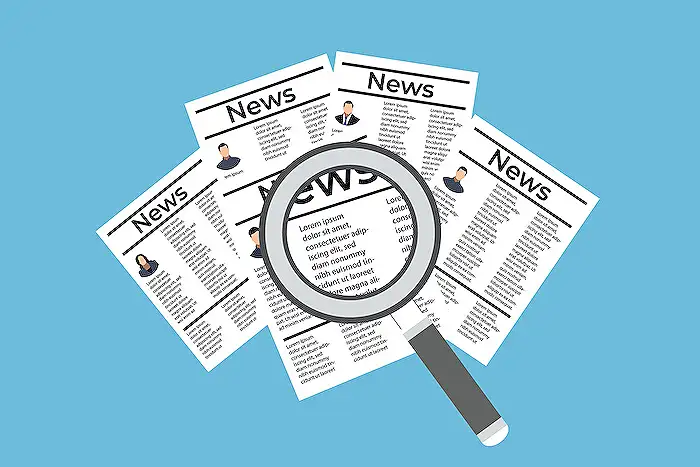
People also ask
How do I edit a form on PowerApps?
Answer: To modify a form, simply navigate to the desired form in PowerApps for editing.
What is the difference between display form and edit form in power apps?
Answer: Utilizing a Display form control allows users to view all fields of a record or just specified ones. Conversely, an Edit form control facilitates user interaction by permitting the editing of these fields, as well as the creation and saving of records to a data source.
How do I submit a new form in PowerApps?
Answer: In PowerApps, to submit a form, use the SubmitForm function. This is typically placed in the OnSelect property of a Button control. It ensures the form undergoes validations for any required fields or field constraints before submission to the data source.
How to connect gallery to edit form?
Answer: To link an edit form to a gallery in PowerApps, select the form in question, likely labeled "Form1" if untouched, from the tree view on the left side. In the formula bar, input “Gallery1.Selected” to connect the edit form to the selected item in the gallery.
Keywords
Power Apps Project Management, Edit Forms in Power Apps, Power Apps Tutorials, Project Management Tools, Custom Forms Power Apps, Power Apps for Business, Manage Projects with Power Apps, Advanced Power Apps Techniques