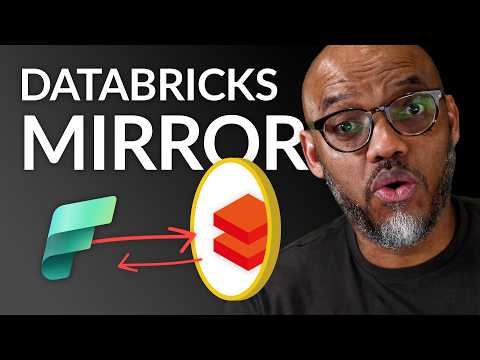
Microsoft Fabric
Feb 7, 2025 8:05 AM
Azure Databricks: Mirror vs Shortcut in Microsoft Fabric
by HubSite 365 about Guy in a Cube
Azure Databricks, Microsoft Fabric, Unity Catalog, Power BI
Key insights
- Mirroring in Microsoft Fabric creates a read-only, synchronized replica of Azure Databricks data within OneLake. This ensures automatic reflection of data changes without manual intervention.
- Shortcuts enable direct access to external Azure Databricks data sources without replication into OneLake. This approach allows for analysis in the original location, saving storage and maintaining data consistency.
- The setup process for Mirroring involves enabling Unity Catalog in Azure Databricks, configuring privileges, and setting up connections through the Fabric portal.
- Creating Shortcuts requires navigating to the Lakehouse in Fabric, selecting Microsoft OneLake as the source, and establishing a connection to desired tables.
- Your choice between Mirroring and Shortcuts should align with your organization's data management strategy, focusing on integration needs and performance considerations.
- A Semantic Model can be created or updated within Fabric to manage relationships between tables using Power BI's default semantic model features.
Introduction to Azure Databricks Integration with Microsoft Fabric
Azure Databricks and Microsoft Fabric have become essential tools for organizations aiming to enhance their data analytics capabilities. The integration between these two platforms offers two main approaches: **Mirroring** and **Shortcuts**. Each method has its own set of advantages, making it crucial for users to understand which approach best suits their data management needs. This article explores these integration methods, highlighting their benefits and challenges to help you make informed decisions.Understanding Mirroring in Microsoft Fabric
Mirroring in Microsoft Fabric involves creating a read-only, continuously synchronized replica of your Azure Databricks data within OneLake. This approach ensures that any changes in your Databricks data are promptly reflected in Fabric without the need for manual data movement. Setting Up Mirroring:- Prerequisites: Ensure your Azure Databricks workspace has Unity Catalog enabled and verify that you have the EXTERNAL USE SCHEMA privilege on the relevant schema in Unity Catalog. Additionally, enable the tenant setting "Mirrored Azure Databricks Catalog (Preview)" in Fabric.
- Steps: Navigate to the Fabric portal and select + New > Mirrored Azure Databricks catalog. Connect to your Azure Databricks workspace using an existing connection or create a new one. Choose the desired catalog, schemas, and tables to mirror into Fabric. Finalize the setup by reviewing and creating the mirrored database.
Exploring Shortcuts in Microsoft Fabric
Shortcuts provide a different approach by enabling direct access to external data sources without replicating the data into OneLake. In the context of Azure Databricks, you can create shortcuts in your Fabric Lakehouse that point to your Databricks data stored in external locations like ADLS Gen2. This method is beneficial when you want to access and analyze data in its original location without the overhead of data duplication. Creating a Shortcut:- Open your Lakehouse in Fabric.
- In the Explorer view, select Get Data > New shortcut.
- Choose Microsoft OneLake as the source.
- Navigate to the desired catalog and select the tables you want to access.
- Complete the setup by creating the shortcut.
Choosing Between Mirroring and Shortcuts
The decision between mirroring and shortcuts should align with your organization’s data management strategy, performance considerations, and specific analytical needs. Mirroring:- Ideal for those who require a continuously synchronized, read-only copy of their Databricks data within Fabric.
- Facilitates seamless integration with Fabric’s analytics and reporting features.
- Suitable for accessing and analyzing data in its original location without replicating it into OneLake.
- Reduces storage costs and ensures data consistency.
Challenges and Considerations
While both mirroring and shortcuts offer distinct advantages, they also come with their own set of challenges. Mirroring Challenges:- Requires specific privileges and settings in Azure Databricks and Fabric.
- May involve additional setup and configuration steps to ensure seamless synchronization.
- Relies on the availability and accessibility of external data sources.
- May require additional considerations for security and data governance.
Conclusion
Integrating Azure Databricks with Microsoft Fabric through mirroring or shortcuts offers powerful capabilities for data analytics and management. By understanding the benefits and challenges of each approach, organizations can make informed decisions that align with their data strategies. Whether you choose mirroring for continuous synchronization or shortcuts for direct access, both methods provide valuable solutions for leveraging Azure Databricks data within Microsoft Fabric.
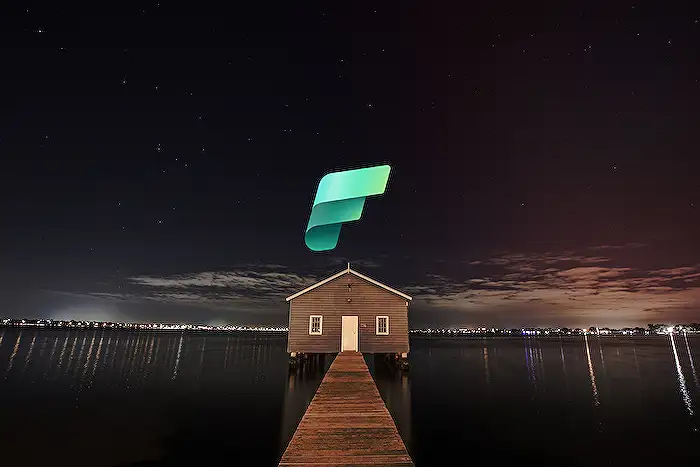
Keywords
Azure Databricks, Microsoft Fabric, Mirror vs Shortcut, Azure Data Solutions, Cloud Computing Tools, Big Data Analytics, Data Engineering Best Practices, Microsoft Azure Features
HubSite 365 Apps