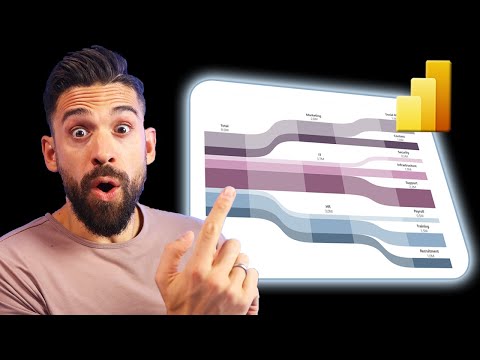
Power BI Flow Chart Tutorial: Stunning Visuals
Power BI, Power BI Design, Power BI PL-300 Certification, Power BI Desktop, DAX
Key insights
- Flow Charts in Power BI: You can create interactive and dynamic flow charts using only Power BI’s built-in features, such as shapes and arrows, without relying on any custom visuals or external add-ons.
- Native Features: By using Power BI’s native tools, users benefit from easier maintenance, automatic updates, and seamless integration with other platform features. This ensures that your reports remain compatible with future versions of Power BI.
- Simplicity and Customization: The process is user-friendly—select shapes to represent steps, use arrows for flow direction, and customize colors or sizes to match your report style. This makes it simple for business users to design clear diagrams.
- Performance Improvements: Recent updates have made Power BI faster and more efficient when building complex visuals like flow charts, allowing for smoother interaction with large or detailed reports.
- Enhanced Interactivity: New features such as translytical task flows enable more dynamic interactions within reports. Users can connect flow chart elements directly to actionable data insights.
- AI Integration: Tools like Copilot, powered by artificial intelligence, may soon help automate the creation process or suggest improvements to your flow charts within Power BI.
Introduction: Rethinking Flow Charts in Power BI
A recent YouTube video by the channel How to Power BI has brought renewed attention to the potential of creating advanced flow charts within Power BI—without relying on custom visuals. This technique, which utilizes only the platform’s native features, is gaining traction among business users and data professionals who seek both flexibility and simplicity in their dashboards.
Rather than depending on third-party add-ons, the approach showcased in the video empowers users to design interactive and visually compelling flow charts using built-in Power BI tools. As organizations increasingly demand dynamic reporting, this strategy offers a path to sophisticated process visualization while minimizing technical overhead.
Understanding the Core Technology
The foundation of this method lies in creatively using Power BI’s built-in shapes, arrows, and layout options. Instead of importing external chart components, users harness the existing visual elements to map out processes, workflows, or sequential data flows. This not only streamlines the user experience but also ensures that dashboards remain fully compatible with future platform updates.
By arranging and customizing native shapes and connectors, report creators can illustrate complex business processes directly within the familiar Power BI environment. This approach also reduces the risk of compatibility issues, as all components are maintained and updated by Microsoft.
Advantages and Tradeoffs of Native Visuals
One major advantage of using only native Power BI features is ease of use. Users already familiar with the platform can quickly adapt these techniques, reducing the need for additional training or support. Furthermore, maintenance is simplified because any changes to Power BI’s core engine will automatically apply to these visuals, ensuring long-term stability.
However, there are tradeoffs to consider. While native shapes and arrows cover most basic flow chart needs, they may lack some advanced customization options found in specialized custom visuals. Users may encounter limitations in terms of animation, interactivity, or highly specific diagram formats. Balancing these constraints with the benefits of simplicity and platform compatibility is a key consideration for organizations choosing this approach.
Step-by-Step: Building Flow Charts With Built-In Tools
The process typically starts by selecting appropriate shapes from Power BI’s visual library to represent each step in a workflow. Arrow connectors are then used to establish relationships and directionality between steps, illustrating how data or processes move through a system. Customization options, such as resizing, coloring, and labeling, allow for clear and visually appealing diagrams.
Mastering Power BI’s layout and alignment tools is crucial for achieving professional results. Users need to carefully arrange elements to avoid clutter and ensure that the flow chart remains intuitive. While this may require some manual effort, the overall process remains accessible even to those without a design background.
Recent Innovations and Integration With Advanced Features
While Power BI continues to evolve with features like Copilot and translytical task flows, the core value of native flow chart creation has been enhanced by recent performance improvements. Reports now load and interact more smoothly, even when complex diagrams are involved.
Additionally, new AI-powered features may soon further streamline the creation and optimization of flow charts. For example, intelligent suggestions could help users refine layouts or automate repetitive tasks, making the process both faster and more effective. Integration with other Power BI tools also means that these flow charts can become interactive components of larger, data-driven narratives.
Conclusion: Practical and Powerful Visualization
In summary, the video from How to Power BI demonstrates that effective flow charts are well within reach for Power BI users—no custom visuals required. By leveraging the platform’s built-in capabilities, users can create diagrams that are not only visually engaging but also easy to maintain and update.
Although there are some limitations compared to specialized tools, the balance of simplicity, compatibility, and integration makes this approach a practical choice. As Power BI continues to innovate, the native flow chart technique is likely to remain a valuable asset for data-driven organizations seeking clear and actionable insights.

Keywords
Power BI flow chart Power BI no custom visuals flow chart tutorial Power BI data visualization flow chart Power BI tips and tricks interactive flow chart Power BI easy flow chart creation