
Optimize Collaboration: Microsoft Whiteboard for Teams
No-Faffing Managed IT Support & Cyber Security Support. Made in Yorkshire, built for the UK.
Maximize Collaboration with Microsoft Whiteboard – Your Creative Teamwork Companion on Microsoft 365!
Microsoft Whiteboard, a part of Microsoft 365, offers a dynamic way for brainstorming, project planning, and problem-solving. It's freely available and syncs across Windows, iOS, and Android devices. This digital whiteboard provides an ideal virtual space for capturing and sharing ideas in real time.

Among its main features, you'll find free-form drawing and real-time collaboration. This allows multiple people to contribute to the same whiteboard, with updates happening instantly. Furthermore, Microsoft Whiteboard integrates seamlessly with Microsoft Teams, providing an efficient way to bring your whiteboard into team meetings.
The application is designed to be inclusive and accessible, featuring functionality that helps people with disabilities fully participate. It includes a variety of usability options to ensure the best experience for every user. Microsoft Whiteboard can be used for brainstorming, problem-solving, teaching, and even personal creative expression. It's versatile enough to be an asset in professional, academic, and personal settings.
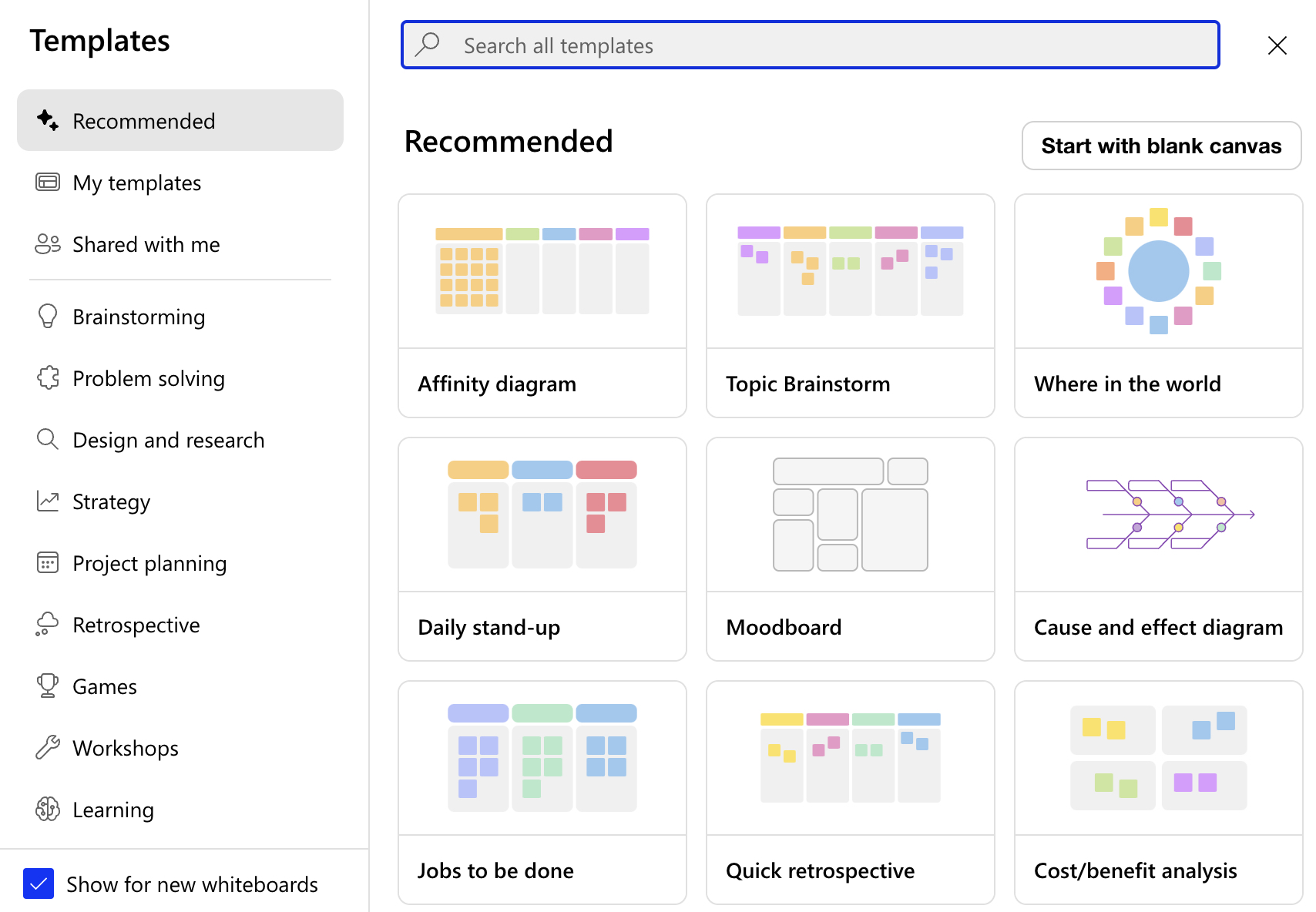
Additional advanced features could include the use of enhanced ink shapes, collaborative cursors to track contributions by multiple users, and custom background themes. Sharing options are significant, with the ability to send whiteboards to colleagues, and a "Follow Me" feature to stay updated on changes. The tight integration with Microsoft Teams suggests a streamlined process for using Whiteboard within the context of team meetings and group projects.
- Introduction to Microsoft Whiteboard
- How to access and make use of templates on Whiteboard
- Creating and customizing with a blank canvas
- Addition of text, Post-it Notes, and multimedia like video links
- Including pen strokes and images for visual communication
- Zooming and adding documents for detailed views
- Using web links and the whiteboard ruler for precision
- Adding shapes, comments, and reactions for engagement
- Exporting options and collaborative features
- Enhanced shapes and themes for better visuals
- Sharing features and Microsoft Teams integration for better collaboration
What is Microsoft Whiteboard?
Microsoft Whiteboard exemplifies modern collaboration, offering flexibility across devices within the Microsoft ecosystem. It paves the way for teams to work together irrespective of their location.
Users can leverage Microsoft Whiteboard in numerous ways:
- Brainstorming sessions
- Problem-solving scenarios
- Interactive teaching and learning
- Meetings and note-taking
- Personal creative expression
The whiteboard includes features for creative brainstorming, comprehensive project planning, and interactive problem-solving. It also provides visually engaging templates and tools to bolster teamwork and learning.
- Free-form drawing and sketching
- Real-time collaboration capabilities
- Effortless integration with Microsoft Teams
- Accessibility features for inclusivity
With its versatile drawing and note-taking capabilities, it adapts to various scenarios, such as business meetings or classroom settings. The integration with Microsoft Teams is a prime example of how seamlessly it fits into the broader productivity suite, making group efforts more cohesive. As we continue to adapt to hybrid work environments, tools like Microsoft Whiteboard become indispensable for connecting people and ideas, no matter where they are.
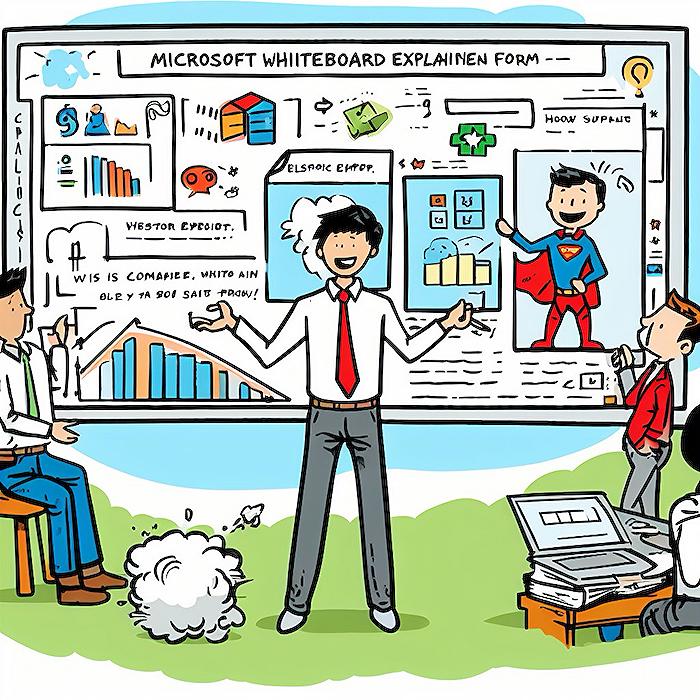
What does whiteboard do in Microsoft Teams?
Inside Microsoft Teams, Whiteboard serves as a digital canvas where team members can collaborate visually in real time during meetings. It allows users to brainstorm, diagram, and work together through drawing, writing, or adding images on a shared workspace, facilitating more dynamic and engaging remote or hybrid meetings.
What is Microsoft Whiteboard good for?
Microsoft Whiteboard is particularly useful for collaboration in educational and professional settings, providing a platform for ideation, visual project planning, problem-solving, and teaching. It offers a free-form, infinite canvas that helps users illustrate concepts, create mood boards, map out project tasks, conduct workshops, and much more, supporting teamwork and creativity.
How do you write neatly on Microsoft Whiteboard?
To write neatly on Microsoft Whiteboard, you can use a stylus or digital pen if you have a touchscreen device, which offers better control for handwriting. You can also take advantage of the Ink to Shape and Ink to Text features, which convert your messy scribbles or handwriting into crisp, clean shapes and typed text for a more polished and professional look.
How do you align objects in Microsoft Whiteboard?
In Microsoft Whiteboard, objects such as text boxes, images, and shapes can be aligned manually by dragging and dropping them into place. The application provides visual cues like guidelines or snapping to help line up objects neatly on the canvas. For more precise alignment, you can zoom in on particular sections for better control or select multiple objects to align them relative to each other.
Keywords
Microsoft Whiteboard Tutorial, Whiteboard Collaboration Tool, Microsoft Teams Productivity, Virtual Whiteboarding, Interactive Online Whiteboard, Microsoft Teams Integration, Remote Teamwork Whiteboard, Digital Whiteboard Features, Enhancing Teams Meetings, Microsoft Whiteboard Tips