
Microsoft Planner - Best Practices 2023
Planner is the best application to manage shared tasks. We discuss all the best possible practices about Planner in today's video.
Microsoft Planner is a project management tool that is part of the Microsoft Office 365 suite. It's designed to be easy to use and to integrate well with other Office 365 tools, providing a way to organize teamwork more effectively. In Microsoft Planner, users can create plans, assemble and assign tasks, share files, and communicate with other team members about ongoing tasks.
- Each plan has its own board where users can organize tasks into buckets.
- Tasks can be categorized, labeled, and assigned due dates, priority levels, and status.
- Tasks can also contain detailed descriptions, checklists, links, and attachments, making it easy to keep related information in one place.
- One of the main features of Microsoft Planner is the ability to view the overall progress of a project at a glance through the use of charts and other visual aids.
- In addition to the board view, there are also charts and schedule views.
- The chart view provides a quick visual overview of the current status of tasks.
In Microsoft Planner, users can create plans, assemble and assign tasks, share files, and communicate with other team members about ongoing tasks. Each plan has its own board where users can organize tasks into buckets. Tasks can be categorized, labeled, and assigned due dates, priority levels, and status. They can also contain detailed descriptions, checklists, links, and attachments, making it easy to keep related information in one place
One of the main features of Microsoft Planner is the ability to view the overall progress of a project at a glance through the use of charts and other visual aids. In addition to the board view, there are also charts and schedule views. The chart view provides a quick visual overview of the current status of tasks, and the schedule view allows users to see tasks on a calendar
Microsoft Planner is integrated with Microsoft Teams, SharePoint, and Outlook, among other Microsoft 365 apps. This means that Planner can be used within these apps, making it easier for teams to collaborate and stay organized
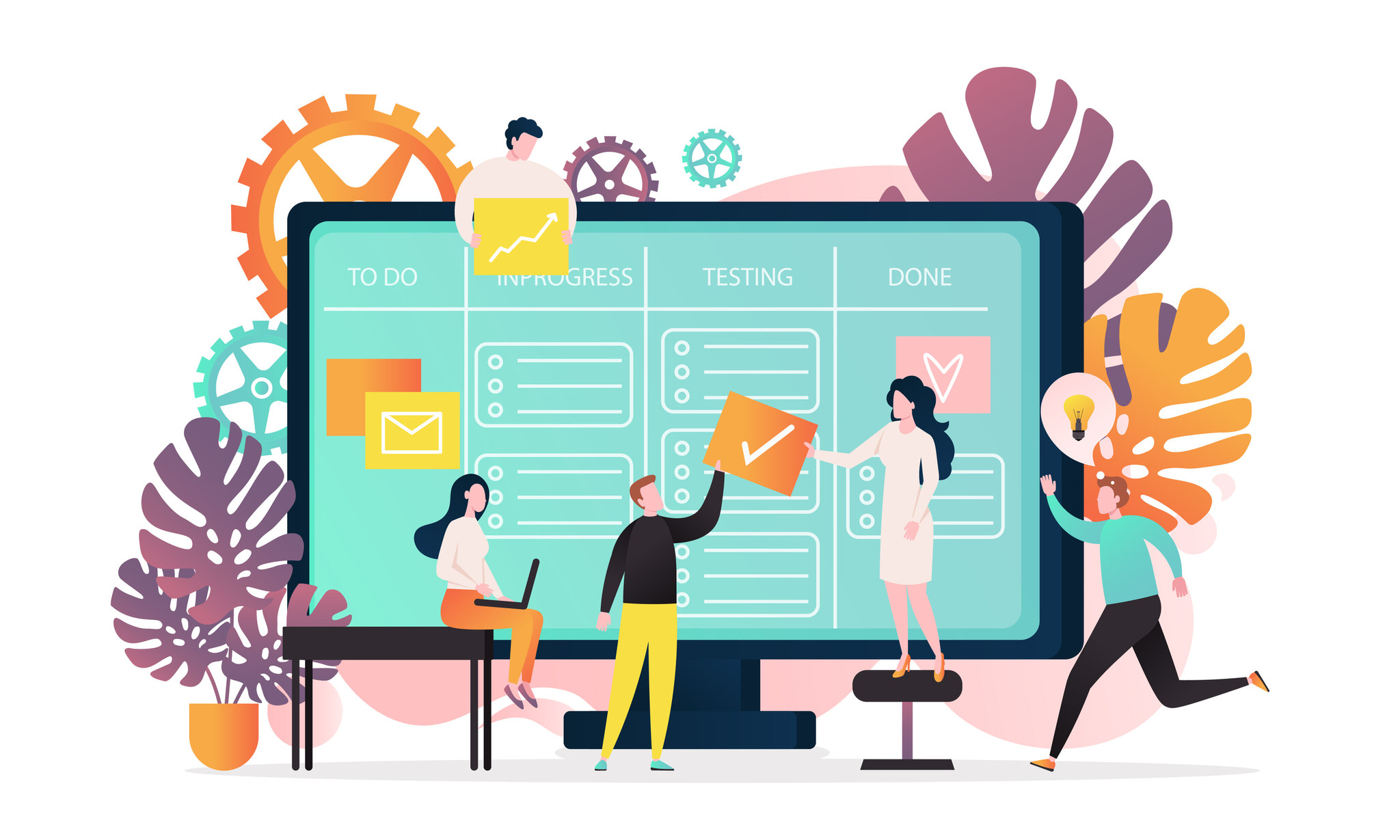
- **Create task templates**: This helps save time when creating new tasks, especially repetitive ones. You need to manually create a template as Planner lacks a templating feature.
- **Add plans to an existing group**: Creating a new plan doesn't always mean creating a new Microsoft 365 group. Adding plans to an existing group can help in keeping things organized.
- **Add the Planner tab in Microsoft Teams**: By integrating Planner with Teams, you can streamline your workflow and reduce the need to switch between apps.
- **Always fill out assigned to and due dates**: This improves accountability and ensures tasks aren't overlooked or delayed.
- **Add Planner to Outlook calendar**: By adding the Planner to your Outlook calendar, you can stay updated with the task schedule without needing to access the Planner app.
- **Use filtering and grouping functions together**: If you have a large number of tasks, using filtering and grouping functions can make it easier to find specific tasks.
- **Always fill out the priority field**: This allows you to prioritize tasks based on urgency and importance.
- **Track the progress of your tasks**: Use the Charts and Schedule views to get a high-level view of your plan’s progress.
- **Use Power Automate templates**: Automate project management tasks with the help of Power Automate, especially for larger scopes.
- **Make use of comments, notes, and attachments**: Notes can be used for additional instructions, comments for further progress reports, and attachments can provide additional context or resources. There's a limit of nine attachments per task.

Maximizing the Benefits of Microsoft Planner
To make the most of Microsoft Planner, it's important to utilize its features effectively. This includes properly categorizing and labeling tasks, as well as assigning due dates and priorities. Using the different views, such as charts and schedules, can provide a clearer understanding of the overall project status and health. Finally, ensuring that all team members are using and contributing to the planner can help keep everyone on the same page and working towards the same goal.
Learn about Microsoft Planner - Best Practices | 2023 | Efficiency 365
Microsoft Planner is an effective project management tool that is part of the Microsoft Office 365 suite. It is designed to be user-friendly and to integrate well with other Office 365 tools. With Microsoft Planner, users can create plans, assign tasks, share files, and communicate with other team members about ongoing tasks. The tool also allows users to organize tasks into buckets and categorize them based on labels, due dates, priority levels, and status. In addition, they can attach detailed descriptions, checklists, links, and attachments to tasks. Furthermore, Microsoft Planner provides users with a great overview of the project progress at a glance through the use of charts and other visual aids. There are board, chart, and schedule views available, allowing users to see the progress of the project in a variety of ways.
More links on about Microsoft Planner - Best Practices | 2023 | Efficiency 365
- Microsoft Planner Best Practices: Boost Productivity
- Sep 22, 2022 — 1. Create your own task templates · Task templates in Planner ; 2. Add plans to an existing group · Click the add to an existing Microsoft 365 ...
- Microsoft Planner Best Practices
- Jul 15, 2021 — 1. Create multiple Plans within the same group · 2. Create multiple buckets · 3. Fill out Assigned To and Due Date fields · 4. Sync to Outlook · 5.
- Microsoft Planner for 2023 | Features, Pricing & User ...
- May 15, 2023 — Microsoft Planner is an online task management software using Kanban boards. It is intuitive and interactive. As part of the Microsoft 365 suite ...
- Best Practices For Task Management In Microsoft Planner
- Jul 1, 2020 — 1) Microsoft Planner best practice #1: Add plans as a tab within Microsoft Teams; 2) Microsoft Planner best practice #2: Create master plan or ...
- Office 365 Planner Best Practices
- Office 365 Planner Best Practices · Logically Organize Buckets · Set Task Owner, Status, Start Date & End Date · Create Rules for Labels · Attach Relevant Documents ...
Keywords
Microsoft Planner Best Practices, Microsoft Office 365 Tools, Microsoft Planner Project Management, Microsoft Planner Task Organization, Microsoft Planner Visual Aids, Microsoft Planner Charts and Schedules