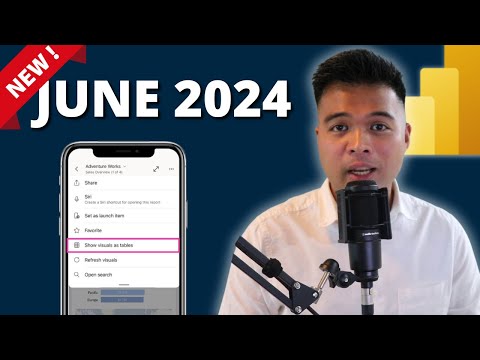
June 2024 Power BI Update: New PBIR Format & Features
Explore the Latest in Power BI: Visual Calculations, PBIR, & Mobile Views
Key insights
- June 2024 Power BI Update: Introduction to new features such as visual calculations, using visuals as tables, and updates to the Power BI Report Builder.
- Enhancements in Power BI: Includes visual calculations, enhancements for Power BI Home, support for large semantic models, new INFO functions, and improved mobile views.
- Power BI Report Builder (PBIR): Highlighting its capabilities and the ability to publish directly into organizational folders for better management.
- Educational Resources: Availability of demo files, free weekly newsletters with updates, and paid courses to help beginners learn essential data skills.
- Community Support: Opportunities to support the channel through purchases or donations on platforms like Patreon, improving the free resources offered.
About Power BI
Power BI, developed by Microsoft, is a robust business intelligence platform that enables users to transform data into actionable insights. This tool offers capabilities for data aggregation, analysis, visualization, and sharing insights across various levels of an organization. With Power BI, businesses can connect to diverse data sources, simplifying data prep and driving ad hoc analysis. The platform's rich personalized dashboards provide a consolidated view across the business, helping drive better decision-making.
The recent update in June 2024 has introduced new functionalities that enhance its usability and efficiency, such as visual calculations and improved support for larger data models. Power BI's continuous updates demonstrate Microsoft's commitment to enhancing user experience and expanding capabilities, addressing the evolving needs of business intelligence professionals. By integrating advanced features like PBIR and mobile optimization, Power BI stays at the forefront of BI technology, catering to both seasoned data analysts and newcomers in the field. Its comprehensive educational resources and community-focused initiatives further support users in mastering the tool and leveraging it for business growth.
JUNE 2024 Power BI UPDATE
The June 2024 update of Power BI brings numerous exciting features, including Visual Calculations, Show Visuals as Tables, and more enhancements. Fernan Espejo of Solutions Abroad, a seasoned data and business intelligence professional, guides viewers through these updates in his latest YouTube video.
This update covers multiple aspects enhancing user interaction and data management in Power BI, aiming to improve both usability and functionality.
Key Updates and Features
- Introduction of PBIR format
- Enhancements in Visual Calculations
- New capabilities in showing visuals as tables
These features are designed to simplify data operations and provide users with more flexible options for data presentation.
Detailed Feature Breakdown
- Visual Calculations: This feature allows for more dynamic data visualization, making it easier for users to interpret complex data sets visually.
- PBI Home and Large Semantic Models: The update has made significant improvements to the Power BI home interface and increased the scalability of semantic models.
- Mobile View and INFO Functions: Enhanced mobile user experience and new INFO functions help users access and analyze data on the go.
The improvements in this update are tailored to enhance data accessibility and analytics, empowering users to make better data-driven decisions.
Additional Resources and Community Engagement
Espejo encourages viewers to engage with the community by signing up for a free weekly newsletter that includes updates and information on Power BI. He also offers additional resources like demo files and professional courses aimed at data enthusiasts ranging from beginners to advanced users.
Supporting the channel through various means such as donations or purchasing of templates and courses can also be beneficial for those looking to learn more or refine their skills.
This engagement and resource sharing underline the community-focused approach of Solution Abroad’s efforts in educating about Power BI.
Conclusion
The June 2024 Power BI update marks significant advancements in the capabilities of Power BI. Espejo, through his platform Solutions Abroad, not only introduces these updates but also offers resources to help users leverage these new features effectively.
The video concludes with a thank you note to the community, highlighting its essential role in the channel’s success and encouraging continued learning and engagement.
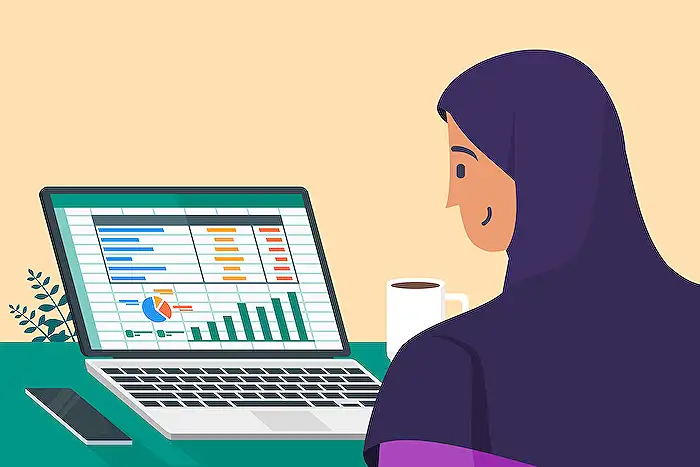
People also ask
## Questions and Answers about Microsoft 365How do you change the format of visual in Power BI?
Answer: To modify the format of a visualization in Power BI, first activate the desired visual by selecting it. Then, click on the paint brush icon to access the Formatting tab. This tab will display a variety of formatting options for the visual. To adjust the color settings, simply click on 'Colors' to explore further customizations.How do you have multiple visuals in Power BI?
Answer: To manage multiple visuals effectively in Power BI, it's crucial to keep track of changes, especially changes that might affect axes like the y-axis which serves as a critical descriptor in data representation.How to update Power BI desktop 2024?
Answer: In order to update Power BI Desktop in 2024, navigate to your application library located typically at the bottom left of your screen. Here, you can select 'get updates' to initiate the update process, providing you have available updates.How do I change the source of visualization in Power BI?
Answer: To modify the source of a visualization in Power BI, start by opening the report in Power Union Desktop. The next step involves navigating to 'Transform data', found in the drop-down menu, followed by selecting 'Data source settings'. Lastly, click on the intended data source and choose the 'Change Source' option.
Keywords
Power BI June 2024 Update, PBIR format Power BI, Visual Calculations Power BI, Show Visuals as Tables Power BI, Power BI new features 2024, Power BI enhancements, Power BI updates, Advanced Power BI Visuals 2024