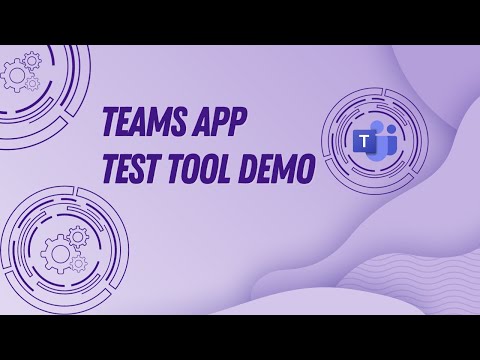
New Teams App Testing Tool Launched for Devs
Software Development Redmond, Washington
Streamline Bot Testing in Microsoft Teams with New App Test Tool
Introducing Teams App Test Tool The moment when developers can debug their bot applications in Microsoft Teams is a huge success indicator for building Teams bot applications. Teams Toolkit has made the debugging experience easier through automation, however we still see many developers never reach a successful debug session, mainly blocked by: Not being able to sideload a custom app in the corporate tenant.
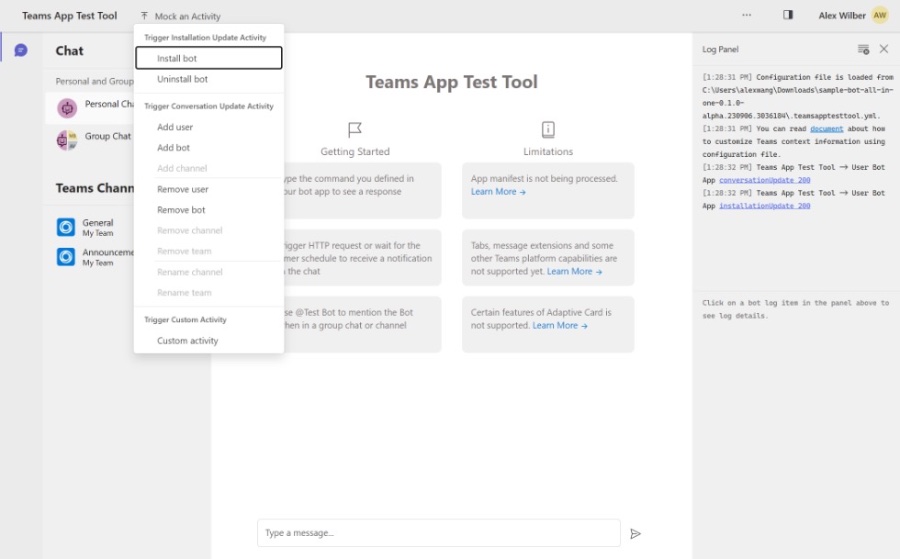
Not being able to set up a tunnel due to company policies. Although many developers can acquire a Microsoft 365 developer tenant to bypass tenant restrictions, it’s really challenging to get around the tunneling requirement. Now, we are excited to announce that we have included a new debugging option for Teams bot applications within Teams Toolkit – Teams App Test Tool – to make the debugging experience easier than ever.
What is Teams App Test Tool? Teams App Test Tool (or short as Test Tool) is a component integrated into Teams Toolkit. This component helps developers to debug, test, and iterate on the app design of a Teams bot application in a web-based chat environment that emulates the behavior, look, and feel of Microsoft Teams.
Why use Teams App Test Tool. Teams App Test Tool enables the following capabilities for developers: Sandbox environment: Test and debug your bot application in a sandbox environment that emulates the behavior, look and feel of Microsoft Teams. Reduce local debugging frictions: Remove the prerequisites to obtain a Microsoft 365 Developer tenant and side-loading permissions before debugging the bot applications.
Network security: No need to set up a tunnel with Ngrok or Microsoft Dev Tunnel to expose the local bot application to the internet. Rapid inner-loop iterations: Quickly iterate on the app design and bot logic without the need to re-deploy the bot application to the cloud. Mock data and activities: The test tool makes it easy to accomplish a test for complex scenarios such as Send a welcome message when a new member joins the channel by using mock data as well as built-in and custom activity triggers.
Reliable and trustworthy: You can trust the test tool because the bot application UX (Adaptive Cards) is built on top of the same rendering technology as in Microsoft Teams. Integrate with existing bot applications: The test tool can be integrated with existing bot applications that are built with Bot Framework SDK. Easy inspections: You can inspect the interactions between your bot application and the Test Tool as well as the request and response payloads coming in and out of your bot application.
Get started. You can start with any bot application template in Teams Toolkit: Install a prerelease version of Teams Toolkit. Create an application under Bot category (except AI Assistant Bot). Press F5 and see your bot launched in Teams App Test Tool! Or use this sample application we prepared to play with the test tool.
- Send proactive notifications
- Trigger a chat command and receive a response
- Trigger Adaptive Card actions
Have fun and happy coding!
FAQ What should I do when some features I use in my bot application, but it’s not supported in the Test Tool? You can always use the Microsoft Teams client to test features not supported in the Test Tool. If you are developing with Teams Toolkit, select the Debug (Edge) or Debug (Chrome) option to test your application in the client.
How would I notice if some features are not supported in the Test Tool? The Test Tool will show a warning message in the conversation and log panel when it detects some features are not supported. Should I solely rely on the Test Tool to test my bot application? No. We always recommend developers test their application in the client before moving the application to production environment.
Leave feedback and shape our roadmap. The Microsoft platform is rapidly evolving and we are working hard to bring more features to the Test Tool. We would love to prioritize our backlogs based on your feedback and suggestions so we can cover more extensibility surfaces and scenarios. Please feel free to: Request a new feature, Report an issue, Send an email to ttkfeedback@microsoft.com to chat with the product team.
Understanding the Teams App Test Tool
Developing bot applications for Microsoft Teams can have its challenges, which the Teams Toolkit seeks to simplify. With the new Teams App Test Tool integration, developers can now debug and test their applications within an environment that closely mirrors the actual application. This tool allows for sandbox testing, eliminating typical issues like tunneling and sideloading within corporate systems.
No longer requiring a Microsoft 365 Developer tenant, developers can test rapidly and iteratively. With a focus on user experience, the tool is reliable and integrates with current bot offerings built with the Bot Framework SDK, ensuring a smooth testing process. The product team invites feedback to continually evolve the test tool, highlighting Microsoft's commitment to improving developer resources for bot application construction.
Read the full article Introducing Teams App Test Tool

Learn about Introducing Teams App Test Tool
Summarizing the Teams App Test Tool Introduction
The introduction of a new tool to aid the development of bot applications in Microsoft Teams marks a significant advancement. The Teams Toolkit now features a streamlined debugging experience through automation. Many developers, nevertheless, were facing obstacles, primarily in successful debugging sessions. This was due to difficulties in sideloading custom apps and setting up tunnels, often due to strict corporate regulations.
The solution has arrived in the form of the Teams App Test Tool, integrated within the Teams Toolkit. This innovation represents a leap forward in facilitating a more user-friendly debugging environment. The intent is to simplify the debugging process for bot applications remarkably, tackling previous challenges head-on.
What is the Teams App Test Tool and why should developers use it? This tool, integrated into the Teams Toolkit, allows developers to test and debug their Teams bot applications. It creates a simulated web-based Teams environment, providing a reliable sandbox for thorough trials of bot app design and behavior.
- Sandbox environment: Emulates the full experience of Microsoft Teams for testing bot applications.
- Reduce local debugging frictions: Helps avoid the need for a Microsoft 365 Developer tenant and side-loading permissions.
- Network security: Eliminates the need to set up a tunnel, like Ngrok or Microsoft Dev Tunnel, for the bot application.
The Teams App Test Tool supports rapid, efficient iterations of app design and bot logic, catering even for complex test scenarios using mock data. It renders bot application UX using the same technology as Microsoft Teams itself, ensuring reliability and trustworthiness. It's designed to work hand-in-glove with existing bot applications created with the Bot Framework SDK, allowing for easy inspection of interaction data.
To get started with this Test Tool, one simply installs a pre-release version of the Teams Toolkit, creates an application under the Bot category, and presses F5 to launch the bot in the Teams App Test Tool. There’s even a sample application provided for developers to get a hands-on experience with the tool’s features. Some capabilities include sending proactive notifications, triggering chat commands, and implementing Adaptive Card actions.
If a developer finds that a certain feature isn't supported by the Test Tool, the recommendation is to use the Microsoft Teams client for testing. Additionally, while the Test Tool can be enormously helpful, it's vital to also test the application in the Teams client before production deployment. All feedback is encouraged to help shape the future direction of the Test Tool and Microsoft Teams platform development.
Teams App Test Tool: A Development Boon
Microsoft Teams developers now have a powerful ally in the Teams App Test Tool. By simulating the Teams environment, it offers a tailored space for testing and iterating on bot applications without the complications of tunnel setup or developer tenant access. This represents a focused effort to streamline the development process, encouraging innovation and ease in creating robust bot applications within the Teams ecosystem. Through feedback and continuous updates, the tool is set to evolve, further enhancing the developer experience and pushing the boundaries of collaborative technology development.
People also ask
How do you test Microsoft Teams app?
To test a Microsoft Teams app, developers can utilize the Microsoft Teams Toolkit, which offers various tools and features for building, testing, and deploying Teams apps. They can also use the App Studio within Teams to configure and test manifest.json files. Manual testing involves installing the app in a Teams environment and running through its functionalities to ensure it works as expected.
How do you test the new Teams app?
Testing a new Teams app typically involves first setting up a development environment. Once the app is built, it can be tested by uploading the package to Microsoft Teams through the "Apps" section where you can set up a test team. Automated testing tools or frameworks like ngrok for tunneling can also be used to interact with the app in a development or staging environment before it's distributed or published.
What is Teams Toolkit?
The Teams Toolkit is a set of tools and resources designed to streamline the process of creating, debugging, and deploying Microsoft Teams apps. It includes features such as scaffolding to set up a new app project, configuration and management of app resources, and integrations with Visual Studio and Visual Studio Code for development. The Teams Toolkit simplifies common tasks and helps ensure that apps align with Teams' requirements and best practices.
How do I debug MS Teams?
Debugging a Microsoft Teams app can be done using developer tools available within Microsoft Teams and the browser. For example, Teams apps running in tabs can be debugged using the browser's developer tools. Bots and messaging extensions can be debugged using tools like ngrok to create a secure tunnel and then monitoring HTTP requests and responses. Microsoft Teams Toolkit also offers features to help with debugging, such as the ability to see the interaction between Teams and your app.
Keywords
Teams App Test Tool, Microsoft Teams Testing, Validate Teams Apps, Teams App Development, Test Teams Applications, Teams App Compliance, Automated Teams Testing, Teams App Debugging, Improve Teams App Performance, Enhance Teams App Experience