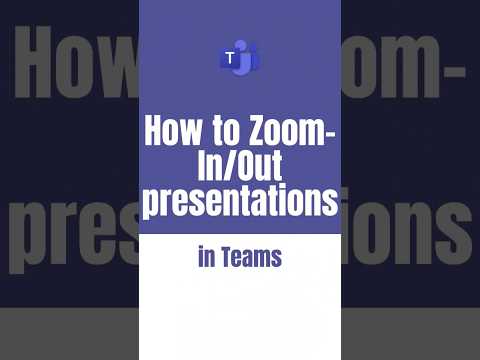
How to Zoom-In/Out PowerPoint live presentations in Teams
Microsoft MVPs, YouTube Creator youtube.com/giulianodeluca, International Speaker, Technical Architect
No Teaser in Feed
Users now have the ability to magnify slides during PowerPoint Live presentations in Teams meetings. This new feature is presently in public preview and accessible to all such users. Several methods are provided for zooming in or out on a slide, which include hovering over the slideshow and pinch/stretching on a trackpad, using plus or minus keys, holding the Ctrl key and scrolling with the mouse wheel, or clicking on the plus/minus buttons in the More Actions menu. Furthermore, users can pan around their slides via arrow keys, mouse, trackpad, or touch gestures on enabled devices. One can reset the zoom level to its usual 100% by pressing the Esc key.
- Features in public preview: Slides' magnification in PowerPoint Live on Teams meetings.
- Available to all public preview users.
- Zooming methods: Hovering and using touch gestures on a trackpad, using plus/minus keys, Ctrl key + mouse scrolling or via the More Actions menu.
- Panning options: Arrow keys, mouse, trackpad or touch on enabled devices.
- To reset the zoom level to default, press the Esc key.
Expanded Information on the Main Topic
The functionality of Zoom-In/Zoom-Out for PowerPoint Live presentations is a new feature introduced for Teams meetings. It streamlines the viewing process, especially for those with specific viewing requirements, enhancing accessibility. Different methods for adjusting the slides are proposed to cater to various user preferences. This magnification feature extends the capabilities of PowerPoint Live, making it a more flexible and inclusive tool for presentations. Moreover, the feature helps improve participants' experiences during meetings as they can view slides more clearly and navigate around them effectively.
Learn about How to Zoom-In/Out PowerPoint live presentations in Teams
Microsoft Teams now offers the ability to Zoom-In/Out of PowerPoint Live presentations during meetings. This feature is currently available in public preview mode, and users can take advantage of it by hovering over the slideshow, pinching or stretching the trackpad, pressing the + or - keys, holding the Ctrl key and scrolling with the mouse wheel, or clicking the + or - buttons in the More Actions menu.
To pan around a slide, users can press the arrow keys, click and drag with a mouse, click and drag on a trackpad, or use one finger to touch and drag on a touch enabled device. Finally, the Esc key can be used to reset the zoom level to 100%.
More links on about How to Zoom-In/Out PowerPoint live presentations in Teams
- PowerPoint Live in Teams - ability for presenter to "zoom in ...
- Nov 1, 2022 — Presenter can share their screen instead of using PowerPoint Live, and then zoom in as desired. This is troublesome as it requires changing what ...
- Magnify slides in PowerPoint and PowerPoint Live in Teams
- Dec 14, 2022 — To zoom in or out on your slide, do one of the following: Click the Magnify icon on the command bar. ... Hover over the slide in PowerPoint, and ...
- Magnify PowerPoint Live slides in Teams
- Oct 30, 2022 — Use Ctrl + mouse wheel scroll while hovering over the slide. Meeting attendee's view of a magnified slide: Availability: Due mid-November to ...
- How to magnify PowerPoint presentations in Teams for a...
- Mar 23, 2023 — Point your mouse over the area of the slide that you want to magnify, then click to zoom in on-screen. In presenter view, the mouse pointer ...
- PowerPoint Live in Teams: Magnify Slide
- Oct 31, 2022 — PowerPoint Live in Teams: Magnify Slide · Use the +/- buttons in the (…) · Use Plus or Minus keys or Shift + Plus or Shift + Minus key on the ...
- (Updated) PowerPoint Live in Teams - Magnify Slide
- Use the +/- buttons in the (…) menu; Use Plus or Minus keys or Shift + Plus or Shift + Minus key on the keyboard (Ensure keyboard focus is on the PowerPoint ...
- PowerPoint Live in Teams: Magnify Slide – OIT News
- Nov 8, 2022 — Teams meeting attendees can now use the Magnify Slide feature to privately zoom into a PowerPoint Live presentation while maintaining full ...
- Screen sharing a PowerPoint presentation
- Open the PowerPoint file you want to present. · Start or join a Zoom meeting. · Click Share Screen in the meeting controls. · Select your primary monitor then ...
Keywords
Microsoft Teams, Zoom-In/Out PowerPoint, Magnify slide, Ctrl key, Mouse wheel, Touch enabled device