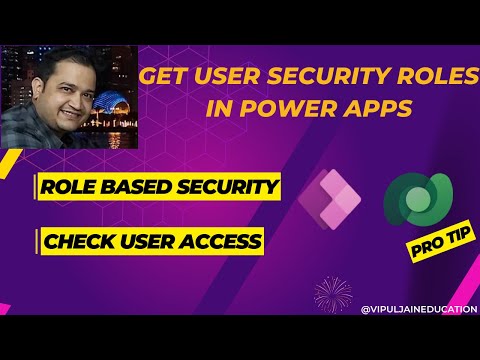
Power Apps
Dec 24, 2024 1:58 AM
Power Apps: Master User Security Roles & Enhance Access Control
by HubSite 365 about Vipul Jain [MVP]
Consultant - M365, Power Platform, SharePoint, Azure, React JS | Speaker | Author | Trainer | C# Corner MVP
Power Apps Role Based Security explained: show/hide buttons by user roles with named formulas. #PowerApps #RoleBasedAccess
Key insights
- Model-Driven Apps: Security roles are integrated with Dataverse. To retrieve a user's security roles, use Power Automate or the Dataverse API.
- Dataverse API Method: Query the systemuserroles table to link users to roles and obtain role names by matching roleid with the role table.
- Power Automate Example: Trigger a flow using a Dataverse trigger, query the systemuserroles table, and fetch role details from the role table.
- Canvas Apps Workaround: Since Canvas Apps lack direct access to user roles, create a custom table in Dataverse or use Power Automate to map and retrieve user roles.
- Power Apps Code Components (PCF): For advanced solutions, develop PCF controls to query Dataverse directly and display user roles within the app.
- Pro Tip for Authorization: Improve performance by assigning permissions through environment variables or grouping users into predefined access levels instead of dynamic retrievals.
Understanding User Security Roles in Power Apps
Power Apps, a part of the Microsoft Power Platform, offers a powerful way to build custom business applications. One of the essential features of Power Apps is its ability to manage user security roles, which is crucial for controlling access to different parts of an application. In a recent YouTube video by Vipul Jain, a Microsoft MVP, the topic of user security roles in Power Apps is explored in depth. This article will summarize the key points from the video, providing insights into how to manage user access effectively.Introduction to Role-Based Security in Power Apps
Role-based security is a method used to control access to resources based on the roles assigned to users. In Power Apps, this involves showing or hiding buttons and other UI elements depending on the logged-in user's roles or security permissions. The video by Vipul Jain explains how to implement this feature using named formulas and other techniques. Understanding role-based security is crucial for developers who want to ensure that only authorized users can access certain features of their applications. By using role-based security, developers can create more secure and efficient applications that cater to different user needs.Retrieving User Security Roles in Model-Driven Apps
Model-Driven Apps in Power Apps are built on top of the Dataverse, which provides a robust data model and security framework. To retrieve a user's security roles in Model-Driven Apps, developers can use either the Dataverse API or Power Automate flows. Using the Dataverse API:- Query the systemuserroles table, which links users to roles.
- Retrieve the roleid for the user and match it to the role table to get role names.
- Trigger: Use a "When a record is selected" or any Dataverse trigger.
- Dataverse Action: Add a step to query the systemuserroles table for the user’s systemuserid.
- Fetch Role Names: Use the roleid to get role details from the role table.
Handling User Security Roles in Canvas Apps
Canvas Apps, unlike Model-Driven Apps, do not have direct access to user security roles. However, there are workarounds to manage user roles effectively. Option 1: Use a Custom Table- Create a custom table in Dataverse to map users to roles.
- Query the custom table using the LookUp function in Power Apps.
- Trigger: Add a Power Automate flow that runs when a user opens the app.
- Dataverse Action: Query the systemuserroles table for the user’s roles.
- Return Roles: Send the roles back to Power Apps via an HTTP response or an environment variable.
Advanced Solutions with Power Apps Code Components (PCF)
For developers seeking advanced solutions, Power Apps Component Framework (PCF) offers a way to create custom controls that can directly query Dataverse and display user roles within the app. This approach allows for more complex and tailored user interfaces, enhancing the overall user experience. PCF controls are particularly useful for applications that require real-time data access and manipulation. By leveraging PCF, developers can build highly interactive and responsive applications that meet specific business needs.Best Practices for Managing Roles
Managing roles effectively is not just about retrieving them dynamically; it's also about implementing best practices to enhance performance and security. Vipul Jain suggests the following tips:- Assign permissions using environment variables or Dataverse fields.
- Simplify role checks by grouping users into predefined access levels in the app.
Conclusion
In conclusion, managing user security roles in Power Apps is a critical aspect of application development. Whether you are working with Model-Driven Apps or Canvas Apps, understanding how to retrieve and manage user roles is essential for creating secure and efficient applications. Vipul Jain's video provides valuable insights and practical solutions for developers looking to implement role-based security in their Power Apps projects. By exploring different methods and best practices, developers can build applications that meet the diverse needs of their users while maintaining a high level of security.

Keywords
Power Apps user security role, check user access Power Apps, Power Apps security roles guide, user access in Power Apps, manage roles in Power Apps, Power Platform security settings, assign roles in Power Apps, verify user permissions Power Apps
HubSite 365 Apps