
Embed Power BI Report in SharePoint: A Step-by-Step Guide
Embed Power BI Reports in SharePoint for Enhanced Collaboration & Data Security
Key insights
Learn the essentials of seamlessly integrating Power BI reports into SharePoint with this informative tutorial. The process begins by publishing your report to the Power BI service and generating an embed code. Then, utilize the SharePoint Embed web part for displaying your report, allowing for smooth data sharing within your organization.
The benefits of embedding Power BI reports into SharePoint include:
- Improved data accessibility: Embedding facilitates easy viewing and analysis of data directly within SharePoint.
- Enhanced collaboration: SharePoint integration allows team members to share and discuss reports conveniently.
- Seamless integration: Combines data visualization with SharePoint for a unified user experience.
Moreover, the integration ensures:
- Simplified data security: Utilizes Power BI's security features to control data access.
- Mobile accessibility: Reports are accessible and interactive on mobile devices, aiding users on the move.
For a successful embedding of a Power BI report into a SharePoint site, follow these steps:
- Open your desired Power BI report and select 'Embed report' from the File menu.
- Choose 'SharePoint Online', copy the embed link, and navigate to your SharePoint site.
- Add a new web part, select the Power BI web part, paste the embed link, and publish.
Remember, a Power BI Premium or Pro account is necessary, and appropriate access rights are required both in Power BI and SharePoint for the embedding process.
Understanding Power BI and SharePoint Integration
Power BI's integration with SharePoint enhances organizational efficiency by providing a robust platform for data visualization and analysis directly within a team's digital workspace. As a powerful business intelligence tool, Power BI offers real-time insights and analytics that are critical for data-driven decision-making. SharePoint, on the other hand, is a widely-used collaboration and content management platform that empowers teams to centralize resources and collaborate effectively.
When the capabilities of Power BI are embedded within SharePoint, organizations benefit from a cohesive experience that promotes both individual productivity and collaborative efforts. Users can interact with dynamic reports, extract actionable insights, and contribute to the organizational knowledge pool without leaving the SharePoint environment. This seamless integration underscores a strategic approach to enterprise data management and underscores the commitment to creating a more data-informed workplace.
Learn how to embed a business intelligence report into a SharePoint site with this tutorial video. You'll start by publishing your report to the business intelligence service. Then, create an embed code to use later on.
Continue by using the SharePoint Embed web part. This feature enables you to display the report on your SharePoint page. It streamlines sharing your data insights within your organization.
Embedding reports into SharePoint brings several advantages:
- Improved data accessibility: Access and analyze data directly in SharePoint, saving time and enhancing productivity.
- Enhanced collaboration: Facilitates teamwork by letting members share and discuss reports conveniently.
- Seamless integration: Merges data visualization into the SharePoint environment for a unified experience.
Additional benefits include:
- Simplified data security: Leverages the business intelligence platform's security features to ensure appropriate data access.
- Mobile accessibility: Access and interact with embedded reports via mobile devices, perfect for on-the-go users.
Summing up, embedding reports in SharePoint centralizes data insights sharing. It supports collaborative, data-driven decision-making environments within organizations.
00:00 Intro to Report Integration in SharePoint
00:37 Web Part Editing in SharePoint
01:34 Specifying Report Link in SharePoint
02:12 Customizing Display Options in SharePoint
03:21 Filter Pane and Display Preferences
03:50 Action Bar Control and Final Integration
Follow these steps to integrate a report into a SharePoint site:
- Open the report you wish to integrate.
- Go to the File menu.
- Select Embed report and then SharePoint Online.
- Copy the generated link provided.
- Go to your SharePoint site and select the page for report integration.
- Add a new web part by clicking the "+" icon.
- Choose the business intelligence web part for reports.
- Paste the copied link into the provided field.
- Check options like "Show Filter Pane" to customize your report's look.
- Hit the "Publish" button to save your settings.
Now, the report will be live on the SharePoint page for users with access. Remember, you need a Premium or Pro account to perform the integration. The person doing the embedding and viewing must have report access in the business intelligence service and on the SharePoint site.
I hope this helps!
Understanding Business Intelligence Integration in SharePoint
Integrating business intelligence tools like Microsoft's robust platform with SharePoint offers a powerful combination for organizations. It not only enhances data analysis and accessibility but also improves team collaboration. Users gain the ability to interact with dynamic reports, delve into data insights, and make informed decisions based on real-time data provided within their SharePoint environment.
Combined with SharePoint's collaborative framework, this integration forms a more efficient workspace. It empowers users to interpret and leverage data insights for better company results. Increased mobility, coupled with ironclad security features, ensures that sensitive information is guarded while remaining fully accessible to authorized personnel.
Embedding Power BI Reports in SharePoint
Learn how to embed a Power BI report into a SharePoint site with step-by-step instructions in this tutorial video. You will start by publishing your report to the Power BI service and generating an embed code. Next, use the SharePoint Embed web part to display your report on your SharePoint page.
This method of integration allows seamless sharing of data insights within your organization. Embedding reports in SharePoint enhances data accessibility and collaboration, and it simplifies data security. Additionally, embedded reports are mobile-friendly, promoting data-driven decisions on the move.
- Improved data accessibility: Easy view and analysis of data in SharePoint.
- Enhanced collaboration: Enables discussions and sharing of insights on the SharePoint site.
- Seamless integration: Creates a cohesive and user-friendly environment in SharePoint.
- Simplified data security: Ensures correct data access through Power BI's security features.
- Mobile accessibility: Allows on-the-go interaction with reports.
To embed a report, first open the desired report in Power BI, then click the "File" menu.
Select "Embed report," choose "SharePoint Online," and copy the provided embed link. Navigate to your SharePoint site, select the page, and add the Power BI web part.
Paste the link into the "Power BI report link" field, adjust display settings, and publish to embed your report. Users with access to both the SharePoint site and the report in Power BI can now interact with the embedded content.
Streamlining Business Analytics with Power BI and SharePoint
Integrating business intelligence tools like Power BI with SharePoint provides a streamlined analytics experience. By embedding interactive reports within SharePoint, businesses enable their team members to access critical data and collaborate effortlessly, without the need for juggling multiple applications.
This integration capitalizes on SharePoint's strengths as a collaboration platform and enhances the Power BI experience with its advanced visualization capabilities. With both platforms' security features combined, organizations can maintain a robust data governance structure, ensuring that sensitive information remains protected while still being readily accessible to authorized personnel.
By using these tools together, companies can foster a culture of data-driven decision-making, where insights are shared, discussed, and acted upon efficiently. Overall, such integration is key to unlocking the full potential of an organization's data assets, maximizing the value they derive from their analytics initiatives.
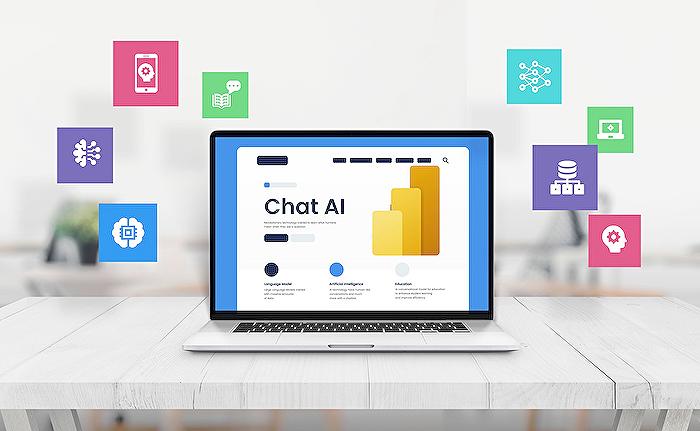
People also ask
Can you embed Power BI into SharePoint?
Yes, Power BI content can be embedded into SharePoint Online by using the Power BI web part. SharePoint users with proper permissions can view and interact with the embedded Power BI report or dashboard directly within a SharePoint page.
How do I embed a Power BI dashboard or report into SharePoint?
To embed a Power BI dashboard or report into SharePoint, you need to use the Power BI web part specifically designed for SharePoint Online. First, ensure that you have the link to the Power BI report or dashboard you want to embed. Then, edit the SharePoint page where you want the content to appear, choose the "+" icon to add a new web part, select the Power BI web part, and paste the link to your Power BI content in the web part's settings. After publishing the SharePoint page, the report or dashboard will be embedded and accessible to users with the appropriate permissions.
How do I share a Power BI report to SharePoint?
To share a Power BI report to SharePoint, you can either embed the report using the Power BI web part as previously described, or you can share a link to the report that users can click to view the report in Power BI. It's important to note that users will need the necessary permissions in Power BI to view the report. To manage access, adjust the sharing settings within the Power BI service before sharing the link through SharePoint.
How do I embed a Power BI report in a website?
To embed a Power BI report in a website, you can use the Publish to web feature in Power BI. This feature generates an HTML iframe code that you can insert into your website's HTML code. However, this approach makes the report accessible to anyone on the internet, so it should be used with caution and is not recommended for sensitive data. For a more secure approach, consider using Power BI Embedded or Secure Embed options, which require users to sign in with Power BI accounts to view the content.
Keywords
Embed Power BI Report SharePoint, Power BI SharePoint Integration, Insert Power BI into SharePoint, SharePoint Power BI Embedding, Power BI SharePoint Online, Connect Power BI to SharePoint, Display Power BI in SharePoint, SharePoint Embed Power BI Dashboard, Add Power BI Report to SharePoint, Power BI Web Part SharePoint