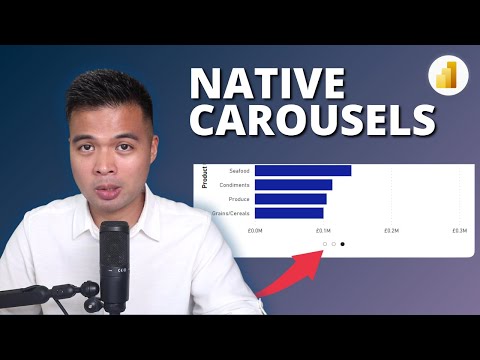
Power BI
Mar 27, 2025 8:00 AM
Power BI: Craft Dynamic Carousel Buttons to Transform Your Data Navigation
by HubSite 365 about Fernan Espejo (Solutions Abroad)
Power BI carousel buttons guide: create dynamic visuals, text styles, verticals. Enhance data storytelling with Power BI.
Key insights
- Carousel Buttons in Power BI enhance reports by allowing users to navigate through images or visuals dynamically, improving interactivity.
- The technology combines navigation functionality with visual appeal, enabling manual navigation through a series of images or visualizations using buttons.
- Advantages include an Enhanced User Experience, as carousel buttons simplify navigation without needing complex menus, and offer extensive customization options.
- Customization allows for matching the report's theme by altering button states and integrating icons or fill images to improve aesthetics.
- The process involves configuring a carousel visual, adding and customizing buttons, and setting up actions like the Page Navigation action for specific page links or visuals within reports.
- The approach highlights new features like the use of custom visuals, improved button customization, and integration with bookmark navigators for complex interactive systems.
Introduction to Carousel Buttons in Power BI
Power BI is a powerful tool for creating interactive and engaging reports. One feature that enhances this capability is the use of **carousel buttons**. These buttons can be integrated with custom visuals, such as image carousels, allowing users to navigate dynamically through a slideshow of images or other visuals. This article delves into the technology behind carousel buttons, their advantages, and the steps to create them, as well as the latest advancements in this area.What is This Technology About?
Carousel buttons in Power BI combine the functionality of navigation buttons with the visual appeal of a carousel. This setup allows users to manually navigate through a series of images or visualizations within a Power BI report by clicking on buttons that direct the carousel forward or backward. Essentially, it offers an intuitive way for users to explore data without the need for complex navigation menus or bookmarks.Advantages of Using This Technology
- Enhanced User Experience: The use of carousel buttons creates a more interactive experience for report viewers. It allows them to intuitively navigate through visual content without needing complex navigation menus or bookmarks.
- Customization: Carousel buttons can be heavily customized to match the report's theme. This includes modifying button states (default, hover, press, disabled) and integrating fill images or icons to enhance visual appeal.
- Dynamic Content Display: Carousel visuals can display multiple images or visuals at once, providing a flexible way to present data in a more engaging manner.
Basics of the Technology
Creating carousel buttons involves a few key steps:- Configuring the Carousel Visual: This involves importing or using a custom visual that supports image carousels. You add your image URLs to a table within Power BI and connect this table to the carousel visual.
- Adding Buttons: Insert buttons into your report and customize them as needed. You can change their style, color, and add actions to navigate through the carousel.
- Customizing Button Actions: Use the **Page navigation** action to link buttons to specific pages or visuals within the report. You can also utilize bookmarks for more complex navigation scenarios.
What's New About This Approach?
The latest approach to creating carousel buttons in Power BI emphasizes flexibility and customization. Here are some new aspects:- Use of Custom Visuals: The ability to integrate custom visuals like image carousels provides greater flexibility in how data is visually represented.
- Enhanced Button Customization: With improved button customization options, users can now tailor button appearances and behaviors more precisely to their report's design, enhancing user experience.
- Integration with Bookmark Navigators: By combining carousel buttons with bookmark navigators, users can create complex interactive navigation systems that allow switching between different visuals or report pages dynamically.
Tradeoffs and Challenges
While carousel buttons offer numerous benefits, there are tradeoffs and challenges to consider. Firstly, the customization process can be time-consuming, especially for beginners. Balancing the visual appeal with functionality requires careful planning and design. Additionally, over-customization can lead to a cluttered interface, which might confuse users rather than help them. Therefore, it's crucial to maintain a balance between aesthetics and usability.Conclusion
Overall, using carousel buttons in Power BI is an effective way to enhance the interactivity and visual appeal of reports. They offer a dynamic and engaging method to present data to users. By understanding the technology, its advantages, and the steps involved in creating carousel buttons, users can significantly improve their Power BI reports. However, it is essential to consider the tradeoffs and challenges to ensure a seamless user experience. As Power BI continues to evolve, features like carousel buttons will likely play an even more significant role in data visualization and presentation.

Keywords
Power BI carousel buttons tutorial interactive dashboard design Power BI button creation guide dynamic visuals in Power BI advanced Power BI techniques create carousel buttons Power BI tips and tricks
HubSite 365 Apps