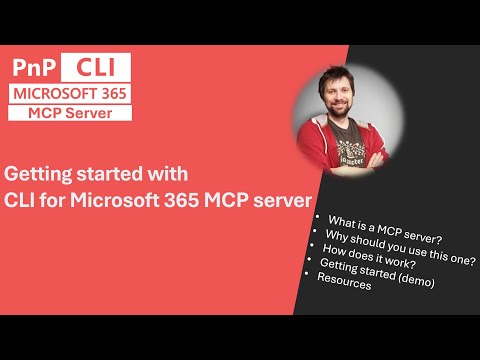
Microsoft 365 CLI: Quick Start Guide for MCP Server Success
Software Development Redmond, Washington
CLI for Microsoft 365, MCP server, SharePoint Online, Planner, setup demo, Adam Wójcik, community call demo
Key insights
- Microsoft 365 MCP Server is a command-line tool that helps manage Microsoft 365 services, such as SharePoint Online, Planner, and others, using the Graph API. It allows users to control these services directly from the CLI without needing a graphical interface.
- The server uses the Model Context Protocol (MCP), which acts as an intermediary for secure and efficient access to Microsoft 365 features. This protocol supports tasks like managing emails, calendar events, files, and contacts through simple commands.
- Automation and scripting are major benefits of this CLI tool. It enables IT professionals and developers to automate repetitive tasks, improving productivity and reducing manual work in Microsoft 365 environments.
- The CLI integrates with popular developer tools like Visual Studio Code, making it easier for developers to write, test, and debug scripts. It also works with platforms like Claude Desktop for broader workflow support.
- Secure authentication is handled through the Microsoft Authentication Library (MSAL). Tokens are stored safely in your operating system’s credential store, ensuring compliance with security standards while accessing Microsoft 365 data.
- Getting started requires Node.js (version 20.x or higher), setting up app permissions in Microsoft Entra (Azure AD), installing dependencies with npm, authenticating via browser login prompts, and then running commands to manage resources or automate updates across your organization’s Microsoft 365 accounts.
Introduction: Streamlining Microsoft 365 Management with CLI
The latest Microsoft YouTube video, "Getting Started with CLI for Microsoft 365 MCP Server," offers a comprehensive introduction to a command-line interface (CLI) tool that is rapidly transforming how professionals manage Microsoft 365 environments. The presenter, Adam Wójcik, provides an in-depth walkthrough of the Microsoft 365 MCP Server, emphasizing its practical benefits and unique design. As organizations increasingly seek efficient and secure ways to automate administrative tasks, this tool stands out by bridging the gap between traditional graphical user interfaces and modern automation needs.
Throughout the video, viewers are guided through the essential concepts, setup process, and real-world usage scenarios. This approach not only highlights the tool’s capabilities but also addresses common challenges faced by IT administrators and developers. In doing so, the presentation helps users weigh the tradeoffs involved in adopting command-line solutions over other management platforms.
Understanding the Microsoft 365 MCP Server
At its core, the Microsoft 365 MCP Server implements the Model Context Protocol (MCP), which acts as a powerful intermediary between users and a wide array of Microsoft 365 services. By leveraging the Graph API, the server enables direct command-line access to services such as SharePoint Online, OneDrive, Planner, Outlook, and more. This approach streamlines management tasks that might otherwise require navigating complex graphical interfaces.
Moreover, the tool supports integration with popular development environments like Visual Studio Code and Claude Desktop, allowing users to script, test, and debug their workflows seamlessly. Secure authentication is handled via the Microsoft Authentication Library (MSAL), ensuring compliance with modern security standards while storing tokens safely in the operating system’s credential store. As a result, users can confidently automate sensitive operations without compromising organizational security.
Advantages and Key Features
One of the standout benefits highlighted in the video is the efficiency gained through automation. Command-line access significantly reduces the time spent on repetitive administrative tasks, freeing up IT teams to focus on higher-level initiatives. The CLI’s compatibility with Node.js across different platforms further enhances accessibility, making it a versatile tool for diverse environments.
Additionally, the MCP Inspector tooling allows for comprehensive testing and validation of CLI commands before deployment, reducing the risk of errors and unintended consequences. Integration with development tools such as GitHub Copilot fosters collaboration and accelerates the development of custom automation scripts. However, the shift from graphical to command-line interfaces does require a learning curve, especially for those less familiar with scripting or terminal-based workflows.
Getting Started: Setup and Integration
To begin using the Microsoft 365 MCP Server CLI, users must first install the latest version of Node.js and ensure access to a registered Microsoft Entra (Azure AD) application. After downloading and building the MCP Server, authentication is initiated through a secure login process that prompts for browser-based approval. This step-by-step setup ensures that only authorized users can interact with Microsoft 365 resources from the CLI.
Once authenticated, the video demonstrates how to integrate the MCP Server into Visual Studio Code for seamless command execution and debugging. Users of Claude Desktop or Claude Code CLI can also configure the server for extended functionality. These integrations highlight the tool’s flexibility and its potential to fit within existing development pipelines. Nevertheless, the necessity of initial configuration and credential management poses a challenge for less technical users, who may need additional support during onboarding.
Balancing Security, Flexibility, and Usability
An important aspect discussed is the tradeoff between enhanced automation and the responsibility of managing secure access. While the CLI approach enables granular control and robust scripting capabilities, it places greater importance on proper credential handling and permission management. The use of MSAL and secure token storage mitigates many risks, but users must remain vigilant about access controls and regular updates.
Furthermore, the extensible design of the MCP protocol allows for rapid adaptation to new Microsoft 365 features, ensuring the tool remains relevant as the platform evolves. However, this flexibility means that organizations must keep abreast of updates and best practices to maintain optimal security and performance. Thus, continuous learning and proactive management become integral to successful adoption.
Conclusion: A Promising Step Forward for Microsoft 365 Administration
In summary, the "Getting Started with CLI for Microsoft 365 MCP Server" video from Microsoft provides valuable insights into a tool that is reshaping the way administrators and developers interact with the Microsoft 365 ecosystem. By combining automation, security, and integration with modern development tools, the MCP Server CLI offers a compelling solution for efficient and scalable management.
However, as with any powerful tool, there are challenges to overcome—particularly in balancing ease of use with the demands of secure, automated administration. Ultimately, for organizations willing to invest in learning and implementation, the benefits of adopting this CLI approach are substantial, paving the way for more agile and responsive IT operations in the Microsoft 365 environment.

Keywords
Microsoft 365 CLI getting started Microsoft 365 command line interface MCP server setup Microsoft 365 CLI tutorial MCP server management Microsoft 365 automation with CLI MCP certification guide