-and-document-management-system-with-privacy-theme-concept.-businessman-publish-protected-document-connected-with-users,-access-rights-symbolized-by-key..jpeg?w=1280&output=webp)
Optimize Metrics with Copilot: A Preview Guide
Simplify Power BI Documentation with Fabric Copilots Measure Description Generator!
Key insights
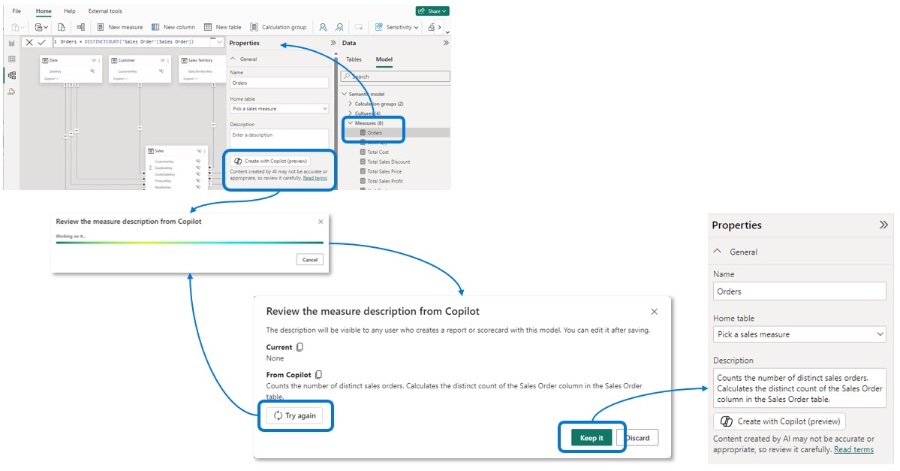
Fabric Copilot now offers a public preview for auto-generating measure descriptions, streamlining the documentation process for semantic models. This feature simplifies explaining measures, aiding report authors in understanding the usage and function of measures. Enabling this in Power BI requires navigating to Options > Preview features and selecting Measure descriptions with Copilot.
- Accessing the Copilot feature involves navigating to the Model view in Power BI Desktop or editing your semantic model in the Power BI service, making it readily accessible for users.
- Generating a measure description is a straightforward three-step process: select a measure, use the Copilot button in the Properties pane, and choose whether to keep the generated description.
- This innovative tool allows for customization, offering options to try again, discard, or keep the generated descriptions, enhancing user control over documentation.
- Once added, these measure descriptions are visible across all views by simply hovering over the measure, ensuring easy access to vital information.
- Microsoft encourages feedback on this public preview feature of the Fabric Copilot, highlighting their commitment to user-focused development.
Read the full article Generate measure descriptions with Copilot (preview)
Exploring the Impact of Fabric Copilot on Business Intelligence
The launch of Fabric Copilot for automating measure descriptions marks a notable innovation in the realm of Business Intelligence (BI) tools. By addressing the painstaking task of manually documenting measures in semantic models, this feature significantly eases the process for BI professionals. It supports report authors by providing clear, autogenerated descriptions of what measures do, facilitating a better understanding and usage of data models in report creation. The availability of this feature directly within Power BI Desktop and the Power BI service streamlines workflows, making it more efficient for users to manage and document their data models.
The integration of Copilot emphasizes Microsoft’s focus on leveraging artificial intelligence (AI) to enhance productivity and accuracy in BI tasks. By automating documentation, Fabric Copilot not only enhances efficiency but also encourages consistency in how data models are understood and utilized across different reports and dashboards. This feature stands as a testament to the ongoing evolution of BI tools, where AI and machine learning are increasingly playing a central role in simplifying complex data tasks.
As businesses continue to rely on data-driven decision-making, the importance of clear and accessible model documentation becomes ever more critical. Fabric Copilot's measure description generation is a step forward in making BI tools more accessible and understandable to a wider audience. Whether for seasoned data analysts or report authors with less technical expertise, this feature makes it easier to navigate and leverage the full potential of Power BI’s modeling capabilities.
In conclusion, Fabric Copilot’s capability to generate measure descriptions is more than just a convenience; it represents a significant shift towards more intuitive and intelligent BI tools. This innovation not only saves time but also improves the quality of documentation, ultimately enhancing the overall analytics process. As this feature evolves, it will undoubtedly become an essential component of Power BI, further solidifying its stance as a leading BI tool in the market.
To utilize this preview feature, users need to enable it from the Options under Preview features. This remarkable tool is accessible where you normally add a measure description. The first step is to go to the Model view in Power BI Desktop or modify your semantic model in the Power BI service.
Then, select a measure in the Data pane using either the Tables or Model Explorer. In the Properties pane, under the Description textbox, there's a "Create with Copilot (preview)" button. Clicking this button checks if you meet the Copilot requirements, such as signing in or selecting an appropriate workspace.
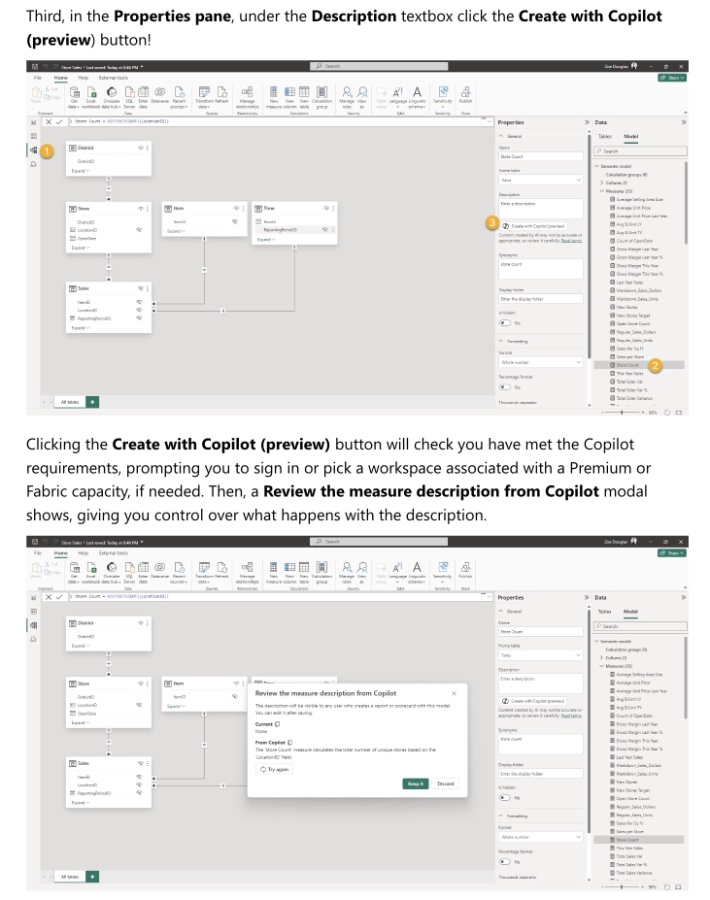
A modal will appear, offering options to Try again, Discard, or Keep the generated description by Copilot. This feature provides an opportunity to review the description alongside the DAX formula and measure properties. If an existing description was present, it can be compared with the new one generated by Copilot.
Once a user decides to Keep the generated description, it can be added to the measure. Descriptions are modifiable and can be seen in all views by hovering over the measure. Microsoft encourages users to try out this feature and provide feedback to help improve it.
The feature is designed to save time and enhance documentation quality for Power BI reports. Additional resources are available for those looking to learn more about using Copilot for measure descriptions, including detailed guides on measures, Model Explorer, and editing semantic models in the Power BI service.
Further Insights on Microsoft Copilot for Measure Descriptions
The introduction of Microsoft Copilot for generating measure descriptions represents a significant step forward in automating and simplifying data model documentation within Power BI. This innovation not only streamlines the process for data professionals but also ensures consistency and accuracy in how measures are understood and used across reports. By leveraging AI capabilities, Copilot can quickly produce comprehensive and understandable descriptions, reducing the manual effort required from users.
While Copilot is currently in its preview phase, the potential it holds for enhancing productivity and efficiency in data modeling and reporting tasks is tremendous. As users begin to adopt this feature, feedback will be crucial for Microsoft to refine and optimize Copilot's capabilities. This iterative process will likely result in a more intuitive and powerful tool that could reshape how we approach semantic modeling in BI tools.
To access this feature, activate it in Options > Preview features by selecting Measure descriptions with Copilot. Copilot simplifies the addition of descriptions directly where they are most needed in your measures.
- Navigate to the Model view in Power BI Desktop or edit your semantic model in the Power BI service.
- Click on a measure in the Data pane, using either the Tables or Model Explorer. The latter conveniently has a Measures section.
- Under the Description textbox in the Properties pane, click the Create with Copilot (preview) button.
-and-document-management-system-with-privacy-theme-concept.-businessman-publish-protected-document-connected-with-users,-access-rights-symbolized-by-key..jpeg?w=700&output=jpg)
Keywords
generate measure descriptions Copilot preview, Copilot measure explanations, create measure descriptions Copilot, Copilot auto-generated measure details, Copilot measure summaries generation, Copilot AI measure descriptions, generate with Copilot preview, Copilot preview measure insights, automated measure descriptions Copilot, Copilot preview measure description tool