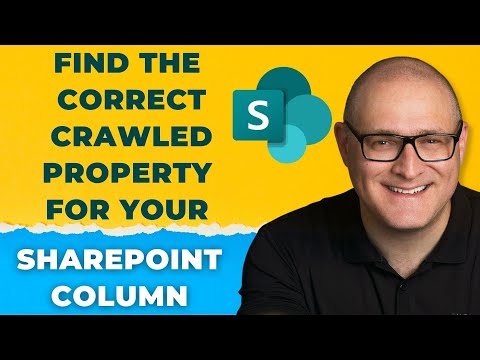
Match SharePoint Column with Right Crawled Property
I help organizations to unlock the power of SharePoint
Unlock SharePoint Search: Map Columns to Crawled Properties Easily!
Key insights
Identifying the Correct Crawled Property: When working with SharePoint Search Schema, it is crucial to find the appropriate crawled property for your column, especially after changing the column name. A video guide provides instructions to simplify this task.
Crawled to Managed Property Mapping: Understanding crawled and managed properties is essential for aggregating metadata from multiple sites or creating custom search experiences. However, locating the correct crawled property in the Search Schema can sometimes be complex and frustrating.
The Typical Process Troubles: The usual method involves using the column name and following a naming convention to find the crawled property (e.g., ows_Client for a "Client" column). But occasionally, the expected crawled property is not present in the Search Schema, leading to confusion.
Potential Renaming Issues: Often the problem arises if a column was originally named differently and later renamed. The crawled property retains the original name, causing discrepancies when searching in the schema.
Solution to Find the Original Column Name: To discover the original column name, navigate to the library settings and hover over the column in question. The URL will reveal the initial column name after 'Field=' text. Searching with this name in the Search Schema will yield the correct crawled property for mapping.
SharePoint Search Schema and Properties
SharePoint's search functionality is highly dependent on properly configuring crawled and managed properties. Crawled properties are automatically extracted from the content during crawls, whereas managed properties are used in the search index and can be refined by users for a more targeted search experience.
The process of connecting crawled properties to managed properties enables the organization and retrieval of content based on defined metadata. This is especially handy for larger SharePoint environments where content is vast and varied.
The discussed method of retrieving the original column name is a crucial step in ensuring that the content can be properly indexed and found through SharePoint's search functionality, ultimately enhancing user experience by making desired content more accessible.
Understanding the correct Crawled Property for your SharePoint column is crucial for building efficient search experiences in SharePoint. If you've faced challenges mapping the right crawled property to your managed properties in Search Schema—particularly after altering a column's original name—this video by SharePoint Maven Inc guides you through a methodical approach to resolve this common issue.
Crawled and managed properties in SharePoint are foundational elements to leverage when you want to consolidate data across multiple sites using metadata or when creating custom search verticals. It's essential to match crawled properties accurately with managed ones within the Search Schema. Yet, the task can be daunting, causing frustration. This video offers a step-by-step solution to identify the correct Crawled Property for your SharePoint column, thus enabling proper mapping to Managed Properties for effective data retrieval.
The standard procedure for finding the exact Crawled property involves using the column name and adhering to a naming convention to pinpoint the correct Crawled Property. For instance, a Choice column named "Client" in your library would have a corresponding Crawled Property named "ows_Client" in Search Schema, which is then mapped to a Managed Property. This seems straightforward but isn't foolproof.
SharePoint Online Search Schema
SharePoint Online's Search Schema can enhance your search capabilities across an organization. It allows for precise data retrieval by correctly mapping Crawled Properties to Managed Properties. The video by SharePoint Maven Inc provides users with a workaround for when column names have been changed and the standard procedure for mapping does not yield results. Remember, consistency in naming from creation to mapping is critical to the success of utilizing search schemas in SharePoint Online.
SharePoint Online Crawled Properties
Having trouble finding the correct crawled property to map in SharePoint Online Search Schema? This video guide is here to assist, particularly when column names have been altered. You will learn the exact steps needed to locate the proper crawled property, which is crucial for search customization.
- Get familiar with crawled and managed properties in SharePoint Online to create custom search experiences.
- Finding the proper crawled property name in the Search Schema is essential for property mapping.
- The process can be challenging, but there is a foolproof method to discover the correct crawled property.
The standard process of identifying the correct crawled property involves using the naming convention based on the column name, such as 'ows_Client' for a 'Client' dropdown column. After this, mapping it to a managed property is the next step, enabling you to use metadata for search roll-ups.
Read the full article Find the correct Crawled Property for your SharePoint column.
People also ask
What is crawled property in SharePoint?
A crawled property in SharePoint refers to metadata that is extracted from documents and other content sources when they are crawled. During the crawling process, the SharePoint search engine identifies these properties, such as the author, date created, file type, and many others. These properties can then be used in search indexing and help in improving the discoverability of content within SharePoint.
How do I view column properties in SharePoint online?
To view column properties in SharePoint Online, navigate to the list or library where the column resides. Click on the 'Settings' gear icon, then select 'List settings' or 'Library settings' depending on where your column is. Scroll down to the 'Columns' section to see a list of all available columns. Click on the name of the column you are interested in to view its properties, such as type of data it holds, whether it is required, and additional settings pertaining to the column.
How do I find the name of a managed property in SharePoint?
To find the name of a managed property in SharePoint, you need to go to the SharePoint admin center and select 'More features'. Under 'Search', click 'Manage Search Schema'. Here, you can see all the managed properties that have been set up in your SharePoint Online environment. You can search for a specific managed property by using the search bar, or you can browse through the list to find the one you're interested in. Managed properties are often used in search to yield better search results.
How do you add a column in SharePoint properties?
To add a column in SharePoint, go to the list or library where you want the new column to appear. Click on 'Add column' from the menu above the list or library view. You can choose from existing column types or click on 'More...' to create a custom column. After selecting the column type, provide the necessary details such as the column name, its data type, and any additional settings or constraints. Once configured, click 'OK' or 'Save' to add the new column to your SharePoint list or library.
Keywords
SharePoint Crawled Property, SharePoint Column Search, Crawled Property Mapping, SharePoint Search Schema, Custom SharePoint Crawling, SharePoint Metadata Search, Configure Crawled Properties, SharePoint Search Configuration, SharePoint Managed Properties, Enhance SharePoint Search.