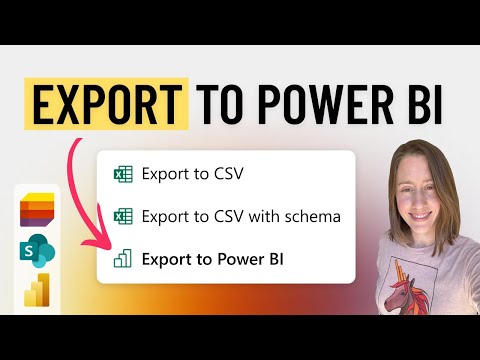
Microsoft List to Power BI: Effortless Export without Desktop Hassles!
Power Platform Developer
Power BI, Microsoft List, SharePoint, Power Platform
Key insights
- Exporting a Microsoft List to Power BI can be done entirely through the browser, making it accessible for Mac users or those unable to install software.
- The integration involves using the "Integrate - Power BI - Visualize this list" and "Export to Power BI" options for seamless data visualization.
- This feature is useful for creating task and project management dashboards, similar to reports from Planner, using SharePoint and Power Platform.
- The process includes opening your Microsoft List, selecting the Integrate option, choosing Power BI, and visualizing the list for automatic report generation.
- This method provides interactive visualizations without needing the Power BI Desktop application, facilitating quick data analysis directly in your browser.
- The video series demonstrates how to customize visuals and embed reports in SharePoint using these tools effectively.
Seamless Integration of Microsoft Lists with Power BI: A Step-by-Step Guide
Christine Payton's latest YouTube video offers an insightful guide on how to export a Microsoft List to Power BI with just a few clicks, without requiring the desktop application. This integration is particularly beneficial for users who prefer working within a browser, such as Mac users or those unable to install additional software. In this article, we will explore the key aspects of this integration, discuss who can benefit from it, and delve into the challenges and tradeoffs involved in balancing different factors.
Who Should Use This Integration and Why?
The integration between Microsoft Lists and Power BI is designed for users who need to create reports and dashboards quickly and efficiently. It is especially useful for project managers, data analysts, and team leaders who rely on data visualization to make informed decisions. By using this feature, users can transform their list data into interactive visualizations, enabling them to gain insights and track progress without the need for complex software installations.
Moreover, this browser-based solution is ideal for those working on devices where software installation is restricted. Mac users, in particular, can benefit from this feature, as Power BI Desktop is not natively supported on macOS. Additionally, this integration simplifies the process of data analysis, making it accessible to users with varying levels of technical expertise.
How to Export Microsoft Lists to Power BI
Exporting a Microsoft List to Power BI is a straightforward process that involves a few simple steps:
- Open Your Microsoft List: Navigate to the specific list you want to visualize.
- Initiate the Export: Click on the Integrate option in the menu bar, select Power BI from the dropdown menu, and choose Visualize the list.
- Automatic Report Generation: Power BI will automatically generate a report based on your list data, providing interactive visualizations.
This seamless integration allows users to perform quick data analysis directly within their browser, eliminating the need for the Power BI Desktop application. The automatic report generation feature saves time and effort, enabling users to focus on interpreting the data rather than configuring the tool.
Creating and Customizing Power BI Reports
Once the data is exported to Power BI, users can further enhance their reports by customizing visuals and colors. Christine Payton's video provides a step-by-step demonstration of how to create and modify these elements to suit specific needs. By tailoring the visuals, users can highlight key metrics and trends, making the reports more informative and engaging.
Customizing reports also involves selecting appropriate chart types and adjusting color schemes to improve readability. These enhancements not only make the data more visually appealing but also aid in better understanding and communication of insights. However, users must balance aesthetics with functionality to ensure that the reports remain clear and easy to interpret.
Embedding Power BI Reports in SharePoint
One of the significant advantages of this integration is the ability to embed Power BI reports within SharePoint. This feature allows teams to access and collaborate on data insights directly from their SharePoint environment. Christine Payton's video illustrates how to embed these reports, providing an all-in-one solution for project management and data analysis.
Embedding reports in SharePoint enhances collaboration by making data easily accessible to all team members. It also streamlines workflows by integrating data visualization tools within existing platforms. However, users should consider the security implications of sharing sensitive data and ensure that appropriate permissions are set to protect information.
Challenges and Tradeoffs
While the integration of Microsoft Lists with Power BI offers numerous benefits, there are challenges and tradeoffs to consider. One of the primary challenges is ensuring data accuracy and consistency during the export process. Users must verify that the data in their lists is up-to-date and complete to avoid misleading insights.
Additionally, while the browser-based solution is convenient, it may not offer the full range of features available in the Power BI Desktop application. Users who require advanced data modeling capabilities may need to build their models manually, which can be time-consuming and require a higher level of expertise.
Another consideration is the potential performance impact on large datasets. While Power BI is designed to handle significant volumes of data, users should be aware of any limitations and optimize their lists accordingly to ensure smooth performance.
Conclusion
Christine Payton's video provides a comprehensive guide to exporting Microsoft Lists to Power BI, highlighting the ease and efficiency of this integration. By leveraging this feature, users can create dynamic reports and dashboards directly within their browser, making data analysis accessible to a broader audience. While there are challenges and tradeoffs to consider, the benefits of this integration are clear, offering a powerful tool for data-driven decision-making.
For those interested in exploring this feature further, Christine Payton's video is part of a multipart series on creating custom Planner equivalents using SharePoint and Power Platform. This series provides additional insights and resources for users looking to enhance their project management and data visualization capabilities.

Keywords
Export Microsoft List Power BI no desktop app required easy steps guide tutorial