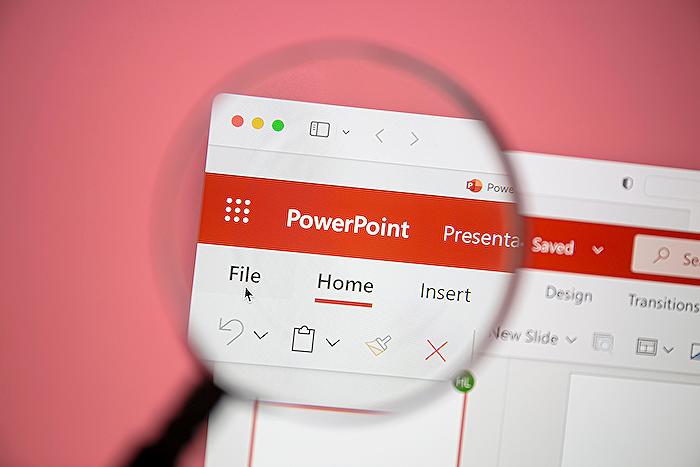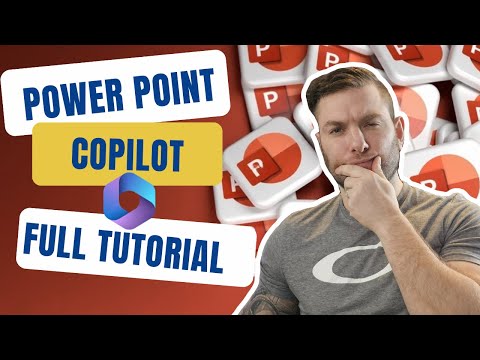
Ultimate Guide to Mastering PowerPoint CoPilot 2023
Technical Specialist, Business Applications at Microsoft.
Master PowerPoint Copilot: Unlock 10 Features for Stellar Presentations. Subscribe for Tech & AI Hacks!
Key insights
- Transform Your Presentations: The Microsoft PowerPoint Copilot tutorial introduces essential techniques and features, like creating slides, customizing images, and organizing content, to improve presentation design efficiently. This is ideal for overcoming challenges with blank slides or urgent deadlines.
- Key Features Highlighted: Explores 10 key features, including real-time collaboration suggestions and the ability to pull comprehensive research instantly, which makes the tool a powerful ally in creating impactful presentations.
- Efficiency and Productivity: Designed to assist users in crafting compelling presentations with AI's help, it simplifies slide creation, and image customization, and ensures content organization for a more professional output.
- Easy-to-Use Interface: Users are guided on starting with PowerPoint Copilot, from selecting templates or starting from scratch to using the Copilot prompt box for creating specific presentation types.
- Advanced Collaboration and Research Tools: Features like real-time collaboration suggestions and instant, comprehensive research capabilities stand out, allowing presentations to be enriched with relevant data, and citations, and collaboratively improved on the go.
The Revolution of Presentation Making with AI
The integration of AI into presentation software, exemplified by the Microsoft PowerPoint Copilot, marks a significant evolution in how presentations are made. This AI-powered tool not only streamlines the creation process by automating tasks like slide generation and image modification but also introduces advanced features such as real-time collaboration and comprehensive instant research. These capabilities not only save time but also enhance the quality and effectiveness of presentations, making them more engaging and informative.
With PowerPoint Copilot, users can effortlessly communicate their ideas through beautifully designed slides that capture their audience's attention. By simplifying the technical aspects of presentation creation, the Copilot empowers users to focus more on the content and delivery of their message. Furthermore, its ability to provide design suggestions and format consistency ensures that every presentation looks professional and on-brand.
To create a slide deck, simply open PowerPoint Copilot, select a template, or start from scratch, and use the prompt box to describe your presentation's theme. Adding a new slide is as easy as instructing Copilot about what you need next, for example, a slide about quarterly sales growth. Modify images with simple commands to make them more vibrant or to crop them for focus.
PowerPoint Copilot also allows the creation of images based on your descriptions and provides suggestions to make slides more engaging upon your queries. Use it to apply specific formatting across your slides for a consistent look or engage the PowerPoint Designer for professional layout suggestions through Copilot.
Incorporate an agenda slide effortlessly based on your presentation's content. Experience mind-blowing features like real-time collaboration suggestions, which integrate seamlessly with comments and changes from teammates, and the ability to instantly pull in relevant data, citations, and sources to support your presentation points, all vetted by Copilot. PowerPoint Copilot goes beyond being an assistant; it becomes your partner in creating impactful presentations effortlessly, allowing you to focus on your message while taking care of aesthetics and organization.
This guide is essential for anyone looking to leverage PowerPoint Copilot's features to create more engaging and professional presentations, regardless of their skill level. Samuel Boulanger's tutorial ensures users can fully benefit from this advanced tool, emphasizing the revolutionary impact of AI in presentation-making.
People also ask
How do I use Microsoft copilot in PowerPoint?
To employ Copilot in PowerPoint for crafting presentations, start by utilizing a file with Copilot.
Why don't I see Copilot in PowerPoint?
The functionality of Microsoft Copilot is seamlessly integrated for various Microsoft 365 app users. If it's not visible, ensure your Microsoft applications are up-to-date. Post-update, activating Copilot across the mentioned Microsoft 365 applications should become straightforward.
How do I get Copilot in Office 365?
To acquire Copilot within Office 365, follow these guidelines: Access the Microsoft 365 admin center, proceed to Billing > Licenses, and choose Copilot for Microsoft 365. On the product's detail page, you have the option to assign licenses to your users. This action enables you to manage their Copilot privileges alongside other apps and services.
Is Microsoft Copilot available now?
As of November 1, 2023, Microsoft Copilot for Microsoft 365 is accessible to enterprise customers. Additionally, it became available to educational staff starting January 1, 2024. For those using Microsoft 365 Personal and Family subscriptions, Copilot Pro is an available purchase.
Keywords
Microsoft PowerPoint Copilot Tutorial, PowerPoint Copilot Guide, Complete PowerPoint Copilot, PowerPoint Copilot Tips, Microsoft Copilot Tutorial, Learn PowerPoint Copilot, PowerPoint Copilot Skills, Master PowerPoint Copilot, PowerPoint Copilot Techniques, PowerPoint Copilot Help