
Create Auto Data Entry Forms in Excel Quickly
Co-Founder at Career Principles | Microsoft MVP
Master Excel Automation: Create Your Data Entry Form Today!
Key insights
- Learn how to create an automated data entry form in Excel, featuring options like values, checkboxes, dropdowns, and popups.
- Discover the process to format an Excel file as a form, how to create a results sheet, and steps to automate data collection efficiently.
- Understand the significance of protecting your Excel sheet to prevent unauthorized modifications by other users.
- Gain insights into additional resources for learning, like Power BI for Business Analytics and Excel for Business & Finance Course.
- Chapters in the tutorial video include Formatting the Data Entry Form, Storing Submitted Results, Automating the Data Entry Form, and Protecting the Form.
Enhancing Data Management with Automated Excel Forms
Automated data entry forms in Excel revolutionize how businesses and individuals manage and input data. These forms allow for a streamlined, efficient process that minimally requires manual effort, saving time and reducing the potential for errors. The flexibility to add various types of inputs, such as checkboxes and dropdowns, makes these forms adaptable to different data collection needs. Automation in Excel doesn't just stop at data entry; it extends to organizing the collected data into separate worksheets or databases, ensuring that information is easy to access and analyze later. Protecting these forms is crucial, ensuring that only authorized personnel can make changes, preserving data integrity. Furthermore, learning resources like courses on VBA & Macros, Power BI, and Excel for business and finance open up more avenues for optimizing business operations through advanced Excel functionalities. Whether for business analytics, finance valuation, or more efficient data handling, mastering automated forms in Excel can significantly impact productivity and data management strategies.
Creating an Automated Data Entry Form in Excel
In the age of efficient data management, harnessing the capabilities of spreadsheet software like Excel for automated processes has become indispensable. Kenji Farré, a recognized Microsoft Most Valuable Professional (MVP), provides a comprehensive guide through a YouTube video tutorial on making an automated data entry form in Excel. This form relieves users of manual data input rigors, thanks to features like values input, checkboxes, dropdowns, and conditional popups.
Formatting and Automation
The initial step involves formatting the Excel sheet to mirror a user-friendly form. By customizing the layout, users ensure clarity and ease of data entry, which can significantly enhance the data collection process. Following the form's aesthetic setup, Kenji guides viewers through creating a results sheet. This is where all submitted information is compiled, showcasing Excel's capability to streamline data collection into a single, organized repository.
Not stopping at data collection, the tutorial dives deep into automating the entry form. Automation is crucial for minimizing human errors and saving time. Kenji demonstrates how to set up the form so that upon a user's submission, the data directly flows into the designated results sheet. This process not only boosts efficiency but also ensures data integrity by reducing the likelihood of manual input errors.
Security and Accessibility
An essential feature of any data management system is security. Kenji doesn't overlook this aspect; he tutors on how to protect the automated form against unauthorized or accidental modifications. Locking certain parts of the Excel sheet ensures that only designated users can make changes, safeguarding the form's structure and function. Through these steps, a balance between ease of use for intended users and security against misuse is achieved.
Completing the series of instructions, Kenji’s tutorial equips users with knowledge on transforming basic Excel sheets into dynamic, automated data entry systems. Excel's versatility is on full display, revealing how it can serve not just as a spreadsheet tool but as a platform for creating sophisticated data management solutions.
In essence, automated data entry forms in Excel represent a leap towards more efficient, error-free data management. Through careful setup, these forms promise to transform the tediously manual entry process into a seamless, automated flow. Additionally, the tutorial underscores Excel's adaptability, serving various business needs from simple data logging to complex information systems management. As technologies advance, Excel continues to stand out by empowering users to create more efficient, secure, and user-friendly data management solutions.
Expanding on Automated Data Entry Systems
Automated data entry systems, particularly those built using Excel, have revolutionized the way businesses and individuals manage information. By automating routine tasks, these systems not only save time but significantly reduce the margin for error that comes with manual data entry. Excel, with its in-built functions and customizability, serves as a powerful tool for creating such systems.
The ability to include various types of input fields, like text boxes, checkboxes, and dropdown menus, makes Excel a versatile option for designing intuitive forms. These forms cater to diverse data collection needs, ensuring users can collect information efficiently and effectively. Moreover, automated systems often include conditional logic features, allowing the form to react dynamically based on user inputs, thereby enhancing the overall user experience.
Automated systems built on spreadsheet software streamline data collation, making it easier to analyze and derive insights. With the data automatically stored in an organized manner, users can swiftly move to analyzing trends, identifying patterns, and making informed decisions. This shift towards automation in data entry and management underscores a broader trend of leveraging technology to improve productivity and decision-making processes.
Safeguarding data integrity through form protection features in Excel marks another significant advantage. It ensures that data collection tools remain reliable and accurate over time, protecting them from unintended alterations. The safeguards embedded within Excel allow for a meticulous balance between accessibility for authorized users and protection against misuse.
In conclusion, as businesses and individuals strive for efficiency and accuracy in data management, the role of automated data entry systems, especially those designed with Excel, becomes increasingly crucial. These systems not only streamline the data collection process but also enhance data analysis, thereby playing a pivotal role in informed decision-making. As Kenji Farré expertly demonstrates, with the right knowledge and tools, anyone can harness the full potential of Excel to create robust, automated data management solutions.
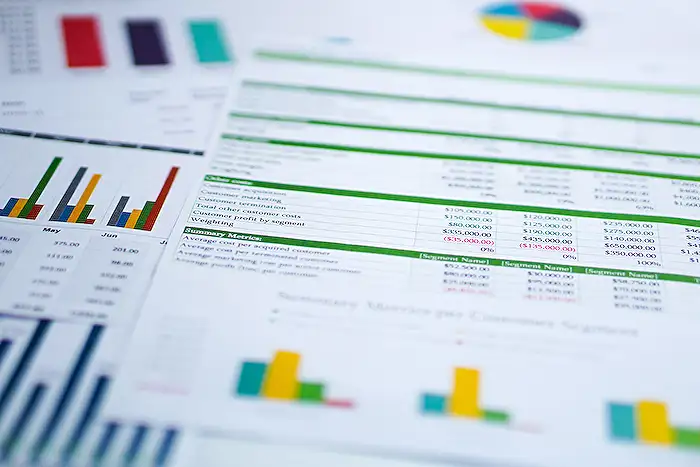
People also ask
Questions and Answers about Power Platform/Power BI
"How to automate data entry in Excel?"
Answer:
"1. How to automate data entry in Excel"
"How to create a data entry form in Excel?"
Answer:
To create a data entry form in Excel, follow these steps: First, format your data as an Excel Table. Next, click anywhere within the table and navigate to the “Table-tools” design tab. Finally, click the “Form” button to open the data entry form for the chosen table.
"How to create an auto form in Excel?"
Answer:
"Create an Automatic Form in Excel"
"How do I create a fillable form in Excel?"
Answer:
"Create forms that users complete or print in Excel"
Keywords
Automated Data Entry Excel, Excel Data Form Creation, Excel Automation Tutorial, Create Excel Data Entry Form, Easy Excel Automation, Data Entry Automation, Simple Excel Form, Build Excel Data Form