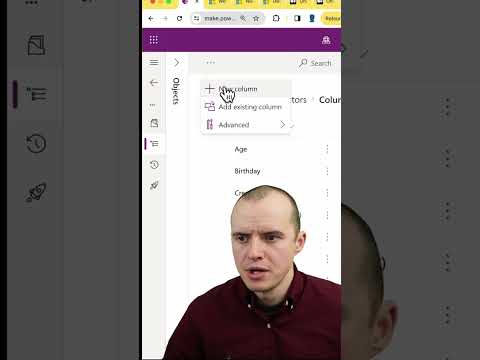
Auto-Calculate Age with Dataverse Formula in Dynamics Apps
Solutions Architect, YouTuber, Team Lead
Automate Age Calculation in Dynamics 365 with Formula Column: Quick & Easy Guide
Key insights
Dataverse allows for age calculation using a Formula column in Dynamics 365 or model-driven apps. By defining calculations in the Formula column, users can automatically calculate an individual's age based on their date of birth.
To calculate age, three essential steps are needed: creating a Date of Birth Column, adding a Formula Column, and defining the formula to calculate the difference in years while adjusting based on whether the current date is before the birth date in the current year.
The core of the calculation involves a pseudo-formula using DATEDIFF to find the difference in years between the current date and the date of birth, and IIF to adjust the age if today's date hasn't yet reached the person's birth date in the current year.
Microsoft's updates may affect the syntax and capabilities of the formula, suggesting users to check the latest documentation for dynamic and accurate implementations in their specific version of Dynamics 365 or Power Apps.
For more complex calculations or logic that exceed the capabilities of the formula column, utilizing Power Automate cloud flows may offer a more flexible solution to calculate and update age information within the records.
Understanding Age Calculation in Dataverse
Dataverse provides a powerful framework within Dynamics 365 and model-driven Power Apps to not only manage data efficiently but also to harness this data in performing automated calculations such as calculating an individual's age. The introduction of the Formula column within Dataverse signifies a leap towards more dynamic and customizable data handling by taking into consideration other column values within the table. The ability to calculate age, a seemingly simple yet essential task in many applications, goes beyond the mere storing of birth dates – it involves understanding and applying specific formula syntax such as DATEDIFF and conditional statements akin to IIF.
However, the platform's continuous evolution means that formulas and functionalities often improve, necessitating a close watch on documentation for the most up-to-date methods. Moreover, for scenarios where the formula column might fall short in fulfilling complex logic requirements, Microsoft encourages leveraging the power of automation through Power Automate. This tool not only complements the formula column but also opens the door to a wider array of possibilities in record management and data processing, ensuring that the applications built on Dynamics 365 and Power Apps remain as efficient and tailored to specific needs as possible.
Dataverse auto-calculate age using Formula column in Dynamics or Model-driven apps. In Dynamics 365 or model-driven apps, you can use a Formula column to auto-calculate an age based on a date of birth field. The Formula column in Dynamics 365 and model-driven Power Apps allows you to define calculations that use the values of other columns in your table (entity).
To calculate age, you would typically use a date difference calculation between the current date and the birth date of the individual. Here’s a basic outline of steps to create a formula to calculate age:
- Create a Date of Birth Column: Ensure you have a Date column that holds the date of birth for the individual. This might already exist in your entity/table.
- Create a Formula Column: Add a new column to your entity/table, choosing the type as 'Formula'.
- Define the Formula: In the formula field, you will need to calculate the difference between the current date and the date of birth column. However, unlike Excel, Dynamics 365 does not have a direct function to calculate age, so you typically have to calculate the difference in years and then adjust if the current date is before the birth date in the current year.
A simplified formula might look something like this: DATEDIFF([DateOfBirth], NOW(), 'year') - IIF(MONTH(NOW()) < MONTH([DateOfBirth]) || (MONTH(NOW()) = MONTH([DateOfBirth]) && DAY(NOW()) < DAY([DateOfBirth])), 1, 0). This pseudo-formula breaks down as follows:
- DATEDIFF([DateOfBirth], NOW(), 'year'): Calculates the difference in years between the current date (NOW()) and the [DateOfBirth]. - IIF(...): A conditional statement that checks if the current month and day are before the birth month and day. If the current date hasn't reached the birth date of the current year, it subtracts 1 from the age. Please note, the exact syntax for the formula can vary based on the specific platform updates and version you are using.
Microsoft might update the formula capabilities or functions available in Microsoft Dataverse, so it's always a good idea to check the latest documentation for the most current information and syntax. If you encounter limitations with the formula column for complex calculations or logic, you might also consider using a cloud flow (Power Automate) to calculate the age and update the record accordingly. This approach offers more flexibility and capabilities beyond what's possible directly within the formula column.
Understanding Microsoft Dataverse and Its Applications
Microsoft Dataverse, previously known as Common Data Service, is a powerful data platform that allows users to store and manage data used by business applications. Data within Dataverse is stored in a set of tables known as entities, which can be utilized by a range of Microsoft applications such as Dynamics 365 and Power Apps. The platform is designed to make it easier for users to bring together their data from various sources, enabling them to build powerful and interconnected applications.
One of the key features of Dataverse is its ability to integrate seamlessly with Microsoft’s suite of applications, providing a unified and consistent data model for businesses. With its robust security and privacy controls, organizations can ensure that their data is protected and managed according to their compliance requirements. Dataverse also offers a variety of data types and relationships, making it flexible for modeling complex business scenarios.
For developers and IT professionals, Dataverse provides an extensive set of tools and APIs to automate processes, create custom applications, and extend the capabilities of existing Microsoft solutions. Its integration with Power BI further enhances the ability to automate workflows and derive insights from data, respectively.
Overall, Microsoft Dataverse plays a crucial role in the Microsoft ecosystem, providing a secure and scalable platform that empowers organizations to optimize their operations, improve customer experiences, and drive innovation. Whether you're looking to automate business processes, build custom applications, or create insightful reports, Dataverse offers the flexibility and capabilities needed to achieve your objectives.
In Dynamics 365 or model-driven apps, users can auto-calculate an age with a Formula column. This powerful feature leverages the date of birth to determine an individual's age, utilizing other column values for calculations. To get an accurate age calculation, the system computes the difference between the current date and the birth date.
Steps to Calculate Age in Dynamics 365 and Model-driven Apps
To implement age calculation, follow a straightforward process:
- Create a Date of Birth Column: First, ensure there's a Date column for storing individuals' birth dates.
- Create a Formula Column: Introduce a new Formula-type column to your table.
- Define the Formula: Use a date difference calculation between now and the birth date, adjusting based on whether the current date precedes this year's birth date.
Although Dynamics 365 lacks a direct age calculation function like Excel, a combination of DATEDIFF and IIF functions can serve the purpose. These calculate the year difference and adjust the age if the birth date has not occurred yet in the current year. Keep in mind, Microsoft Dataverse might update its formula functions, requiring users to check the latest guidelines.
For complex calculations that the Formula column cannot handle, leveraging a cloud flow via Power Automate offers a more flexible solution. This method allows for advanced calculations and updates beyond the Formula column's capabilities.
Understanding Microsoft Dataverse's Formula Capabilities
Microsoft Dataverse significantly simplifies data management across Dynamics 365 and Power Apps, allowing for efficient age calculations through Formula columns. This capability demonstrates the platform's flexibility in handling date-related calculations, despite the absence of direct age calculation functions found in applications like Excel. By following a series of steps to configure the formula, users can easily determine an individual's age, enhancing data accuracy and usability within their apps.
Given the potential for platform updates and changes in functionality, it is crucial for developers and app builders to stay informed about the latest Microsoft Dataverse features and best practices. Additionally, for scenarios where the Formula column’s functionalities are insufficient, alternatives such as Power Automate provide a robust solution for performing complex calculations, demonstrating the adaptable and comprehensive nature of Microsoft Dataverse and its related applications.
-code-on-computer-monitor-and-server-room-background.-example-of-sql-code-to-query-data-from-a-database.-.jpeg?w=700&output=jpg)
People also ask
Questions and Answers about Microsoft 365
"What is the formula for calculating age?"
Answer: "The method involves simply deducting the birth date from the present date to ascertain age."
"How do you create a calculated column in Dataverse?"
Answer: "To initiate this process, one must log into Power Apps by navigating to https://make.powerapps.com."
"How to calculate age from date of birth in Dynamics 365?"
Answer: "This is achieved by generating a calculated field utilizing the equation DiffInDays(DOB, Now()) / 365 or DiffInYears(DOB, Now()). Initially, I employed this approach, however, when the calculated field is configured as a decimal type, it may result in a figure akin to 23 years old, which may not always be preferable."
"How to automatically calculate age from date of birth in Excel?"
Answer: "For basic age calculation in Excel, one can use the formula =YEAR(TODAY())-YEAR(B2). This entails applying the YEAR() function to derive the year from the current date (TODAY()), then subtracting the birth year (B2) to obtain the age."
Keywords
Dataverse, Auto-calculate Age, Formula Column, Dynamics 365, Model-driven Apps, Age Calculation, Custom Formula, CRM Dynamics, Automated Field, Data Modeling