
Optimize Power Query M with Advanced SWITCH Function
Master Power Query M with SWITCH Function: Leverage Conditions for Advanced Data Analysis!
Key insights
- The SWITCH function in Power Query M enables users to define multiple conditions and provides a return value for the first true condition.
- Learning application of the SWITCH concept in Power Query can significantly enhance data manipulation and analysis skills.
- BI Gorilla, a resource specializing in Power BI and Excel, offers comprehensive videos and articles aimed at skill development in these areas.
- Creating a custom SWITCH function and applying it to a column demonstrates practical utility, showcasing versatility in data management tasks.
- Setting up default value logic within the SWITCH function adds an additional layer of robustness to data condition management.
Exploring the Power Query M's SWITCH Function
Power Query M's SWITCH function stands as a pivotal tool for data analysts and professionals working within the scope of Power BI and Excel. This feature facilitates a more streamlined and efficient data manipulation process by allowing the setup of multiple conditions, which upon being met, return a specific value. Its versatility is further showcased by the capacity to create custom functions tailored for specific data management tasks, enhancing overall data analysis.
BI Gorilla emerges as a vital resource in this learning journey, offering a plethora of tutorials, articles, and videos aimed at honing the skills required to navigate and master Power Query M and its functions, including the SWITCH function. The focus on practical application through the creation of a custom SWITCH function and its application to data columns demonstrates the real-world utility of such knowledge.
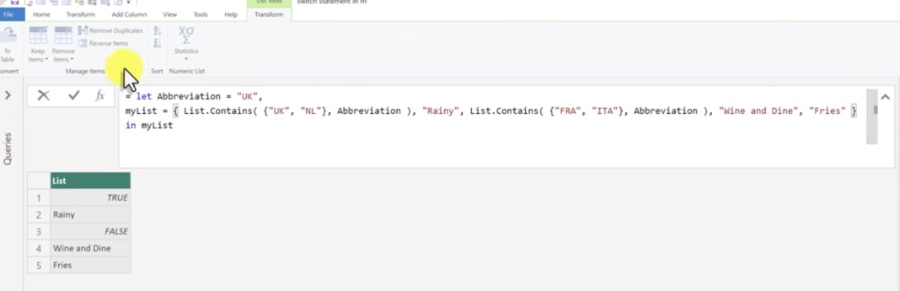
The recent video shared by "BI Gorilla" serves as an engaging and informative guide on crafting a SWITCH function with conditions in Power Query M. This functionality is crucial for users looking to enhance their data manipulation prowess within Power Query, enabling them to specify multiple conditions and fetch corresponding outputs efficiently.
Understanding SWITCH Function in Power Query M
The SWITCH function is depicted as a powerful tool for individuals working with Power Query M, optimizing their data analysis process. Through the video, viewers are taught how to effectively apply this concept, demonstrating its utility in handling multiple conditional statements and returning relevant results based on the validity of these conditions.
Furthermore, the video underscores the importance of mastering functions and syntax in M to leverage Power Query's full potential. It solidifies this by offering insights into creating custom SWITCH functions, thus broadening the flexibility and applicability of data operations for enhanced analytical outcomes.
Engagement and Further Learning
BI Gorilla not only shares valuable knowledge on Power BI and Excel through this video but also fosters a community of learners. The author encourages viewers to subscribe for more insightful content, pointing toward additional resources and written articles for those who wish to dive deeper into Power Query functionalities.
To ensure comprehensive understanding and applicability, the video includes a practical demonstration starting from establishing a scenario, listing down conditions, to the application of logic on columns. This step-by-step approach facilitates a hands-on learning experience, empowering viewers to implement a custom SWITCH function in their data projects.
Takeaway
In summary, this video by BI Gorilla emerges as an essential resource for anyone seeking to refine their skills in Power Query M, specifically in creating and using the SWITCH function. It offers an easy-to-follow, practical guide, making complex concepts accessible to both beginners and seasoned professionals in the field of data analysis.
Exploring the SWITCH Function in Power Query M
The SWITCH function in Power Query M garners interest for its capability to streamline decision-making processes within data sets. It functions by evaluating a list of conditions and returning a value as soon as a true condition is met. This not merely simplifies coding but also enhances the readability and maintainability of scripts.
Commonly compared to nested IF statements, the SWITCH function stands out for its efficiency in handling multiple conditions without the complexity of deep nesting. This makes it particularly useful in scenarios requiring conditional checks across a range of possible values, thereby improving code clarity and execution speed.
The practical application of this function spans various domains, including data cleaning, categorization, and dynamic reporting. Users can set default values to be returned when none of the specified conditions are met, ensuring robustness in data transformation tasks. Additionally, the ability to create custom SWITCH functions paves the way for more tailored and sophisticated data manipulations.
People also ask
Questions and Answers about Microsoft 365
"How do you write a conditional formula in Power Query?"Adding a conditional column in your query is achievable through a dialog box which allows for the creation of the formula. First, access a query you've previously loaded from the Power Query Editor by selecting a cell within the dataset, followed by choosing Query > Edit. This process is detailed further in the guide on creating, loading, or editing a query in Excel.
Can you use switch in Power Query?
The Switch function in Power Query M provides a method for executing specific actions based on the values found within a table column or contingent on another specified condition. This function acts as a conditional transformation tool, facilitating operations on selected values.
How do you switch multiple conditions in DAX?
For handling multiple criteria within DAX, utilizing the AND or OR functions, which are limited to managing up to two conditions, or making use of operators such as && or || is an option. However, this can become overly complicated and unclear with additional IF statements. Alternatively, the SWITCH function streamlines the process by maintaining a clear structure of condition – result sequences.
How do you add multiple conditions in Power Query?
To incorporate multiple conditions within Power Query, follow the outlined steps closely.
Keywords
Power Query M SWITCH Function, SWITCH Function Tutorial, Custom SWITCH Function Power Query, Implementing SWITCH in Power Query, Conditional Logic Power Query M, Advanced Power Query M Functions, Power Query M Coding, Power Query M Expression Tips