
Conditional formatting for choice columns in model-driven app views
Power Platform Consultant 💬 at HybrIT Services | Low Code Lewis 👨🏻💻 | Microsoft 365 | Power Platform | SharePoint | Dynamics 365 | #CommunityRocks 🚀
Ever wanted to spice up your views or lists of records in your model-driven apps and Dynamics 365 apps a bit? I’m sure you’re familiar with the idea on other pl
Conditional formatting for choice columns in model-driven app views is a technique to add visual enhancements to your views or lists. This can be done in your model-driven apps and Dynamics 365 apps. If you're familiar with other platforms, you're probably aware of the concept of conditionally formatting a data view or a data element. This method can greatly benefit the presentation of your data in your apps.
- The use of conditional formatting helps to visually enhance your views or lists in model-driven apps and Dynamics 365 apps.
- The concept of conditionally formatting a view of data or an element that surfaces data is quite popular across various platforms.
- This technique can be used to increase the readability, user-friendliness, and overall aesthetic appeal of your apps.
- The blog post linked provides more information on this topic.
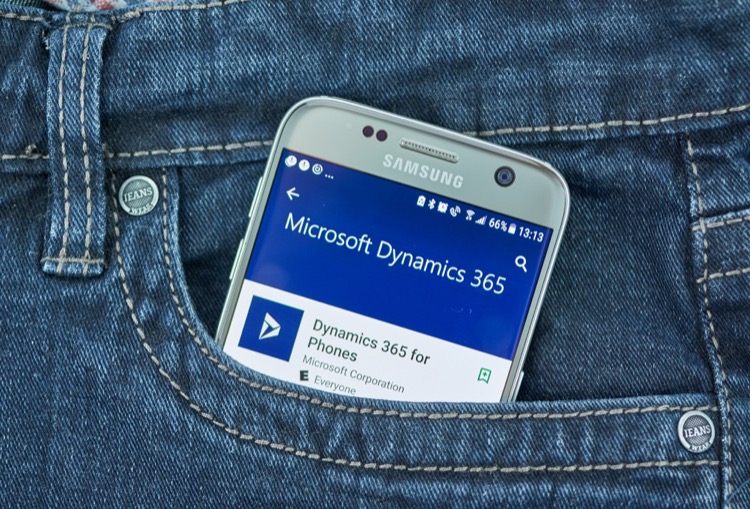
Further Information on Conditional Formatting in Model-Driven App Views
Conditional formatting is a powerful tool for adding a visual impact to your data presentation in model-driven apps and Dynamics 365 apps. It allows you to specify criteria that, when met, will apply specified formatting to the data view or element. This can greatly improve the user interface and user experience of your apps. Though it may seem technical at first, mastering it can provide a lot of benefits.
Read the full article Conditional formatting for choice columns in model-driven app views
Learn about Conditional formatting for choice columns in model-driven app views
Conditional formatting allows you to customize the display of data in your model-driven apps and Dynamics 365 apps. You can use this feature to apply different formatting options to different elements in your apps such as lists, records, and data elements. For example, you can use conditional formatting to change the color of a list item based on certain criteria, or you can change the font size of a data element depending on the value it holds. Conditional formatting can also be used to show different icons in a view or list based on certain criteria.
Conditional formatting works by setting up rules that determine which formatting options are applied to which elements. For example, you can set a rule that says any list item with a value of “Low” will be highlighted in red, or any data element with a value of “High” will be displayed in bold. You can create multiple rules and apply them to different elements, allowing for complex formatting scenarios.
To use conditional formatting, you will need to select the elements you want to format and then set up the rules. You can create rules based on criteria such as the field value, the list item value, or a combination of both. Once you have set up the rules, the elements will automatically be formatted according to the conditions you have specified.
Conditional formatting can be a great way to make your model-driven apps and Dynamics 365 apps more visually appealing and easier to use. By using rules to apply different formatting options to different elements, you can create a more dynamic and engaging user experience.
More links on about Conditional formatting for choice columns in model-driven app views
- Conditional Formatting on Views (tables) in Data Driven Apps
- Sep 16, 2019 — Is there a simple way to create conditional formatting rules on tables (aka views) in data driven apps? For example, say I want to change a ...
- Views in Model driven apps: Is there anything like ...
- Mar 8, 2023 — Hey everyone. Is it possible to format the font or background color in the data shown in a View? I'm using Model driven apps.
- 11 Tips & Tricks In Model-driven Power Apps
- Jun 16, 2022 — Click on Form field width under the formatting area at the bottom and select 2 columns. Save and publish the form. Click to view in detail. Now ...
- 7 Power Apps Gallery Conditional Formatting Examples
- Nov 4, 2022 — With conditional formatting, we can use colors and symbols to explain the meaning of values in a Power Apps gallery.
- Table conditional formatting based on column not displayed
- Apr 12, 2023 — I want to conditional format a table column based on a column that I do not want to display. It works for some of the lines but for others ...
- Power Apps gallery conditional formatting
- Jul 24, 2020 — Just like in Excel and SharePoint, conditional formatting can be done, on a list of things in a gallery. In this post, I'll show you a few ...
Keywords
"Dynamics 365 Conditional Formatting", "Choice Columns Model-driven Apps", "Formatting Views of Data", "Data Element Surfacing", "Dynamics 365 Low Code Solutions"