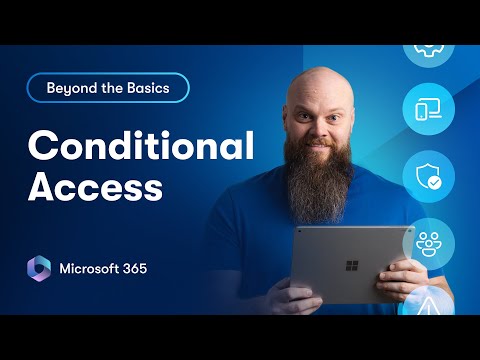
Microsoft 365 Conditional Access Tips
No-Faffing Managed IT Support & Cyber Security Support. Made in Yorkshire, built for the UK.
Secure Microsoft Cloud with Conditional Access and Entra: control contractors, apply auth contexts, block high risk
Key insights
- Conditional Access in Microsoft 365 is the focus of a follow-up video that shows real-world scenarios admins can apply today.
It demonstrates how to tighten security while keeping users productive. - browser-only access lets you limit contractors and temporary staff to web sessions so they can’t sync files or use persistent tokens.
Apply this to guest accounts to reduce risk without blocking work. - Authentication Contexts let you require stronger checks for sensitive areas like Finance and HR sites.
Use them to protect specific SharePoint sites or apps with targeted authentication rules. - high-risk policies automatically block or step up verification for compromised accounts by using Entra risk signals.
Combine these with controls that reduce the chance of an MFA hijack, such as denying new MFA methods on risky sign-ins. - sign-in frequency and persistent browser sessions control how often users reauthenticate and whether browsers stay signed in.
Set sensible frequencies and avoid long persistent sessions for high-value apps to balance security and usability. - Best practices include avoiding policy overload, using Entra reporting for tuning, and following zero-trust principles; consider agents that sync device compliance with Conditional Access.
Start with baseline policies, test carefully, and iterate based on real signals and reporting.
In a new YouTube installment, Jonathan Edwards takes a practical look at Microsoft 365, showing administrators how to turn theoretical settings into real-world protections. The video follows an earlier primer and focuses on scenarios that matter to IT teams, managed service providers, and business leaders. In plain language, Edwards demonstrates policies for contractors, high-risk accounts, and sensitive sites, and he walks viewers through live demos to show how those policies behave in production. Consequently, the piece offers a concise, step-by-step view of how policy choices affect both security and user experience.
Controlling Contractor and Temporary Access
Edwards begins by addressing a common challenge: giving contractors the access they need without exposing the broader environment. He recommends using browser-only access and limited authentication flows so that temporary users can complete tasks without adding corporate devices or persistent sessions to the tenant. As a result, organizations can reduce attack surface while still enabling contractors to work efficiently.
However, this approach brings tradeoffs: browser-only sessions can block some productivity scenarios, such as desktop sync clients, and they may complicate workflows that depend on background processes. Therefore, Edwards suggests careful scoping and pilot testing before broad rollout, along with monitoring session behavior to catch usability issues early. In short, balancing contractor convenience and tight controls requires clear rules and follow-up adjustments.
Protecting Sensitive Sites with Authentication Contexts
Next, the video highlights the use of Authentication Contexts to protect high-value resources like finance and HR sites. Edwards explains that by tagging specific SharePoint sites or apps with an authentication context, admins can demand stronger verification only when users access those areas. Consequently, teams can apply stepped-up controls where they matter most while leaving routine areas less restricted.
Still, administrators face challenges: not every app supports authentication contexts natively, and tagging resources requires careful mapping to business processes. Therefore, Edwards advises starting with clear inventory and stakeholder buy-in so that authentication contexts align with risk and compliance needs. Moreover, he stresses testing to ensure legitimate workflows are not interrupted by unexpected policy enforcement.
Blocking High-Risk Users Automatically
A central demonstration in the video shows how Microsoft Entra risk signals can trigger automatic blocks for compromised accounts. Edwards walks through policies that detect leaked credentials, unusual sign-in patterns, and other indicators, then immediately block or require extra verification for affected users. This automated response reduces dwell time for attackers and helps stop lateral movement.
On the other hand, automation carries the risk of false positives, which can disrupt critical staff. To mitigate this, Edwards highlights layered controls such as staged rollout, exclusion lists for essential service accounts, and integration with incident response channels. Thus, teams must weigh speed of containment against the potential for business impact and tune detection thresholds accordingly.
Managing Sessions: Sign-In Frequency vs Persistent Browsers
Edwards also compares session settings, contrasting frequent sign-in prompts with persistent browser sessions. He shows that lowering sign-in frequency can increase security by forcing regular re-authentication, while persistent sessions improve user experience and reduce friction. Therefore, administrators must deliberately choose session policies that best match their risk profile and user expectations.
Furthermore, he discusses hybrid approaches: applying strict session rules for high-risk contexts while allowing persistent sessions for low-risk tasks. Yet this adds complexity and requires precise targeting to avoid policy overlap and user confusion. Consequently, the video encourages logging and user feedback loops to refine session management over time.
Design Tradeoffs and Practical Guidance
Throughout the presentation, Edwards emphasizes tradeoffs between strict security and business continuity, recommending incremental deployment and continuous monitoring. He underscores that policy sprawl and poorly managed exclusions are common pitfalls, and he advises keeping policies simple, well-documented, and tested. As a result, teams can achieve effective controls without undermining productivity.
Finally, Edwards calls for strong reporting and collaboration across security, IT, and business units so that conditional access evolves with organizational needs. He recommends using sign-in and policy reports to spot anomalies, and he stresses revisiting policies after major changes such as new apps or workforce shifts. In this way, administrators can maintain a balance between protection and usability while adapting to new threats and operational demands.
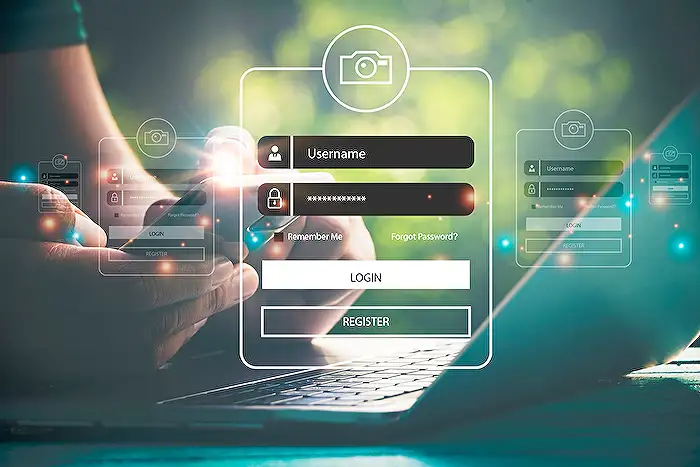
Keywords
Microsoft 365 Conditional Access, Azure AD Conditional Access, Conditional Access real world scenarios, Conditional Access best practices, Conditional Access policy examples, Zero Trust Conditional Access, Conditional Access MFA setup, Conditional Access troubleshooting tips