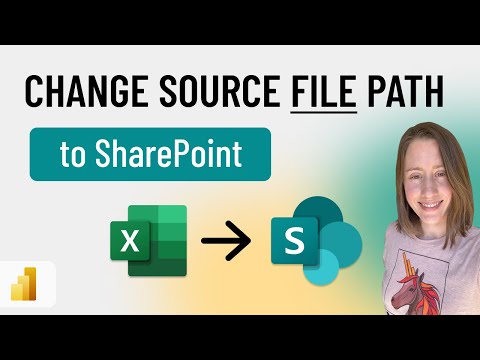
Change a file source from local computer to SharePoint Online in Power BI
Power Platform Developer
It's trickier than you'd expect to change a source reference in Power BI to SharePoint Online.
Learning how to change a file source from your local computer to SharePoint Online in Power BI is not as straightforward as you might think. In order to solve this, you need to get the correct file path from SharePoint which ends in your file extension and replace the reference in Power BI. This applies to a single file as explained in a video guide included in the post.
Moreover, if you want to update a folder, there is a separate instructional video provided.
In addition, since you are uploading files, you might also want to sync them with a version history locally. There is advice available for managing this as well.
- Learn to change the path for a single file.
- Understand the steps for updating a folder.
- Gain insight into syncing uploaded files with a local version history.
- Check out the timestamps for different sections within the video.
Providers of More Information on This Topic:
Power BI makes it possible to change the source reference from local computer to SharePoint Online. Whether it's an individual file or an entire folder, resources available guide you through every step.
Additionally, learn how to sync your uploaded files with a version history on your local system. This will ensure that you can easily access previous versions of your files whenever needed.
These resources not only provide textual explanations but also video guides that visually elaborate on how to perform these tasks.
Learn about How to change a file source from local computer to SharePoint Online in Power BI (UPDATED)
Microsoft Power BI is a powerful software suite that allows users to easily create and manage reports, data visualizations, and dashboards. It is a great tool for quickly and accurately analyzing data. In this tutorial, we will learn how to change a file source from a local computer to SharePoint Online in Power BI. We will learn how to get the correct file path from SharePoint, which ends in the file extension, and how to replace the reference in Power BI. We will also learn how to update a folder and how to sync files with a version history locally. This tutorial will guide you through each step of the process, starting with an introduction and ending with a summary.
More links on about How to change a file source from local computer to SharePoint Online in Power BI (UPDATED)
- Change Data Source from Local Desktop to Sharepoint
- Open the Excel file on Sharepoint, upper left corner you can copy the path to the file. In Power BI you should be able to edit query and then change data ...
- powerbi - how to change my data source to a Sharepoint ...
- Mar 1, 2019 — In Power BI, click Get Data > SharePoint Folder > Connect. Then enter your SharePoint root folder path and click OK. The click the Edit ...
- Switching data source from local folder to SharePoint folder
- Jun 6, 2020 — Edit the path of your source. In the address bar to select the file, paste the address of the SharePoint site. You should be able to browse the ...
- Changing Data Source Location in Power Query
- Dec 16, 2020 — In Power BI Desktop ... Either browse to the new folder/file or enter it directly, then click OK. change file data source settings. Loading Files ...
Keywords
Microsoft Power BI, SharePoint Online, File Path, File Extension, Version History, Syncing Files