
Stunning PowerPoint 365 Podium Animation Tutorial
Master PowerPoint 365: Create Captivating Podium Animations
Key insights
- Learn how to create a Beautiful Podium Animation Effect in PowerPoint 365 to capture your audience's attention.
- Start by creating a 3D prototype of the podium, using online sources or your device for custom models.
- Duplicate the podium to represent different levels or positions, simulating a first, second, and third place.
- Implement a mask effect using shapes to highlight or focus on specific parts of the podium.
- Add and customize animation effects to each podium position to draw attention sequentially, enhancing audience engagement.
Delving Deeper into the Art of PowerPoint Animation
PowerPoint remains a versatile tool not just for presentations but also for creating visually captivating effects. The guide on crafting a Beautiful Podium Animation Effect in PowerPoint 365 demonstrates the depth of creativity and engagement one can achieve with this software. By utilizing features like 3D models and animation, presenters can transform a simple podium illustration into a dynamic focal point that visually outlines winners or rankings in a competition or event. This technique not only enriches the aesthetic appeal of presentations but also aids in maintaining audience focus through strategic highlighting and sequencing. The process encourages users to explore the multitude of design and animation tools available within PowerPoint, pushing the boundaries of conventional presentation formats to communicate ideas in an interactive and memorable way.
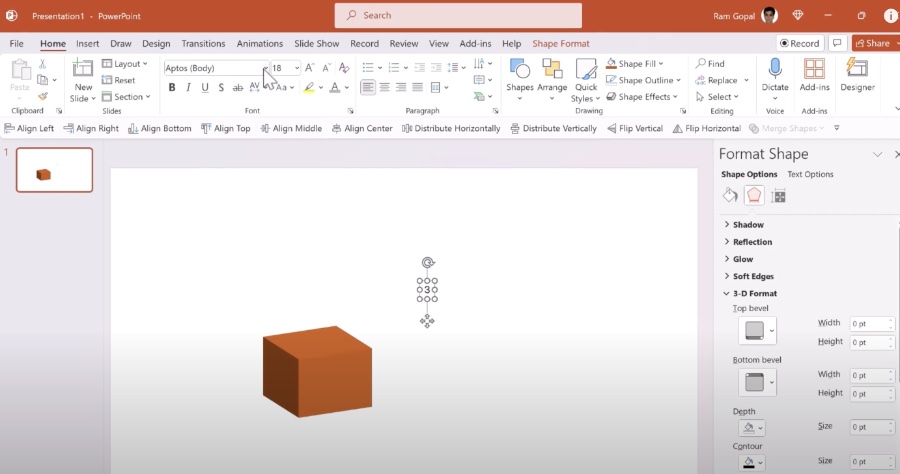
To create an engaging animated podium in PowerPoint 365, follow a structured process starting with a 3D prototype. First, open PowerPoint and select a blank slide. Then, insert a 3D model of a podium from online sources or your device, adjusting its size, position, and perspective to fit your presentation theme.
Next, duplicate your podium by copying and pasting the model. Arrange these duplicates to signify different positions on the podium, such as first, second, and third place. This step is essential for creating a layered animation effect later.
After setting up your podiums, apply a mask effect using shapes. Insert shapes over the podium to highlight specific areas, like the top position for the winner. Adjust the shape's fill and line to make it blend with the podium, creating a focused effect on the intended area.
The animation effect is crucial for drawing your audience's attention. Select the podium or area you want to animate and add an animation from the Animations tab, like Appear or Fade. Customize the animation's order, timing, and duration using the Animation Pane. Apply these steps to each podium position to ensure the animations flow logically.
Finally, preview your animated podium using the Slide Show tab to ensure the sequence and timing effectively capture the audience's attention. If necessary, adjust any animations or timings to perfect your presentation element. By following these steps, you can create an dynamic presentation feature in PowerPoint 365 that effectively highlights each position on the podium, keeping your audience engaged.
- Open PowerPoint and select a blank slide for your project.
- Insert a 3D model of a podium and adjust its perspective.
- Duplicate the podium for layered animations.
- Use shapes as masks to highlight specific areas of the podium.
- Apply and customize animations for each podium position.
- Preview and adjust the animation sequence and timing for audience engagement.
Emphasizing each position on the podium with distinct animations not only makes your presentation visually appealing but also ensures your audience's attention never wavers. The step-by-step process outlined makes it easy for anyone, regardless of their proficiency with presentation software, to implement a beautiful podium animation effect. By focusing on a clear, methodical approach, this technique can be a game-changer in creating presentations that stand out.
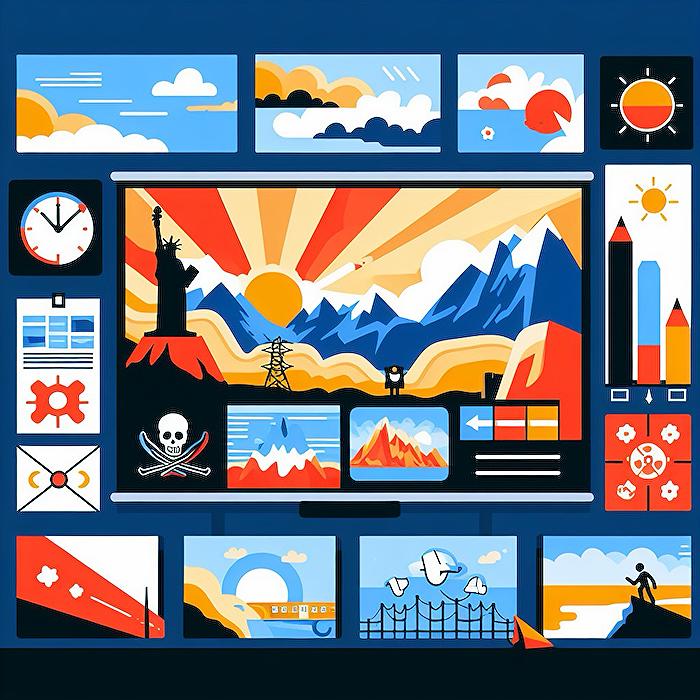
## Questions and Answers about Office/PowerPoint
Keywords
PowerPoint 365 Podium Animation, Beautiful Podium Effect PowerPoint, Podium Animation PowerPoint Tutorial, Create Podium in PowerPoint 365, PowerPoint 365 Animation Effects, Designing Podium PowerPoint, Podium Slide Animation PowerPoint, PowerPoint 365 Presentation Effects