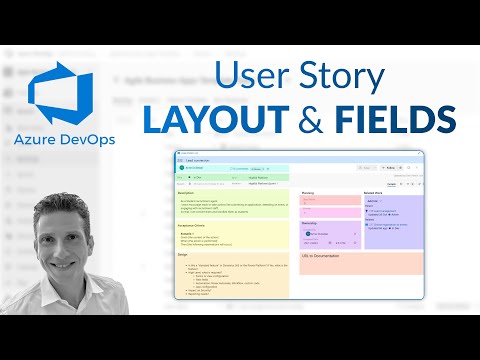
Optimize Azure DevOps Boards: Layout & Field Customization
Helping you ideate and design solutions using The Power Platform & Dynamics 365 - Facilitator | Coach | Microsoft MVP
Enhance User Stories in Azure DevOps Boards with Custom Layouts & Fields – Learn from an MVP!
Key insights
Today, Dani Kahil [MVP] is demonstrating how to customize the item types and layout of User Stories on Azure DevOps Boards. This includes sharing the specific fields and data Danielle typically utilizes in User Stories.
- Exploration into customizing User Story form layout on Azure DevOps Boards.
- Insight into the fields/data commonly used by Dani Kahil in User Stories.
- Information on adding custom fields to a work item.
Understanding Azure DevOps Boards
Azure DevOps Boards is a powerful planning and tracking tool for software development projects. It provides a flexible platform for teams to organize their work, prioritize backlogs, and track progress through customizable boards. User Stories are a key component of Agile methodologies, acting as building blocks that describe a feature from an end-user perspective. Personalizing the User Story layout and fields in Azure DevOps Boards can streamline processes and enhance clarity, making it easier for teams to deliver value more efficiently. With tailored fields and data, teams are better equipped to track specific details pertinent to their workflow, ensuring all team members have the necessary context to achieve their goals.
Azure DevOps Boards offer flexibility to customize the layout of User Stories. Dani Kahil [MVP] demonstrates this process in his recent YouTube video, detailing the steps necessary to tailor the User Story form layout.
Kahil shares valuable insights on which fields and data he often utilizes for User Stories. This tutorial serves as a guide to optimizing your project management within Azure Boards.
The video excludes any reference to additional resources or external links for further reading on customizing Azure DevOps Boards. It maintains a focus purely on educational content.
Understanding Azure DevOps Boards
Azure DevOps Boards are a crucial tool in project management and team collaboration, allowing for the organization of work items. This can include User Stories, tasks, bugs, and more.
Customizing the layout of these boards is vital to align with a team's workflow, and Dani Kahil's demonstration provides clear guidelines on how to achieve this. Tailoring User Stories’ layouts ensures a more intuitive and efficient planning process.
A well-optimized board can offer better transparency, improved tracking capabilities, and an overall uplift in team productivity. Such customization can result in a board that is finely adjusted to a team's size, workflow patterns, and project goals.
Azure DevOps Boards Customization
Azure DevOps Boards offer flexibility in managing project workflows. This flexibility extends to customization of the layout for different item types.
In a recent instructional video, Dani Kahil, an industry expert, provided a thorough overview on how to modify user story forms within Azure DevOps Boards.
Dani shared personal insights on the most effective fields and data points to include on User Stories for optimal project tracking and reporting.
- Customizing User Story layout enhances team workflow.
- Effectively selected fields improve project tracking.
- Personal insights ensure tailored project management.
This guidance can aid teams in tailoring their project management tools to suit their specific needs, fostering a more efficient and intuitive workflow.
Implementing these changes can have immediate benefits in clarity and project progress visualisation.
Unfortunately, this instruction does not include external resource links to maintain focus on core content.
Streamlining Project Management with Azure DevOps
Project management is an essential facet of any software development life cycle. Azure DevOps provides a suite of tools that streamline this process.
The Boards feature allows for a visual tracking system that's customizable to fit any team’s needs.
Efficient use of Board layouts and field customization can significantly impact productivity and clarity within team projects.
Furthermore, insights from industry experts like Ami Diamond can provide invaluable knowledge on best practices in leveraging Azure DevOps for improved project management.
Custom setups foster unique solutions that can lead to more efficient workflows and ultimately, successful project completions.

Read the full article Azure DevOps Boards – Customize the layout of User Stories & the fields I typically use
People also ask
How do I customize my Azure DevOps board?
To customize your Azure DevOps board, you need to navigate to your project's "Boards" section, then click on "Project settings" and choose "Boards." Here, you can manage the board's columns, swimlanes, and card styles. You can add, remove, or rearrange columns to reflect your workflow, create swimlanes based on criteria important to your team, and configure card styles to highlight key items.How do I manage user stories in Azure DevOps?
User stories in Azure DevOps are managed within the "Backlogs" or "Boards" tab of your project. You can create, modify, and prioritize user stories. Additionally, you can assign them to iterations or sprints, track progress through board columns, and link them to other work items like tasks and bugs for full traceability.How do I add custom fields to Azure DevOps User Story?
To add custom fields to a user story in Azure DevOps, go to "Project settings," then "Process." Here, you select the process used by your project and navigate to the work item type where you want to add a field, which in this case is the "User Story." Then, you can add new fields by clicking "New field" and fill out the necessary details about the field such as its name, type, and default value if applicable.How do I change board columns in Azure DevOps?
Changing board columns in Azure DevOps can be done by accessing your project's "Boards" section, then selecting "Project settings" followed by "Boards" and clicking "Columns." From here, you can add a new column, rename existing columns, or modify column's WIP limits. You can also change the state mapping to associate different work item states with the appropriate board columns.
Keywords
Azure DevOps Boards Customization, User Stories Layout, Customize Azure Boards, Azure DevOps Story Fields, Personalizing Azure Boards, Azure DevOps Workflow, Agile Boards Azure Custom Fields, Azure Boards Story Management, Azure DevOps User Interface, Enhance Azure Board Stories.