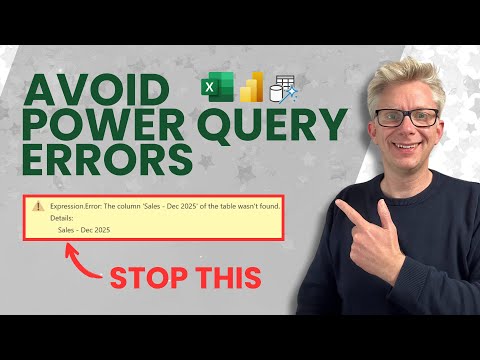
Power Query: Prevent Column Name Errors
Excel Off The Grid will show you how to work smarter, not harder with Microsoft Excel.
Prevent Power Query failures in Excel with dynamic column rename methods for error free transformations and Power BI
Key insights
- Power Query: The video explains how to keep Power Query transformations running when source columns change, focusing on column-name issues that commonly break refreshes.
- Rename methods: You can rename columns by double-clicking the header, right-clicking and choosing Rename, or using the Transform tab; these options help maintain readable and consistent labels.
- Column Name Conflict: Duplicate or missing column names cause query failures; always ensure names are unique to avoid runtime errors.
- Table.ColumnNames(): Use this M function to get current column names as a list and build dynamic logic instead of hard-coding column references.
- Unpivot: Normalize changing or time-based columns by unpivoting them into rows, apply transformations, then re-pivot if needed to make queries resilient to structure changes.
- Resilient queries: Follow best practices—use lists, dynamic functions, and unpivoting—to reduce errors, simplify maintenance, and let queries refresh automatically when columns change.
Overview of the video and its purpose
The YouTube video from Excel Off The Grid focuses on avoiding failures in Power Query that arise when column names change or conflict. It presents a clear progression from simple renaming techniques to more dynamic, programmatic approaches that adapt to changing sources. Moreover, the author demonstrates how to reduce refresh errors that often stop automated reports and models, so viewers can keep queries running smoothly. Consequently, the video serves both beginners and experienced users who need pragmatic methods to make transformations more resilient.
Methods demonstrated: from manual to dynamic
First, the video covers basic manual methods such as double-clicking headers or using the Transform tab to rename columns, which are useful for quick fixes. Then, it moves on to position-based renames and logic-driven renames that use the query language to target columns more flexibly. Importantly, the presenter highlights techniques that avoid hard-coded headers, recommending functions like Table.ColumnNames() to retrieve current column lists in M functions. This shift reduces brittleness when source tables add, remove, or rename columns over time.
Why dynamic column handling matters and the tradeoffs
Dynamic handling matters because hard-coded column names break easily when data providers change their output, which is common in monthly or ad-hoc reports. However, building dynamic logic introduces tradeoffs: queries become more robust but also more complex to read and maintain, and they may require additional steps such as unpivoting and re-pivoting data. In addition, some dynamic techniques can increase compute work during refreshes, so teams must balance reliability with performance and clarity. Therefore, choosing an approach depends on how often the source changes, the size of the data, and who will maintain the query.
New tools and best practices highlighted
The video emphasizes using the Table.ColumnNames() function to get a live list of columns, which enables conditional logic that adapts to the actual table structure at refresh time. Moreover, the presenter shows how unpivoting dynamic columns can normalize time-series or multi-period data, making downstream analysis and modeling simpler and less error-prone. He also warns about duplicate names and the common Column Name Conflict error, advising unique naming or programmatic renaming to prevent failures. Ultimately, these steps lead to queries that refresh reliably without frequent manual intervention.
Challenges when implementing dynamic strategies
One practical challenge is balancing maintainability and flexibility: while programmatic renames are powerful, they obscure intent for casual users who later inherit the file. Another challenge is handling performance: more transformations and list operations can slow refreshes, especially on very large tables or limited hardware. Furthermore, resolving duplicates or determining authoritative column order may require business logic that lives outside the query, which complicates automation. Consequently, teams should document logic and consider lightweight naming conventions to reduce long-term friction.
Takeaways and recommended approach
In summary, the video from Excel Off The Grid advises moving away from brittle, hard-coded renames toward flexible, data-driven methods that tolerate source changes. It recommends testing queries against altered sample data to ensure they handle renamed, added, or removed columns, and to watch for the performance impact of each technique. Finally, the presenter suggests combining simple manual renames for stable columns with programmatic logic for unpredictable ones, which offers a pragmatic balance between clarity and resilience. As a result, teams can maintain reliable reports while keeping maintenance overhead manageable.

Keywords
avoid Power Query failures, Power Query column names, manage column names Power Query, handle changing columns Power Query, Power Query best practices, Excel Power Query column management, Power BI Power Query rename columns, dynamic column mapping Power Query