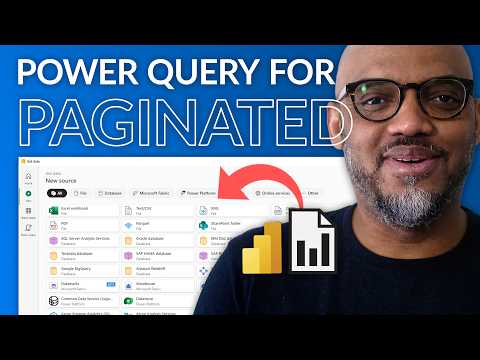
Power Query Integration Unleashed in Power BI Report Builder
Unlock 100+ data sources for Power BI Reports with Power Query in Report Builder! Transform and publish with ease.
Key insights
- Integration of Power Query within Power BI Report Builder for paginated reports enhances data sourcing and manipulation.
- User can connect to over 100 data sources like Snowflake, Databricks, and AWS Redshift directly from the Power BI Report Builder.
- Crafting paginated reports becomes easier by selecting data, transforming it using Power Query, and then building the report within the Report Builder.
- The feature supports creating multiple datasets from the same data source and allows sharing and publishing reports through the Power BI service.
- Some limitations exist including lack of support for sovereign clouds and gateway connections, and manual mapping of parameters between mashup and dataset is necessary.
Expanding Horizons: Power BI Report Builder's New Integration
The integration of Power Query into Power BI Report Builder marks a significant milestone in data reporting and analysis. This development opens the door to vast data sourcing and manipulation capabilities, allowing users to connect to more than 100 different data sources including cloud giants like Snowflake, Databricks, and AWS Redshift. The ability to directly pull, transform, and utilize data for creating detailed paginated reports without leaving the Power BI Report Builder environment is a game-changer. This simplifies the data preparation process, enabling more robust and insightful reports.
Exciting news for Power BI users! Power Query is now included within Power BI Report Builder. This integration allows for a seamless experience in creating Paginated reports, making a previously challenging task more manageable. Patrick introduces these new features, offering a deep dive into what users can expect.
With the latest update, users can now use the Get Data feature to connect to over 100 data sources including Snowflake, Databricks, and AWS Redshift directly from Power BI Report Builder. This development opens up opportunities to transform data using the M-Query for comprehensive paginated reports. To take advantage of these features, simply ensure you have the latest version of Power BI Report Builder installed from the Microsoft Download Center.
In a practical demonstration, the "Guy in a Cube" team undertakes the creation of an NYC Taxi Report using data from a Snowflake backend. This process begins with launching Power BI Report Builder and selecting "Get Data" from the "Data" tab. This initiates the Get Data experience, allowing users to connect with their desired data source by entering necessary credentials.
After selecting a data source, users are prompted to choose their data tables for the M-query. Utilizing the "Transform data" button, the Power Query editor window opens, presenting various options for transforming and combining data. Once satisfied with the query, clicking "Create" finalizes the dataset for use in Power BI Report Builder.
The process concludes with the creation of a paginated report based on the data acquired through the Get Data experience. Once the report is compiled, it can be published to the Power BI service, allowing for broad sharing capabilities. Additionally, the report dataset can be edited by right-clicking on its name and selecting "Edit Mashup.." to make any necessary updates.
It's worth noting that this feature is not currently available to Sovereign clouds, with availability expected upon general release. Despite its advantages, there are some limitations, such as the need for manual name mapping between mashup queries and datasets and the absence of support for gateway connections.
The "Guy in a Cube" video not only explains these updates and how to leverage them but also addresses potential concerns and limitations. For those eager to connect to new data sources from Power BI Report Builder or share feedback, suggested next steps include learning more about connection options and visiting Microsoft Fabric

People also ask
How do I write a query in Power BI report Builder?
For constructing a query within an embedded dataset in Report Design View, initiate by opening the query designer. Navigate to the Report Data pane, right-click on your dataset, and select Query. This action opens the query designer tailored to your data source.
How do I go back to Power Query in Power BI?
Within Power BI, proceed to the "Home" tab located on the ribbon menu. Here, identify and select the "Edit Queries" option. This action will launch a new window that brings up the Power Query Editor, allowing further modification and optimization of your queries.
What is the difference between Power BI and Power BI report Builder?
The primary distinction lies in their application purposes; Power BI Report Builder excels in the creation and dissemination of paginated reports, whereas Power BI Desktop specializes in the crafting and sharing of visual charts and reports. Should your focus veer towards print-ready report generation or PDF creation, opting for Report Builder would be most advantageous.
How do you write expressions in Power BI report builder?
Incorporating an expression into a text box necessitates a right-click on the text box, followed by a selection of Expression. This prompts the Expression dialog box to open. Within this dialog, you can either manually input or interactively craft your expression after the '=' sign found in the expression pane, culminating in a selection of OK. Post-confirmation, the designed expression will be visibly encapsulated within <> on your design surface.
Keywords
Power Query Power BI Report Builder, Power BI Report Builder Power Query integration, Power Query in Power BI Report Builder, Power BI Report Builder update, Power Query enhancements Power BI, Using Power Query in Power BI Report Builder, Power BI Report Builder new features, Power Query Power BI integration