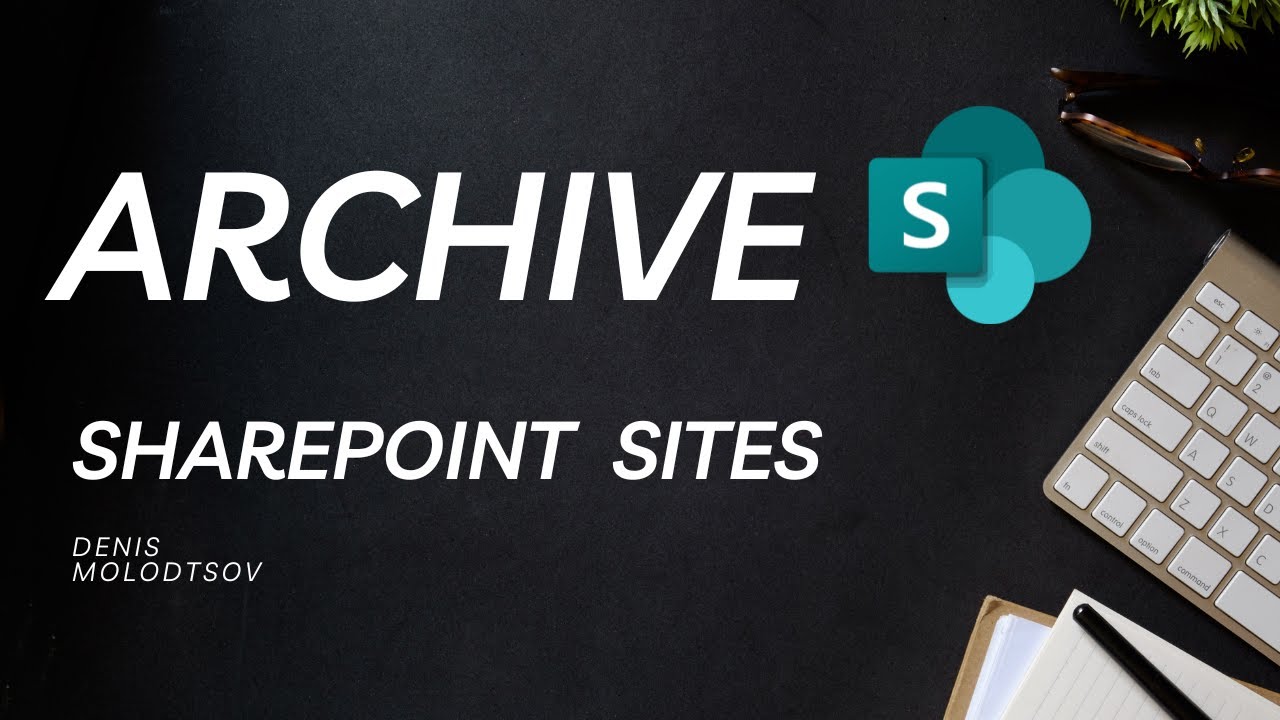Ultimate Guide to Archiving SharePoint Sites 2024
Master Archiving SharePoint Sites with Our Essential Microsoft 365 Guide!
Key insights
- Introduction to Archiving SharePoint Sites in Microsoft 365.
- Explanation on Setup process for archiving.
- Detailed guide on the practical application of the archive.
- Discussion on the significance of archiving in maintaining organizational data.
- Conclusion and Wrap up of the archiving process.
Understanding SharePoint Site Archiving
Archiving SharePoint Sites in Microsoft 365 is a fundamental practice for managing and preserving organizational data effectively. SharePoint archiving involves storing documents and site content in a way that keeps them secure yet accessible, which is vital for compliance and operational continuity. It acts as a preventive measure against data loss and supports governance policies. The process of archiving helps in decluttering the active environment, making it more efficient and manageable. By implementing a structured archiving process, organizations can significantly enhance their workflow and data retrievability. Moreover, this feature of Microsoft 365 aids in monitoring and managing the lifecycle of company information in a centralized manner. Understanding and setting up the right archiving strategies can lead to improved system performance and cost management, aligning with organizational goals and policies.
[BEGIN HTMLDOC]
Recent advancements in technology have made archiving within Microsoft 365 simpler and more accessible. In a recent YouTube video presentation by Denis Molodtsov, the process of managing archives in SharePoint Online, a core component of Microsoft 365, was extensively discussed. The video is structured into three principal sections: the introduction, setup process, and a wrap-up discussion.
Introduction
The video starts with a brief overview of the importance of archiving digital workspaces in today’s corporate environment. It is crucial to maintain organized and secure archives to ensure compliance and efficiency. The video particularly emphasizes the utility and seamless integration offered by SharePoint Online for managing archives.
Setup Process
The setup segment of the video takes the viewer step-by-step through the configuration and implementation process of archiving within Microsoft's platform. Denis explains the initial steps required to prepare for archiving, including how to access relevant settings and options within the SharePoint Online environment.
Wrap Up
In the concluding section, Denis reviews the key points discussed and shares best practices for maintaining an effective archiving system. He provides additional tips on how to manage archived content efficiently to optimize workspace performance and compliance with regulatory requirements.
Understanding the archiving feature within SharePoint Online can significantly benefit organizations looking to streamline their digital workflows and ensure that data storage is both secure and easily accessible. Denis Molodtsov’s presentation offers valuable insights into effectively utilizing these capabilities to improve organizational performance and compliance.
Exploring SharePoint Online Archiving
Archiving in a digital environment is crucial for maintaining organizational efficiency and compliance. SharePoint Online, as a major component of Microsoft 365, plays a pivotal role in this. The ability to effectively manage digital archives ensures that companies can access necessary information swiftly while keeping unnecessary data out of the way. Denis Molodtsov's instructional video provides a comprehensive outline of how to leverage SharePoint Online for optimal archiving. His walkthrough includes essential steps for setup, daily management, and compliance considerations. Through this streamlined approach, businesses can enhance their document management strategies and boost overall operational efficiency.
[END HTMLDOC]

People also ask
Is there a way to archive SharePoint sites?
To proceed with archiving SharePoint sites, navigate to the SharePoint admin center and in the left column, select one or more sites you wish to archive. Click on "Archive," and confirm your choice by selecting "Archive" again. You can view archived sites on the Archived sites page within the admin center. Note that if you need to archive a hub site, it must first be unregistered as a hub site before archiving.
What is the archive feature for inactive sites on SharePoint?
The archive feature allows SharePoint and Global admins to archive sites that are no longer active. This can be accomplished either through the SharePoint admin center or by using PowerShell. Within the admin center, on the Active sites page, admins can select one or more sites they wish to archive and use the command bar to execute the archiving process.
How do I decomission a SharePoint site?
To decommission a SharePoint site, simply go to the new SharePoint admin center and delete the site from there.
How do I backup all SharePoint sites?
Begin by launching Central Administration. On the home page, locate the Backup and Restore section, then click on "Perform a site collection backup". On the subsequent Site collection backup page, choose the specific site collection from the Site Collection list. Finally, enter the local path for the backup file in the Filename box to start the backup process.
Keywords
Archiving SharePoint Sites, SharePoint Site Management, SharePoint Archiving Best Practices, SharePoint Data Retention, Manage SharePoint Content, SharePoint Backup Solutions, SharePoint Compliance, Organize SharePoint Sites