
Live Connect: Integrate Power BI Reports with OneDrive/SharePoint
Explore Live Connect in Power BI - Seamlessly Integrate with OneDrive & SharePoint! Preview Now.
Key insights
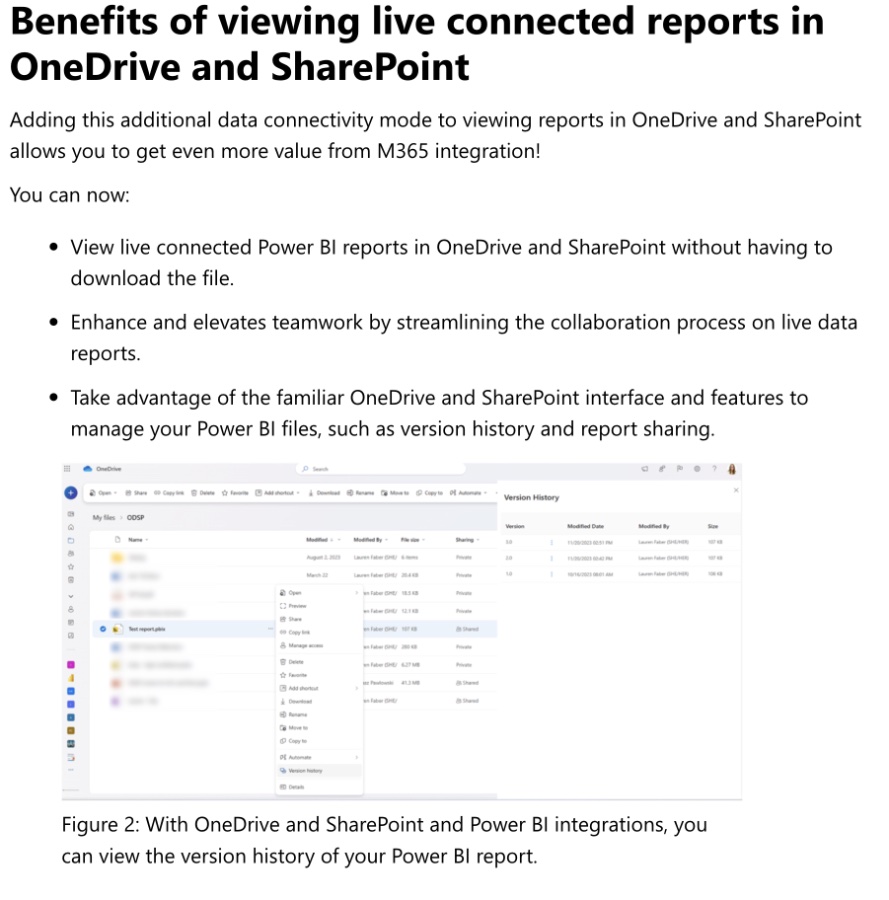
- Live connect for Power BI report integration with OneDrive and SharePoint is now in preview, enriching data accessibility.
- This integration allows viewing of Power BI reports with live data connection directly in OneDrive or SharePoint document libraries, previously limited to import mode data.
- Viewing live connected reports in OneDrive and SharePoint enhances M365 integration by streamlining teamwork and leveraging familiar features for managing Power BI files.
- Users can directly view and edit live connected Power BI reports in OneDrive and SharePoint, offering real-time data and visuals without the need to refresh or download.
- To utilize this feature, a Power BI Pro license or Office E5 is required, along with permission to access the connected semantic model and the OneDrive/SharePoint storage location.
This advancement in Power BI, OneDrive, and SharePoint integration significantly enhances how teams interact with data. By facilitating direct access to live connected Power BI reports within OneDrive and SharePoint, Microsoft has paved the way for more efficient and streamlined data exploration and collaboration.
These reports not only support real-time data viewing without the hassle of additional downloads or refreshes but also improve the management and sharing of Power BI files using well-known OneDrive and SharePoint features. This integration is poised to elevate the user experience, fostering better decision-making through immediate access to the latest business insights. With an emphasis on ease of use and increased functionality, it underscores Microsoft's commitment to enriching its ecosystem of productivity tools.
Announcing live connect for Power BI report integration with OneDrive and SharePoint (Preview) Last May, Microsoft announced the integration that allows you to view Power BI reports directly in a OneDrive or SharePoint document library. Previously, this capability was limited only to reports with data in import mode.
We’re excited to announce that you can now view Power BI reports in ODSP with data live connected to a semantic model in the service! This new feature will elevate your experience with the existing integrations. Adding this additional data connectivity mode to viewing reports in OneDrive and SharePoint allows you to get even more value from M365 integration!
- View live connected reports in OneDrive and SharePoint without having to download the file.
- Enhance and elevate teamwork by streamlining the collaboration process on live data reports.
- Take advantage of the familiar OneDrive and SharePoint interface and features to manage your files, such as version history and report sharing.
With the integration, you can open your reports directly in OneDrive for Business and SharePoint and view them in the browser. If the report is live connected to a semantic model, you will see the live data and visuals without having to refresh or download the report, or visit the Power BI website.
To use live connect with OneDrive and SharePoint, you need a Pro license or PPU Build permission to access the semantic model connected to the report and permission to access the OneDrive/SharePoint location where the file can be stored. Visit the documentation for more details on enablement and admin settings.
Read the full article Announcing live connect for Power BI report integration with OneDrive and SharePoint (Preview)

People also ask
Can users view Power BI files saved in OneDrive and SharePoint preview?
The functionality to view Power BI files within OneDrive for Business and SharePoint is available by default. For those tenant administrators who prefer to turn off this feature, it can be disabled within the Admin portal. Should this feature be deactivated in your tenant, viewing Power BI reports directly through a browser will not be possible.
How do I integrate Power BI with OneDrive?
To engage with a Power BI file housed in OneDrive or SharePoint, initiate the process by selecting ‘Open’ from the file menu, followed by choosing ‘OneDrive’. This action grants access to files stored in both OneDrive for Business and SharePoint, permitting direct opening within Power BI Desktop by selecting the relevant file.
How do I Connect a live SharePoint list to Power BI?
Steps:
Can Power BI integration with SharePoint?
Initiate integration with SharePoint by launching Power BI Desktop, navigating to the Home tab on the ribbon, and selecting ‘Get data > More’. Proceed by choosing ‘Online Services’, and then opt for ‘SharePoint Online List’. Click ‘Connect’ to establish the connection.
Keywords
Power BI live connect, OneDrive integration, SharePoint integration, Power BI OneDrive SharePoint, report integration preview, Power BI report live, OneDrive SharePoint Power BI, live connect preview Power BI