- All of Microsoft
- Windows

Record Screens Easily: Windows 11 Snipping Tool
Principal Group Product Manager - Microsoft Education
Discover Windows 11s Built-in Screen Recording - Snipping Tools New Feature!
Windows 11 introduces a FREE Screen Recording feature in its 23h2 update. Now included in the Snipping Tool is the ability to record both screen and audio. This is particularly beneficial for those who create videos, share gameplay, or need to demonstrate processes on their screen.
To record your screen on Windows 11, simply access the Snipping Tool. This built-in application lets you capture whatever is happening on your desktop. Whether it's for keeping a record of a funny moment or documenting a tutorial, screen recording on Windows 11 is straightforward and convenient.
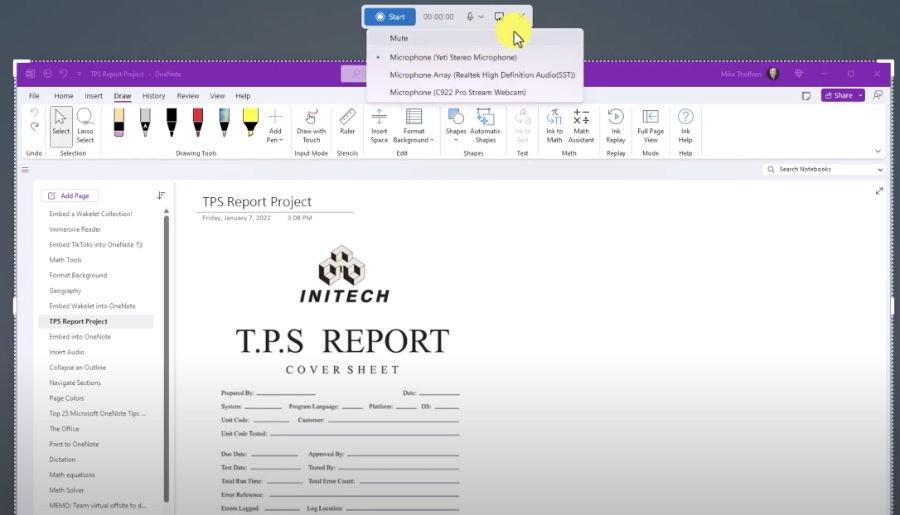
The Snipping Tool, found within Windows 11 or via the Microsoft Store, has been upgraded with screen recording capabilities. To begin recording, search for Snipping Tool in the Start menu, press the record button, and select 'New'. You then drag to select a part of your screen to record, hit start, and after a 3-second countdown, your recording begins.
When you stop recording, you can then copy, share, or save your video, typically stored in the Videos folder. However, keep in mind that currently the Snipping Tool does not support audio recording or spotlight feature, but the recorded videos can be edited using Microsoft's Clipchamp app. Additionally, for now, the Snipping Tool only saves videos in MP4 format and lacks a direct keyboard shortcut for recording.
The Xbox Game Bar is another tool available on Windows 11, which offers more than just screen recording. With features for gamers like widgets and Xbox chat, it also comes with a capture widget. To use it, press Windows+G or find it through the Start menu, you can then record your screen or take screenshots and manage the audio input as needed during recording.
Using the Snipping Tool to Record:
To start recording via the Snipping Tool:
- Search for the Snipping Tool using the Start menu search box.
- Hit the Record button and then press New in the top toolbar.
- Drag and drop a rectangle to select the screen area for recording.
- Hit Start, and a 3-second countdown initiates before recording commences.
- To stop recording, press Stop. You can copy, share, or save your recording – it defaults to save in the Videos folder.
Despite being the simplest approach, the current Snipping Tool does have limitations, such as no audio recording and no "Spot Light" feature. The only format supported is MP4, and unlike Snipping, there's no direct keyboard shortcut for recording.
Xbox Game Bar for Quick Recording:
Windows 11 includes the Xbox Game Bar natively, offering several gaming-related features and screen recording:
- Activate the Xbox Game Bar with Windows+G or search in the Start menu search box.
- Click the Camera icon to prepare for screen capture in video or screenshot format.
- To avoid microphone capture, disable it by ensuring the Microphone icon is crossed out.
- Press Record to start and Stop to finish the recording process.
- Access all captures by selecting 'Show all captures' at the bottom of the window.
Alternatively, use an app or browser extension like the Screen Recorder for Windows app or the Screen Recorder extension in Microsoft Edge. These can be found in the Microsoft Store among various free and paid versions.
Once you grasp the basic steps for screen recording using native applications or preferred third-party options on Windows 11, capturing specific screen areas or entire screen recordings become convenient. For editing recordings, Microsoft's Clipchamp app is also an available resource.
Screen Recording Capabilities in Modern Operating Systems
In today's digital landscape, having the ability to record your computer screen is essential for many users. Software companies like Microsoft have integrated screen recording features directly into their operating systems, like the featured Snipping Tool in Windows 11. This kind of functionality is crucial for creating tutorials, presenting ideas, or even recording gaming sessions for creators and professionals alike. Such tools are designed to be user-friendly, with intuitive interfaces that make screen recording accessible to users of all levels. With multiple options available, from built-in utilities to third-party apps, achieving the perfect screen recording is easier than ever.
For those who seek alternatives, the Microsoft Store includes various apps and extensions for screen recording. They range from free to paid options, and one popular free choice is the Screen Recorder for Windows app or the Screen Recorder extension for Microsoft Edge. Whether using a built-in tool like Snipping Tool that lets you specify the recording area, or an entire screen capture with other apps, Windows 11 provides several options to create and edit content with apps like Clipchamp.
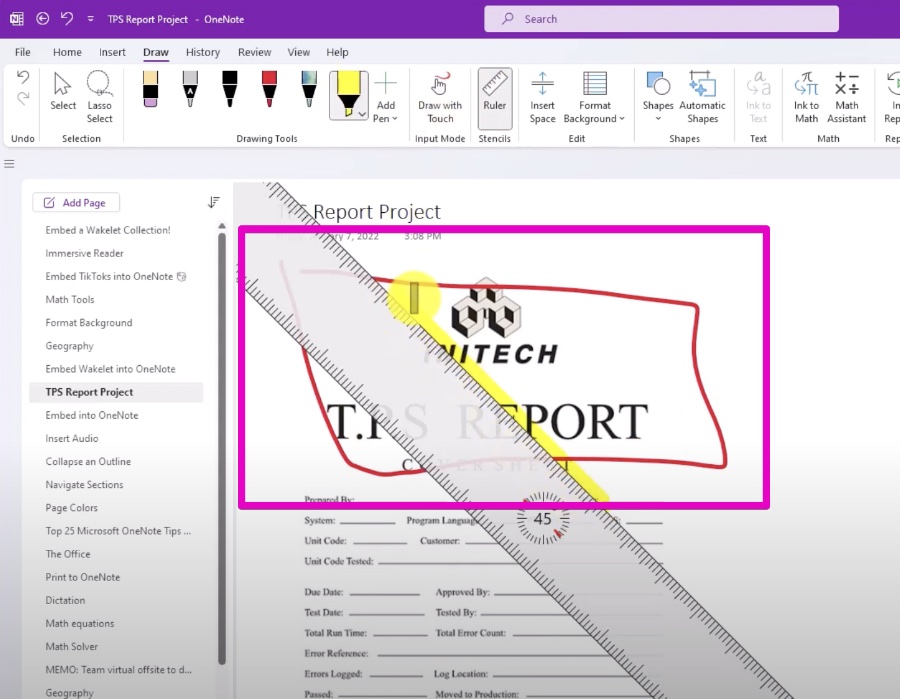
Expanding on Screen Recording in Windows 11
Screen recording has become an essential feature for content creators, educators, and professionals. With the latest update, Windows 11 users have powerful tools at their fingertips to capture their screen content with ease. Microsoft's integration of screen recording into Windows 11 highlights their commitment to creating a user-friendly environment where productivity and creativity can flourish.
Enhancing screen recording with the Snipping Tool showcases Windows 11's versatility, merging simple screenshot capabilities with dynamic video capture. As users await potential updates, such as the inclusion of audio recording and new features, the current tools still stand as a significant improvement for the platform. Windows 11's focus on enhancing user interface and functionality is evident in these small, yet impactful additions.

Keywords
Windows 11 screen recorder, Snipping Tool capture, record screen Windows 11, Snipping Tool tutorial, screen recording Snipping Tool, Windows 11 tutorial, capture screen snippet, record desktop Windows 11, Snipping Tool guide, Windows screenshot tool.