- All of Microsoft
- Power Platform

Creating Dark Neumorphic Buttons in Canvas Apps Part 2
Explore how to create dark neumorphic buttons with glowing icons on Canvas Apps, suitable for those with visual impairments.
In the recent blog post, Kristine Kolodziejski extends her knowledge on creating attractive buttons within Canvas Applications. This time, she focuses on the creation of dark neumorphic buttons with glowing icons. A deep dive into her process gives us a comprehensive understanding that simplifies the task at hand.
This knowledge is beneficial for pros or connoisseurs of Microsoft Software suite, especially those invested in the utilization of Power Apps. Neumorphism represents a popular design trend that drives user interfaces, and in this context, it's combined with glowing icons to create an engaging effect.
To further enhance your adeptness in Power Apps and familiarize yourself with these dark neumorphic button designs, you can access detailed resources via this link.
As the software suite continues to evolve, the application of design elements such as these becomes increasingly relevant. It assists in creating visually appealing and effective applications, an invaluable skill in the current digital landscape.
The design and coding skills necessitated by the creation of dark neumorphic buttons might seem advanced, but get well explained to suit even beginners through the post. The glowing icons add an attractive aesthetic, ensuring that your canvas app not only functions optimally but looks impressive too.
A Deeper Insight into Neumorphic Design in Canvas Apps
Neumorphic designs have taken the user interface and user experience world by storm, including the world of Canvas Applications. These designs are characteristic of delivering a soft, extruded plastic look that appears realistic on-screen.
The popularity of this design trend has seen an increasing interest from tech enthusiasts who want to enhance the aesthetic appeal of their applications. Microsoft's Power Apps platform provides an excellent space for this exploration.
Meshing these designs with glowing icons infuses a new energy and appeal to the application interface. The beauty of the process lies not only in the visually appealing end product but also in the journey of creation, where one gets to learn and master new skills.
This design mastery in Canvas Apps signifies the continuous evolution in interface design, heralding a new trend. As more tech enthusiasts and professionals adopt this trend, it would be exciting to see all the creative ways it gets implemented in future applications
.Topping up your skillset with this knowledge could be a game-changer, whether you're a professional developer or an aspirant in the field of software and application design.
Read the full article Building beautiful buttons in Canvas Apps part 2 - dark neumorphic buttons with glowing icons
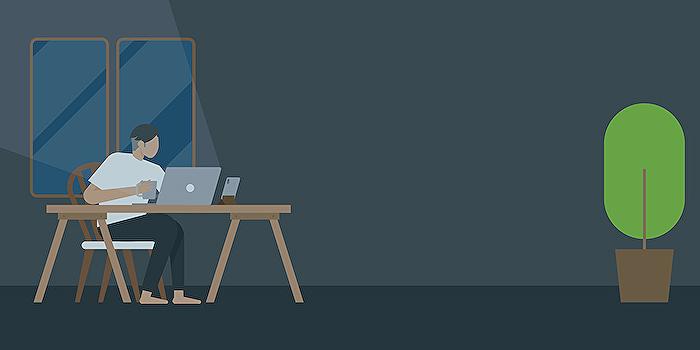
Learn about Building beautiful buttons in Canvas Apps part 2 - dark neumorphic buttons with glowing icons
With the ever-growing popularity of Canvas Apps and the increasing interest in high-end UX/UI, learning how to create visually pleasing elements is of paramount importance. This blog post will be devoted to the construction of dark neumorphic buttons with glowing icons in Canvas Apps.
In our previous blog, we discussed the creation of Canvas Apps buttons, covering the basics of neumorphic buttons. If you missed it, you can learn about neumorphism and this series from there. Nevertheless, this post will also guide you through a step-by-step process.
However, it is important to note that the button theme we will create has low contrast, making it difficult for visually impaired individuals to spot the button due to its shadow. Therefore, extreme care has been taken to ensure that the button shadows are distinct and close to the "surface" for better visibility.
Our approach to creating buttons consists of three main controls:
- Button Control
- HTML Control
- Image Control
These three components will work in tandem to create a seamless button effect in your application.
In the Button Control, we will focus on setting various properties such as Tooltip, Fill, Text, HoverFill, PressedFill, BorderRadius, Height and Width, and OnSelect. The aim is to create the appearance of a button being pressed.
The HTML Control will include the necessary <div> tags with the box shadows and other stylings. The HTML control also gives us far-reaching abilities to inject additional inline CSS stylings that you wouldn't be able to achieve in the Canvas Apps.
Lastly, the Image control will include the SVG code. The SVG code can be downloaded from the Bootstrap website or other similar platforms. Here, will be dynamically changing the color and even make it glow to create a visually stunning button.
Once all these steps are implemented correctly, you should have a fully functional, visually pleasing button ready for your app. It's worth mentioning that it might take some time for beginners, but with practice, you should be able to do this in around 2 minutes.
For readers who wish to dive deeper into this topic, you can check out the full code block. Moreover, you can also look forward to having a downloadable component from Git for automatically creating these distinctive buttons.
Now, you must be wondering about the next line of action. I would recommend practicing these steps, experimenting with different colors and button shapes, and integrating them into your apps. And, don’t forget to share your creations; I'd love to see them!
Stay tuned for more exciting tips and tricks on app designing, and let's make interaction more stylish with Canvas Apps!
More links on about Building beautiful buttons in Canvas Apps part 2 - dark neumorphic buttons with glowing icons
- Building beautiful buttons in Canvas Apps part 2 - dark ...
- Jul 4, 2022 — In this post, Kristine follows-up on the neumorphic design by creating a new app in dark mode . Also, she shows how you can create a glowing ...
- Kristine Kolodziejski || MVP || #PrinCSS
- Building beautiful buttons in Canvas Apps part 2 - dark neumorphic buttons with glowing icons! ... By popular demand, I'm back with part 2! Firstly, thank you to ...
Keywords
Canvas Apps building buttons, dark neumorphic buttons, glowing icons, UI design, mobile app development, neumorphic design trend, Canvas Apps tutorial, enhancing user interface, custom buttons in Canvas Apps, creating interactive buttons.