- All of Microsoft
- Microsoft 365
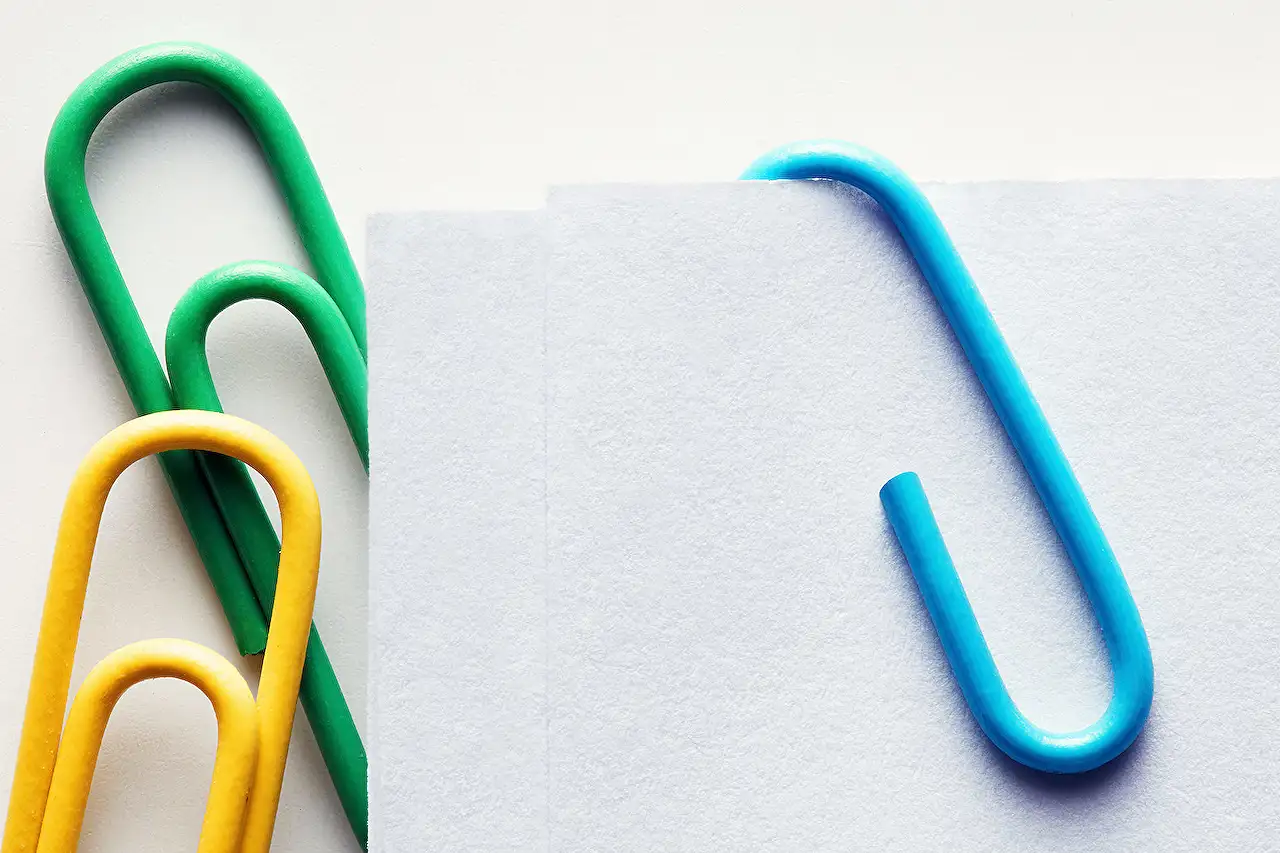
Steps to Remove Old Attachments Icon in Microsoft Lists
Unlock advanced Microsoft Lists JSON formatting, enhance productivity with custom solutions designed by a certified expert.
Getting rid of the old attachments icon is a main topic in Microsoft Lists. Every learning path is unique and this blog post serves as a general guide to advanced concepts in Microsoft Lists. It provides an optimization strategy for topics relating to Microsoft Lists, including how to improve your JSON formatting skills.
When you start your journey, you have a basic understanding of how JSON format works and are guided by video tutorials. You are learning to use column format examples outlined in Microsoft's official documentation. At the initial stages, your primary focus is ensuring your work flows smoothly rather than focusing on styles and classes.
After mastering the basics, you delve deeper, gaining specific knowledge about JSON. Utilizing available styles and attributes, you begin to experiment. You apply your knowledge to create and test expressions with a known Excel syntax, adding to the fluidity and functionality of your lists.
Stepping up to a more advanced level, you learn about interactive list formatting and how to customize your lists with default and custom hovercards, and inline editing feature. You begin to incorporate complex operators and integrate your solutions with other Microsoft applications including Power Automate and Microsoft Teams.
Tools To Support Your Learning
A list of additional tools that help in creating custom JSON formatting for your list is provided. Notably, 4Mata is a handy tool that provides a user-friendly interface which allows you to design and format SharePoint lists and forms, making it ideal for businesses that require a high level of customization for their SharePoint forms, lists, and libraries.
Another important tool listed is SharePoint Online Modern UI Classes by Denis Molodtsov, which provides a complete list of SharePoint classes for use with JSON formatting. An HEX color picker helps in setup of a style property by applying a specific color to a feature that can take a color.
Lastly, applications like SP Formatter and JSON Formatter are presented as indispensable tools for assisted creation of JSON for conditional formatting in Microsoft Lists. They simplify the creation process by allowing you to build your JSON code through a step-by-step guide.
In summary, the blog post authored by Federico Sapia, gives an insightful perspective into various learning levels of Microsoft Lists proficiency from basics to expert, featuring key elements, application, and utilities. The author offers numerous resources to assist users in mastering JSON, SharePoint Online Modern UI Classes, and other Microsoft Lists features which not just boost individual productivity but also transform workplace efficacy.
Read the full article Get rid of the old attachments icon in Microsoft Lists
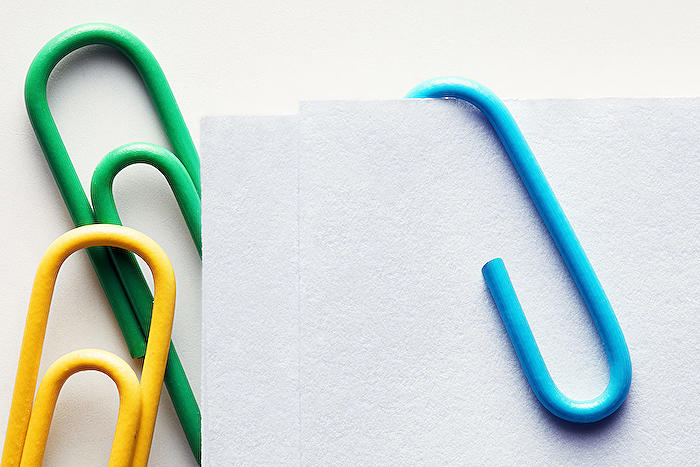
Learn about Get rid of the old attachments icon in Microsoft Lists
Advancing your technical skills in Microsoft Lists in particular, and Microsoft platforms in general, is an exciting venture. The pathway that lies ahead of you is as distinct as each individual is, aiding in optimizing your absorption capacity of complex topics. This article will serve as your guide, offering an understanding of fundamentals to advanced concepts of JSON formatting, as you journey through the realm of Microsoft Lists.
Starting off, acquaint yourself with JSON, its basics, and an overview of column formatting through educational videos. Microsoft's official documentation provides a multitude of such tutorials along with examples, enabling you to comprehend Microsoft Lists without emphasis on styles or classes at first. The priority should be ensuring your concepts work correctly at this stage, known as level 1.
Continuing into level 2, enriching your specific knowledge of JSON is of essence. Get your hands on components like elmTypes, styles, and permitted attributes. Begin dabbling with primary expressions drawn from examples, replicating them with a syntax resembling Excel. Although optional properties might appear overwhelming, a trial and error approach seasoned with visual aids will ensure the first view goes live.
At level 3, your focus shifts to mastering advanced formatting ideas, making your lists interactive courtesy of default and custom hovercards, inline editing feature, and the setValue action. With real-world use cases in mind, experiment with customizing columns and views of your list - editing samples from the SharePoint Patterns and Practices (PnP) community, investing in complex operators and auxiliary tools will help achieve this. W3Schools offers great resources on CSS styles, a helpful tool in enhancing your JSON code.
Moving ahead to level 4, the pinnacle of understanding lies here - an intricate knowledge of all that Microsoft Lists offers. Integration with apps like Power Automate and Microsoft Teams greatly improve the end-user experience. You're capable of troubleshooting, creating new templates from scratch, finding inspiration in Microsoft-tailored solutions, and fostering a productive work environment.
Beyond the initial stage, you might find additional resources helpful for crafting custom JSON formatting for your lists. 4Mata, for example, equips businesses to visualize data by creating highly customized SharePoint forms lists and libraries. Denis Molodtsov's multi-purpose list of SharePoint classes come in handy for JSON formatting in Microsoft Lists. A search engine like Fluent UI Icon Search by Chris Kent serves as a one-stop solution for all your icon needs for Microsoft Lists.
Opting for tools like HEX color picker and W3Schools enhance the aesthetic value of your work, the former letting you choose the perfect color, while the latter enables testing of allowed style attributes of your custom JSON code. Regular use of excellent tools like JSON Formatter by Alec Maly and SP Formatter enrich the creation of JSON for conditional formatting in Microsoft Lists and pave the path for proficient usage of Microsoft Lists.
If you follow these steps carefully, honing your skills incrementally and utilizing the myriad resources available, mastering Microsoft Lists will be a fruitful journey, irrespective of the initial skillset you begin with.
Remember, each stride you take forward is a step towards enhancing your productivity, aiding people to work effectively, and paving the way for a more holistic understanding of Microsoft platforms! Keep learning!
More links on about Get rid of the old attachments icon in Microsoft Lists
- how do I remove old attachments
- Apr 9, 2022 — You can remove attachments - expand the menu and choose Remove attachment. Outlook stored the attachments on the messages - and you will need to ...
- Get rid of the old attachments icon in Microsoft Lists
- Nov 1, 2022 — Filename displayed for the attachment; Office Icon, based on the file extension; Label to open an Office file with its corresponding #Microsoft ...
- How do you disable attachments in a list with items over ...
- Mar 4, 2021 — I have a list and it has over 5000 items, and when I go to the list settings, I go to turn attachments OFF (disable) I click OK and I get ...
Keywords
Microsoft Lists remove old attachments, Get rid of Lists attachments, Microsoft Lists attachments icon, Delete attachment icon Microsoft Lists, Update Microsoft Lists Icons, Microsoft Lists old icons, Change attachments in Lists, Microsoft lists attachment updates, Removing attachments on Lists, Microsoft Lists icon removal.