- All of Microsoft
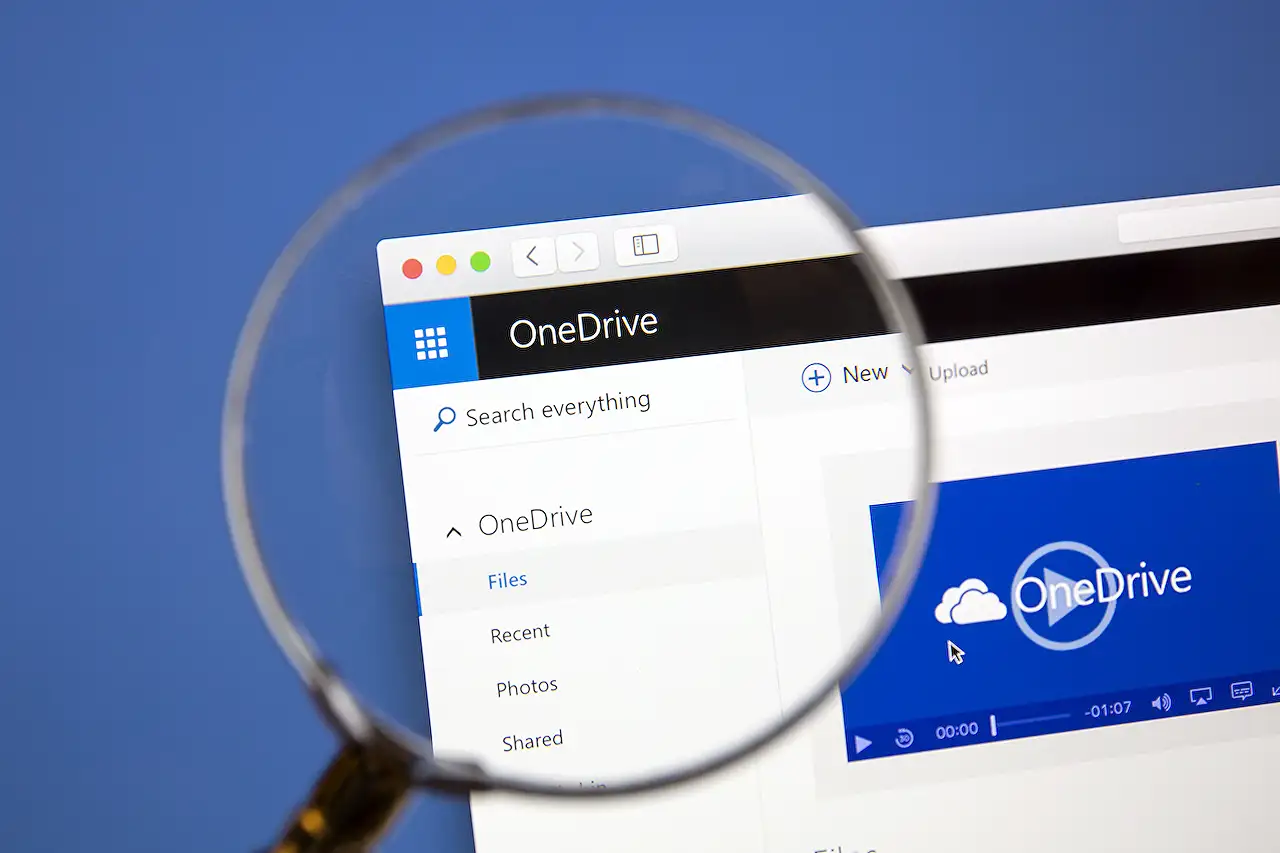
Request Files: Guide to Granular Policies for OneDrive
Enhance your file sharing with OneDrives file request feature in Microsoft 365. Safely send and receive without compromising folder content.
In the blog post authored by Ami Diamond [MVP], the main key points about the Request Files feature as an alternative option in OneDrive and how to utilize it were discussed. This feature enables you to select a folder in your OneDrive or SharePoint where others can submit files via a link you provide.
The benefits of this feature include the fact that individuals can upload files without being able to see the folder's content nor edit, delete, download files or see who else has participated. Furthermore, any individual possessing the file request link can share a file without needing Microsoft's cloud storage solution.
All submitted files are saved in a designated folder. Each file will have a prefix allowing you to identify the uploader. Interestingly, should two files with the same name be uploaded, it will automatically provide a unique name for the second file to avoid conflict.
The process explained in the blog post is straightforward. In one's cloud storage, select the folder where files will be uploaded and select Request files.
The steps include adding a descriptive name for the file request, copying the request link to share with various individuals, and then selecting 'done'. Once a file has been uploaded to your request folder, a notification email will be sent. You also have the option to make changes to the descriptive name of the file request if desired.
Essentially, anyone with the request link can upload files. Recipients of the link who are not signed in will be asked to provide their name, which will assist the requestor in identifying different uploaded files. Once files have been successfully uploaded, recipients will receive another notification.
The post further details how to discontinue requesting files by deleting the file request link once all the files have been received. By deleting the link, recipients will not be able to upload more files to that folder. This suggests a degree of control over the file sharing process, a valuable piece of functionality in OneDrive.
To further emphasize, deleting the link cannot be reversed. However, the option to start collecting files again is possible by creating a new file request and sharing a new link or email invitation to the potential recipients.
To sum up the Request Files Feature in OneDrive
In conclusion, OneDrive's Request Files feature is a secure and efficient method to receive files from individuals. These individuals are not required to have a cloud storage account and are limited to upload only. Files are saved in a predetermined folder, thereby making file management simple and organized. This is particularly advantageous for professional environments, ensuring shared content is well-organized and easily accessible to the requestor.
Read the full article Granular Policies for OneDrive: Request Files
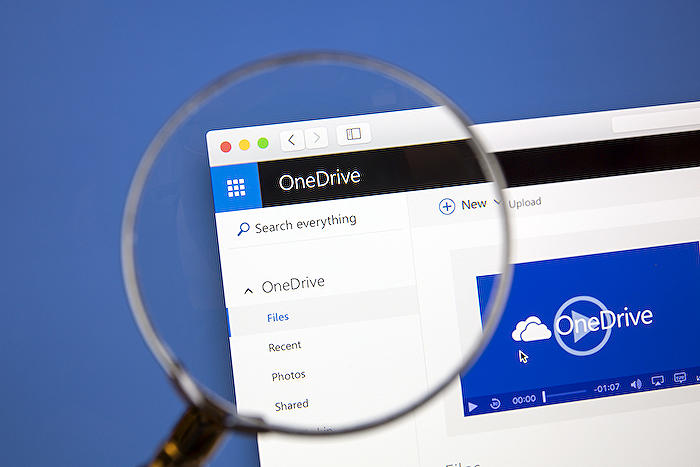
Learn about Granular Policies for OneDrive: Request Files
The advent of OneDrive's granular policies for file requests has revolutionized the way we share and receive files. Microsoft's storage service, be it OneDrive for Business, or OneDrive on various devices like Mac and Windows, has this amazing feature which enables you to request files that others can upload into a specific folder(s) using a shared link. It's worth mentioning that those uploading files can't view or modify the contents of these folders neither can they download files or perceive who else has presented their files.
Here are the key aspects to consider while using a File Request:
- Any individual with the link can send you a file with no requirement for a Microsoft's storage service account.
- All files are saved in a single folder of your choice.
- Each file displays a prefix to help identify the sender.
- In case of duplicate names, the software automatically tweaks the name of the succeeding file.
- The individuals fulfilling your request can solely upload files without access to your folder's contents.
In order to explore further, it's essential to understand how to request files, which involves selecting a folder, specifying the type of files, and sending the request link to potential responders. An important feature is that you'll get notified via email every time someone uploads files. Additionally, requesters can edit the description of the file request by selecting the folder and adjusting the name accordingly.
Note: Anybody with the link is given permission to upload files, however, they won't have access to explore, change other contents in the folder or see who else can upload.
This feature provides convenience for the recipient, as upon clicking the link, they'll observe 'Select files', 'Add more files', 'Upload' options. To maintain the integrity of the process, posts by recipients who are not signed in are validated by their first and last names. On the other hand, for those signed in responders, their identity is recorded with the upload. Recipients receive a further notification when their files are successfully uploaded.
There's an option for you to stop the file request completely by deleting the request link. Post your deletion; the link becomes invalid for uploads. Also, be aware that once you remove a link, it cannot be recovered. A new file request link and email invitation will have to be created if you decide to collect files in your folder in the future.
Looking for more assistance or options?
Avail benefits aligned with your subscription, explore a variety of training courses, and secure your device by reaching out to the expert community. Here you may ask and answer questions, provide feedback, and explore knowledge from seasoned experts.
More links on about Granular Policies for OneDrive: Request Files
- Granular Policies for Request Files - M365 Admin
- Sep 12, 2022 — We are adding new policies to Request Files & Anyone links to better enable customers to configure sharing in their tenant to match their ...
- Create a file request
- With the file request feature in OneDrive or Sharepoint, you can choose a folder where others can upload files using a link that you send them.
- Granular Policies for OneDrive: Request Files
- Oct 11, 2022 — Microsoft is adding new policies to Request Files & Anyone links to better enable customers to configure sharing in their tenant to match their ...
Keywords
Granular Policies, OneDrive, Request Files, File Management, Data Protection, OneDrive Policies, Digital Security, OneDrive Granular Policies, Cloud Storage Policies, Request Files OneDrive