
Fix XLOOKUP Spilling Issues: Solve Array Problems Now!
Excel Off The Grid will show you how to work smarter, not harder with Microsoft Excel.
Fix XLOOKUPs array issue with expert solutions. Discover more at Excel Off The Grid and boost your Excel skills!
Key insights
- The **XLOOKUP** function can spill multiple columns or rows when providing a return or lookup array, but doing both simultaneously can cause issues.
- This issue is known as the **array of arrays** problem, where Excel fails to calculate as expected.
- Solution **1** involves using a **REDUCE/LAMBDA** combination to handle the array problem efficiently.
- Solution **2** uses the **CHOOSEROWS/XMATCH** combo to address the issue with an alternative approach.
- The **video** provides methods to solve and understand the array of arrays issue in Excel.
In Excel, the XLOOKUP function is known for its versatility in handling multiple columns or rows. However, when attempting to spill both return arrays and lookup arrays together, it can cause a problem described as the array of arrays dilemma. Exploring this problem reveals specific solutions that can help users overcome these challenges while working efficiently.
Two primary solutions, REDUCE/LAMBDA and CHOOSEROWS/XMATCH, offer different ways to tackle the issue. The REDUCE/LAMBDA method uses Excel's formula capabilities, providing a straightforward fix. Meanwhile, the CHOOSEROWS/XMATCH combination serves as a more advanced solution, ideal for complex scenarios.
The Array of Arrays Problem in Excel
This common Excel dilemma occurs when users try to utilize the **XLOOKUP** function to spill arrays in conflicting ways, leading to calculation errors. Addressing these errors is crucial for those relying on Excel for data analysis. The video discussed offers practical advice and solutions, making it essential viewing for Excel users. Efficient data management becomes possible when users understand how to manipulate Excel's robust options, particularly when working with advanced formulas and lookup functions.
Solutions like REDUCE/LAMBDA and CHOOSEROWS/XMATCH require a deep understanding of Excel's functionalities. These techniques allow users to create more dynamic and error-free spreadsheets. Understanding these methods improves productivity and streamlines processes for anyone regularly using Excel.
By learning these approaches, Excel users can ensure smoother operations and avoid potential pitfalls associated with array handling. Integrating these solutions into regular practice will enhance data handling efficiency and accuracy.
Mastering these Excel techniques is invaluable for analysts and professionals aiming to leverage the full potential of Excel software.
XLOOKUP Spilling Secret: Understanding the Array of Arrays Problem
The video by "Excel Off The Grid" delves into Excel's XLOOKUP function
specifically focusing on the array of arrays problem. This issue arises
when multiple columns/rows in the return array or multiple values in the look-up array are involved.
We'll explore the causes of this problem and how to resolve it effectively.
- Introduction
- What Causes the Array of Arrays Problem
- Solution 1: REDUCE/LAMBDA Combo
- Solution 2: CHOOSEROWS/XMATCH Combo
- Wrap-up
Deep Dive: Next-Level Data Management in Spreadsheets
The issue of managing complex data arrays in spreadsheet software is a crucial aspect for users. Often, standard formula operations fall short when dealing with compounded data. Understanding how to mitigate these issues by utilizing functions like REDUCE and LAMBDA offers a significant advantage.
These functions allow users to streamline operations, creating more straightforward paths to desired outcomes. Similarly, adopting CHOOSEROWS and XMATCH helps in orchestrating more accurate data retrieval. Modern spreadsheet tools provide powerful yet complex functionalities. Learning to harness these toolsets effectively transforms data management from cumbersome to efficient and reliable. Implementing such knowledge elevates a user's ability to analyze and present data, making it invaluable in any data-driven environment.
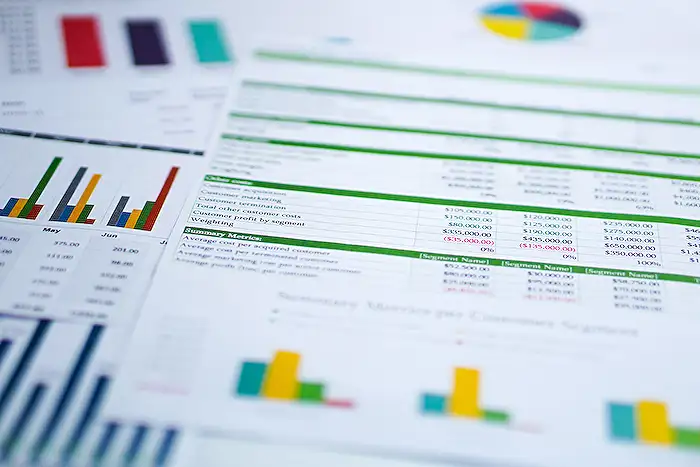
People also ask
"How do I fix spill error in Xlookup?"
To correct the XLOOKUP #SPILL Error in Excel, you can simply introduce an “@” before the formula. This adjustment allows Excel to employ Implicit Intersection, ensuring multiple values are limited to a singular outcome and thereby avoiding the #SPILL Error message.
"How do I fix VLOOKUP spill error?"
To resolve a Spill Error in VLOOKUP, ensure you aren't using entire column references within your VLOOKUP formula. Instead, modify these to normal range references to correct the issue.
"How do I remove a spill array in Excel?"
If you need to delete a specific spill range, you should eliminate the formula found in its initial cell. To prevent a formula from generating a spill across multiple cells, incorporate the @ operator, which condenses multiple outcomes into a single value, leveraging Excel's implicit intersection.
"How to fix spill range is too big in Excel?"
When a spill range is overly extensive, it's typically because the spilt array exceeds the boundaries of the sheet. To resolve this, avoid using entire columns; instead, utilize a defined range or a single cell, or apply the @ operator for implicit intersection to manage the spill more effectively.
Keywords
XLOOKUP tutorial array problem fix Excel tips array formula spilling troubleshooting data analysis spreadsheet functions