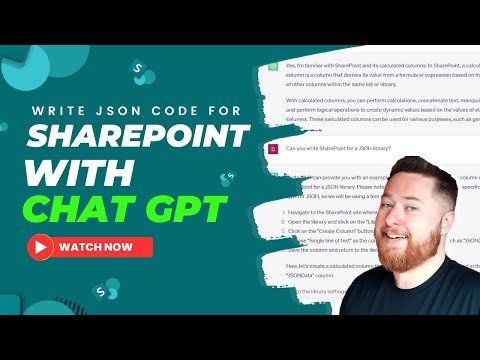
Write JSON code to style SharePoint Fields with Chat GPT!
Welcome to our video tutorial on writing JSON code for SharePoint using Chat GPT!
This tutorial highlights the process of writing JSON code for SharePoint using Chat GPT. JSON formatting enhances the visual presentation of SharePoint lists and libraries, making them more dynamic and informative. The main focus of this tutorial is using JSON to customize columns in SharePoint. The tutorial starts with the basics of JSON formatting and its application in SharePoint.
- Practical example: Customizing a choice column named "Priority"
- Description: How to use conditional formatting to modify the background color or text color based on the choice value
- Showcasing: How to include icons or other visual elements based on the column's values
- Chat GPT: Effective in providing clear explanations, code snippets

More on JSON Formatting with SharePoint and Chat GPT
JSON formatting for SharePoint offers immense possibilities for customization. Coupled with Chat GPT, users can navigate the process with supported explanations and code snippets. The practical example on customizing a choice column named "Priority" demonstrates flexibility and utility. Furthermore, conditional formatting opens a myriad of possibilities to make SharePoint columns more visually dynamic. With Chat GPT, writing JSON code becomes a more intuitive and streamlined process.
Learn about Write JSON code to style SharePoint Fields with Chat GPT!
Writing JSON code to style SharePoint Fields with Chat GPT is an important task that allows you to enhance the visual presentation of your SharePoint lists and libraries. This tutorial will guide you through the process of customizing SharePoint columns with JSON formatting, all with the assistance of Chat GPT, a powerful language model. JSON formatting is used to customize columns in SharePoint and make them more dynamic and informative. We will start by explaining the basics of JSON formatting and how it works in SharePoint. Then, we will look at a practical example of customizing a choice column named "Priority". We will show how to apply conditional formatting to change the background color or text color based on the choice value. Additionally, we will demonstrate how to include icons or other visual elements based on the column's values. Throughout the tutorial, Chat GPT will provide clear explanations, code snippets, and other helpful tips.
More links on about Write JSON code to style SharePoint Fields with Chat GPT!
- Use column formatting to customize SharePoint
- Sep 13, 2022 — Customize how fields in SharePoint lists and libraries are displayed by ... To format a column, enter the column formatting JSON in the box.
- Conditional Formatting Column using JSON
- Oct 3, 2022 · 2 answersUse below JSON in "Expiration Status" column:
- Combining TWO JSON Codes - sharepoint
- Mar 20, 2023 — I'm trying to combine these two JSON effects on the same sharepoint column and I can't seem to figure out a way to do so - only either.
- List Formatting Samples
- List Formatting is applied by constructing a JSON object that describes the elements that are displayed for a field or view and the styles to be applied to ...
- SharePoint List Formatting – Column Formatting Samples
- Feb 2, 2022 — It's as simple as going to your List column –> Column settings –> “Format this column” option and pasting in the JSON that has already been ...
- C# - CodeProject
- This article will teach you how to create an amazing, clean and smooth WPF/Winform UI for your native application without using any complex, unsafe, ActiveXish ...
- What is the JSON syntax to format > center-align text in a ...
- I've used the below piece of code to hightlight a date in the past (column name is 'Due Date') in a SharePoint Online list. It works OK (background color is red ...
- Make Help Center
- Make Help Center · What's new in Make. Make: what's new and what's changed · Release notes · Upgrading to Make · Make essentials. Creating a scenario · Scheduling ...
- JSON SharePoint Date Column Formatting In ... - SPGeeks
- Learn how to use JSON Column Formatting to perform SharePoint Date Column Formatting in SharePoint 2019 as well as SharePoint Online.
Keywords
JSON, SharePoint, Columns, Formatting, Conditional Formatting, Icons