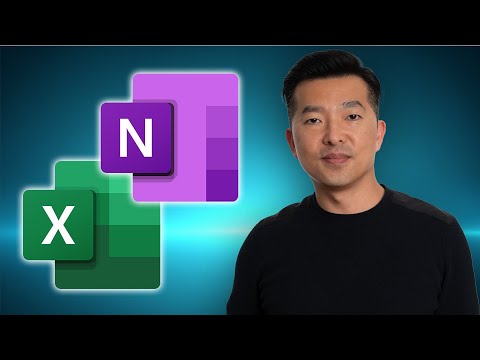
Working with Excel in OneNote
This channel is about productivity and project management. New videos will be uploaded weekly, so check back regularly!
Unleash Excels power in OneNote: Learn to attach files, embed workbooks & convert OneNote tables into Excel files effortlessly.
In this video, Andy Park demonstrates how to leverage OneNote by integrating Excel for better data management and note-taking. He explores different techniques to embed Excel content, from attaching files to creating entirely new Excel workbooks within OneNote. This tutorial is beneficial for both professionals and students aiming to enhance their productivity and data organization skills.
looking to maintain data explanations, enhance data accessibility, or simply
improve your organizational process, this video will guide you through multiple
methods to attach Excel files, embed entire workbooks, or even convert OneNote
tables into new Excel files. Perfect for professionals and students alike who
are looking to make the most out of their data and notes. Don't forget to
subscribe for more productivity tips and tricks!
- 00:51 Attached existing spreadsheet
- 01:44 Insert spreadsheet
- 03:09 Insert a chart or table
- 03:54 Create a new spreadsheet
- 04:20 Create new spreadsheet from existing table
Following the introduction, the video proceeds to explain several methods to incorporate Excel into OneNote notebooks. Andy details the process of attaching an Excel file, emphasizing that changes made to the file in OneNote will not alter the original file and vice versa. He goes on to describe how to insert a static image of a spreadsheet while maintaining functionality with a linked icon.
Enhanced interactivity is introduced with the ability to create a new Excel spreadsheet directly in OneNote, which shows updates automatically on the embedded image. Additionally, Andy points out an advanced feature: converting OneNote tables directly into new Excel worksheets. These tools collectively improve the workflow by integrating the robust features of Excel into the flexible environment of OneNote.
Attaching an existing spreadsheet to OneNote adds a clickable icon that opens the spreadsheet. However, modifications won't sync between the OneNote copy and the original file.
Inserting a static image of an Excel file in OneNote also includes a functional link. Updating this file will refresh the image to show the latest changes, but won't affect the original file.
Creating a new Excel file within OneNote can bring real-time data analysis directly into your notes, with an icon and static image that both reflect current data.
Andy's focus on these features highlights the versatility and efficiency of OneNote when handling Excel data. Such integration facilitates organized data access and presentation within a single platform, which can greatly benefit users looking to streamline their information management.
Further Insights on Excel and OneNote Integration
Integrating Excel with OneNote offers a seamless experience for managing data and notes. It allows users to maximize their productivity by merging OneNote's note-taking capabilities with Excel's advanced data management tools. The ability to easily link, embed, and update Excel content within OneNote creates a dynamic and organized workspace that adapts to various professional and educational needs.
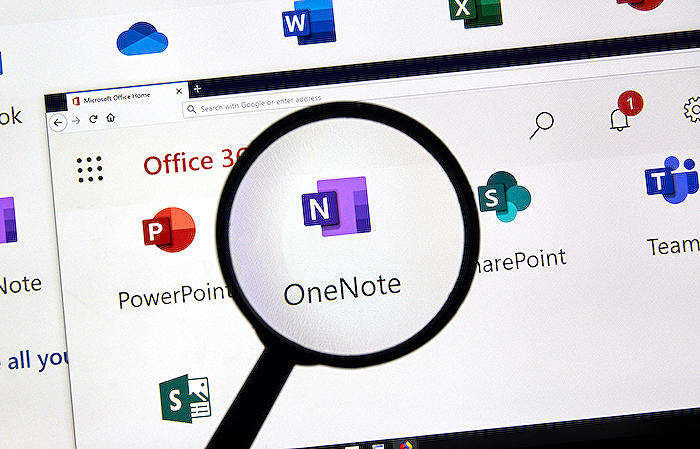
Keywords
Excel in OneNote, OneNote Excel integration, using Excel with OneNote, OneNote and Excel, Excel spreadsheet in OneNote, manage Excel in OneNote, OneNote Excel collaboration, importing Excel to OneNote, OneNote Excel functionality, OneNote Excel tips