Excels Secret QR Code Tools: Unlocking Two Hidden Features!
Excel, IMAGE Function, API, Python, Excel 365, QRCode Library, Pillow Library
Key insights
- Excel QR Code Creation: Excel offers two hidden methods to generate QR codes without any third-party add-ins, using the new IMAGE function or Python integration.
- IMAGE Function Method: This method utilizes Excel's IMAGE function combined with a free API for quick and easy bulk QR code generation. Use the formula: =IMAGE("https://chart.googleapis.com/chart?chs=150x150&cht=qr&chl=" & A1) where A1 is your data cell.
- Python in Excel: Excel 365 now supports Python integration, allowing users to create customizable QR codes with colors and advanced designs using libraries like QRCode and Pillow.
- Insert Barcode Feature: A legacy feature under ActiveX Controls lets you create QR codes by selecting Microsoft Barcode Control from the Developer tab, enabling dynamic linking to cells.
- No Add-Ins Required: Both methods allow users to generate QR codes directly within Excel, eliminating the need for additional software or tools.
Unlocking Excel's Hidden QR Code Generators: A Comprehensive Guide
In the ever-evolving world of technology, Microsoft Excel continues to surprise its users with hidden features that enhance productivity. Recently, Leila Gharani, a Microsoft MVP, unveiled a fascinating YouTube video showcasing two methods to generate QR codes directly within Excel. This revelation eliminates the need for third-party add-ins and opens up new possibilities for users. Let's delve into these methods and explore their unique capabilities.
Method 1: Creating QR Codes Using the IMAGE Function
The first method introduced by Leila Gharani involves using Excel's new IMAGE function. This approach is particularly beneficial for users who need to generate QR codes in bulk. By leveraging a free API, users can dynamically fetch QR codes directly into their spreadsheets.
To create a QR code using this method, follow these simple steps:
- Select a cell where you want the QR code to appear.
- Enter the formula: =IMAGE("https://chart.googleapis.com/chart?chs=150x150&cht=qr&chl=" & A1), replacing A1 with the cell containing the text or URL you wish to convert.
- The QR code will be generated as an image within the cell.
This method is quick and efficient, making it ideal for users who need to create multiple QR codes without much customization. However, it does have its limitations, such as the inability to modify the design or color of the QR codes.
Method 2: Advanced QR Code Creation with Python in Excel
For those seeking more customization options, Leila Gharani presents a second method that utilizes Python, now integrated into Excel 365. This approach allows users to create QR codes with advanced designs, colors, and even dynamic features.
By using Python libraries like QRCode and Pillow, users can take their QR code generation to the next level. Here are some key highlights of this method:
- Basic QR Code: Users can generate simple QR codes with ease.
- Colorful QR Code: Add a splash of color to your QR codes for a more personalized touch.
- Fancy QR Code: Create intricate designs that stand out and capture attention.
While this method offers greater flexibility and creativity, it does require some familiarity with Python programming. Nevertheless, for those willing to invest the time, the results can be impressive.
Comparing the Two Methods: Pros and Cons
Both methods have their own set of advantages and challenges. The IMAGE function method is straightforward and perfect for users who need a quick solution without delving into programming. However, it lacks customization options, which might be a drawback for some users.
On the other hand, the Python method provides extensive customization possibilities, allowing users to create visually appealing QR codes. The trade-off, however, is the need for programming knowledge, which might not be accessible to everyone.
Ultimately, the choice between these methods depends on the user's requirements and technical expertise. For those who prioritize simplicity and speed, the IMAGE function method is ideal. Conversely, users who desire more control over the design and functionality of their QR codes will benefit from the Python approach.
Challenges and Considerations
While both methods offer exciting opportunities, there are challenges to consider. For instance, the IMAGE function relies on an external API, which means users need an internet connection to generate QR codes. Additionally, any changes to the API could potentially disrupt the process.
Meanwhile, the Python method requires users to have Excel 365 and some understanding of Python programming. This requirement might limit accessibility for users who are not familiar with coding. Furthermore, maintaining and updating the Python scripts could pose a challenge for those without programming experience.
Conclusion: Embracing Excel's Hidden Gems
Leila Gharani's video sheds light on the hidden capabilities of Excel, empowering users to create QR codes effortlessly. Whether you choose the simplicity of the IMAGE function or the customization of the Python method, Excel offers versatile solutions to meet diverse needs.
As technology continues to evolve, it's essential to explore and embrace these hidden gems within familiar tools like Excel. By doing so, users can unlock new levels of productivity and creativity, making their workflows more efficient and innovative.
In conclusion, Excel's hidden QR code generators provide valuable options for users seeking to enhance their data presentation and sharing capabilities. With careful consideration of the trade-offs and challenges, users can select the method that best aligns with their goals and expertise.
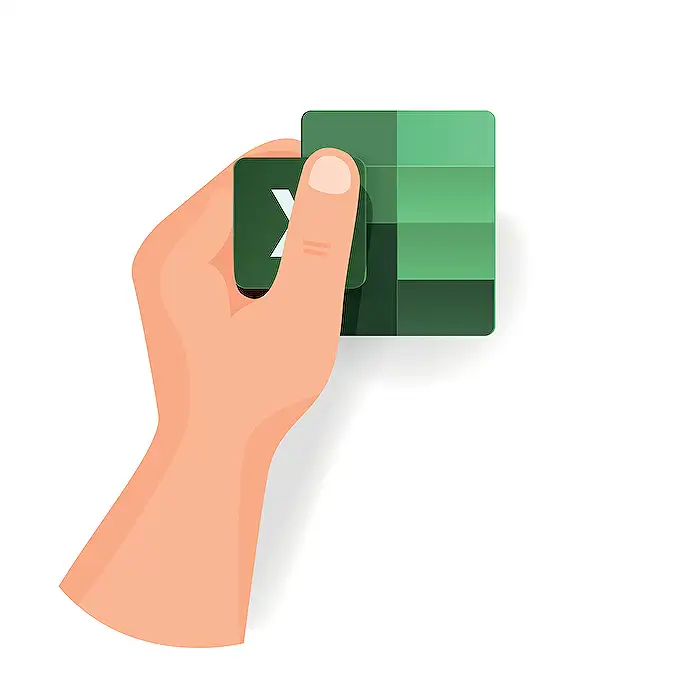
Keywords
Excel QR code creator hidden feature Excel tips QR code generator Microsoft Excel secrets Excel productivity hacks create QR codes in Excel advanced Excel features QR code tool in spreadsheets
