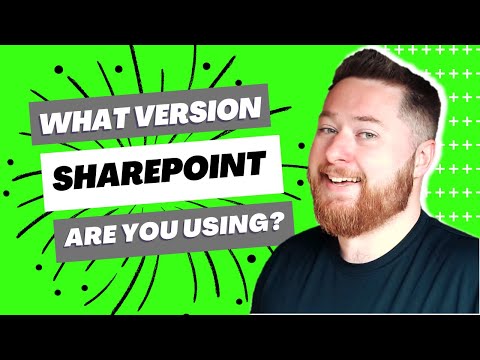
Determining Your SharePoint Version: A Comprehensive Guide
Unsure about your SharePoint version? Our Microsoft expert decodes all SharePoint versions in this easy guide!
Through this educational video, presenter Dougie Wood addresses the frequent inquiry from users, "What version of SharePoint am I using?" on the extensively versatile collaboration, document management, and content sharing platform - SharePoint.
Microsoft has presented multiple iterations of SharePoint that are wielded in constructing intranets, extranets, team sites, amongst others, all armed with a unique ensemble of functionalities and capabilities. The journey commences with SharePoint 2001, well-regarded as the SharePoint Team Services.
The inaugural edition of SharePoint, representing Microsoft's premier venture into the collaborative software universe, was predominantly inclined towards document management and team collaboration. SharePoint 2001 carries the legacy tag and is seldom encountered these days. Yet, if an archaic-feeling SharePoint realm comes up, it might be this version.

Moving along the timeline, SharePoint 2003 significantly bettered its predecessor, boasting superior document management, search attributes, and the debut of web parts for personalization. The 2003 version is identifiable by its unique user interface and dated functionalities. Still, it's infrequent to spot SharePoint 2003 in present-day use as most entities have advanced to newer iterations.
The succeeding version, SharePoint 2007, identified as Microsoft Office SharePoint Server 2007 (MOSS 2007), witnessed a significant upscaling in SharePoint's capacities. The version brought in attributes for enterprise-scale applications like business intelligence, advanced search, and workflows. Discerning SharePoint 2007 involves observing for its classic interface, substantially diverse from later versions, and the lack of modern features.
SharePoint 2010, the next notable release, packed features that find relevance even today. It boosted social collaboration, launched the ribbon interface, and amplified scalability. Marker attributes to identify SharePoint 2010 include the unmistakable ribbon interface and functionalities like My Sites and social tagging.
Fifth in the order is SharePoint 2013, which emerged with significant boosts in social collaboration, mobile responsiveness, and search capabilities. Its interface mirrored its predecessor, but SharePoint 2013 stands out with an improved mobile view and features like SkyDrive Pro.
SharePoint 2016 was devised to bridge on-premises and cloud-based solutions, debuting hybrid attributes, enabling firms to assimilate SharePoint with Office 365. Identification rests on spotting these hybrid features and the compatibility to team up with SharePoint Online.
SharePoint 2019, the newest on-premises version, scaled up the focus on hybrid scenarios, bolstering user experiences, and security. To identify it, look for modern interface elements and features like communication sites. Lastly, SharePoint Online is a dynamic cloud-based offering in the Microsoft 365 suite, continuously refreshed with updates and enhancements.
Check for SharePoint Version
For on-premises versions, one can look at SharePoint Central Administration or the SharePoint Designer, or even Site Settings to find version information. For SharePoint Online, version information is available at the Microsoft 365 admin center, or the modern SharePoint Interface is a clear indicator with its slick and responsive design and updated features.
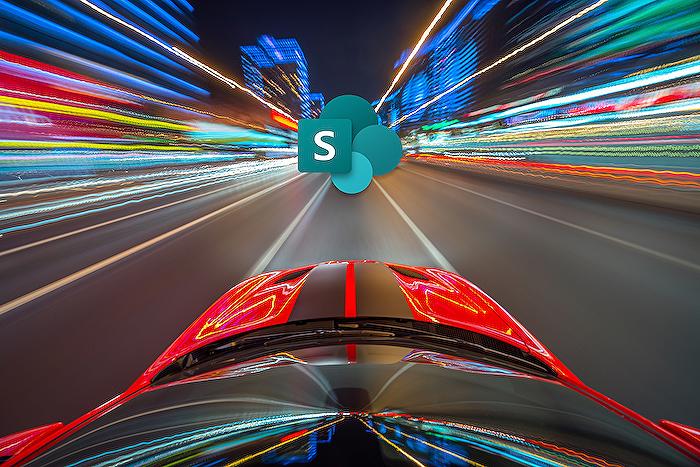
Learn about What version of SharePoint am I using?? | How to find the SharePoint Version
This article elaborates on the various versions of Microsoft's universal collaboration platform, known as SharePoint. The platform is designed to foster cooperation, manage documents, and share content within organizations. It is also utilized to build intranets, extranets, team websites, etc. The technology giant, Microsoft, has rolled out numerous versions of this platform, each possessing its unique functionalities and capabilities.
SharePoint 2001 (Team Services):
- The first ever induction of SharePoint to the market was SharePoint 2001, otherwise known as SharePoint Team Services. Geared primarily towards document management and team collaboration, it marked the entry of Microsoft into the domain of collaborative software. SharePoint 2001 can be easily spotted as it is seldom seen today, owing to its legacy status in the SharePoint timeline.
SharePoint 2003:
- SharePoint 2003 superseded SharePoint 2001, bringing about substantial enhancements in its document management and search capabilities, in addition to debuting customization through web parts. SharePoint 2003 installations have largely been updated to newer versions and are thus rarely seen today.
SharePoint 2007:
- Also referred to as Microsoft Office SharePoint Server 2007 (MOSS 2007), SharePoint 2007 marked a significant evolution in the capabilities of SharePoint. It introduced enterprise-tier features like business intelligence, advanced search capabilities, and workflows. The absence of more modern features and its unique interface segregates SharePoint 2007 from the others.
SharePoint 2010:
- SharePoint 2010 marked a turning point in the SharePoint history with the introduction of features that are still relevant today. The key updates included enhanced social collaboration, the inception of the ribbon interface, and improved scalability. The unique ribbon interface and functionalities like My Sites and social tagging help in identifying SharePoint 2010.
SharePoint 2013:
- With SharePoint 2013, Microsoft introduced substantial improvements in mobile compatibility, social collaboration, and search pointers. While the interface remained comparable to SharePoint 2010, SharePoint 2013 stands out due to its improved mobile view and features such as SkyDrive Pro.
SharePoint 2016:
- SharePoint 2016 was framed to bridge the gap between traditional and cloud-based solutions. It brought in hybrid functionalities enabling organizations to amalgamate SharePoint with Office 365. The recognition of SharePoint 2016 involves looking for its hybrid features and the option to connect with Microsoft's cloud-based SharePoint.
SharePoint 2019:
- SharePoint 2019, the most recent on-premises version, furthers Microsoft's focus on hybrid scenarios, user experiences, and security enhancements. Modern interface elements and features like communication sites are unique to SharePoint 2019.
Microsoft 365 version SharePoint:
- Microsoft's SharePoint cloud version is continuously updated and enhanced, making it a dynamic platform. To identify this version, you need to be operating within a web-based interface accessible via a web browser.
For On-Premises Versions:
- You can check SharePoint central administration or the SharePoint designer for the version information. You may also find such information under "Site Collection Administration" in the site settings of your installation.
For cloud version SharePoint:
- If you're an admin, log in to the Microsoft 365 admin center and find version info under the "Settings" in the SharePoint admin center section. Using the modern SharePoint interface is another indicator for SharePoint cloud version, which offers a sleek and responsive design.
More links on about What version of SharePoint am I using?? | How to find the SharePoint Version
- Which version of SharePoint am I using?
- In the Search box, enter SharePoint version, then press Enter. Select "Which version of SharePoint am I using". The answer will be shown there.
- How to Find Your SharePoint Version
- Open SharePoint Management Shell. Enter the command “(Get-spfarm).buildversion”. This will show the build number and its details. Note: when patching, the ...
- How to Check the SharePoint Online Version?
- Dec 22, 2022 — Find SharePoint Online Version · Option 1: Use the Service Configuration File. Open the web browser, hit: https://YourDomain.sharepoint.com/_ ...
Keywords
SharePoint version, find SharePoint version, SharePoint identification, SharePoint version check, identify SharePoint edition, SharePoint update, SharePoint features, SharePoint edition, determine SharePoint version, SharePoint update status